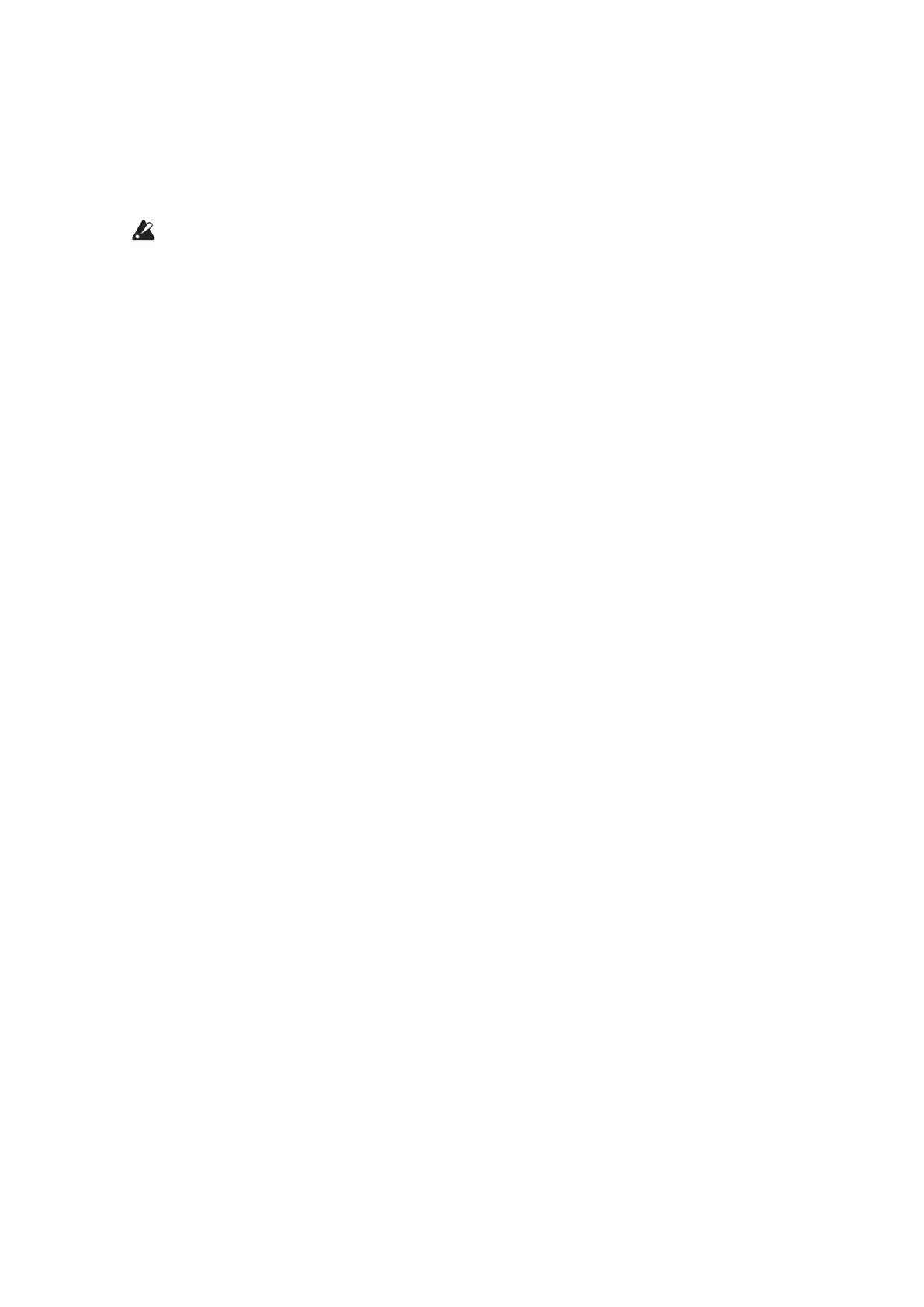53
Connecting the monologue to a computer via USB
InordertouseaUSBconnection,you’llneedtoinstalltheKorgUSB-MIDI
driveronyourcomputer.Downloadthe“KorgUSB-MIDIdriver”fromthe
Korgwebsite,andinstallitasdescribedintheaccompanyingdocumentation.
IfeithertheMIDIconnectionortheUSBconnectionisnotworking
properly,checktheseingsinbuon6(MIDIRoute)oftheGLOBAL
EDITmode(“MIDIRoute”,p.42).
MIDI-Related Settings
Setting the MIDI channel
InordertoexchangedatawithaconnectedexternalMIDIdevice,youmustset
themonologue’sMIDIchanneltomatchtheMIDIchanneloftheexternalMIDI
device.
Usethebuon6(MIDICh)intheGLOBALEDITmodetosetthemonologue’s
MIDIchannel(“MIDICh”,p.42).
TIP
WhensynchronizingtoanexternalMIDIdevice,refertothatdevice’s
Owner’smanual.
Conguring the MIDI “LOCAL” setting when connected to an
external MIDI sequencer or computer
TheEchoBackseingofyourexternalMIDIsequencerorcomputersystemal-
lowstheMIDInotesandothermessagesbeingplayedbythemonologuetobe
instantlypassedalongtoanyotherMIDIequipment,includingsynthesizers,
tonegenerators.However,thissameEchoBackfunctioncancausethemono-
loguetodoubletrigger:oncewhenyouplaythenote,andasecondtimeasthe
externalMIDIsequencerofcomputersystemsendsthenotebacktothemono-
logue.Topreventthisfromhappening,youcansimplydisabletheLOCAL
connectionbetweenthemonologuekeyboardandthetonegeneratingcircuitry.
TheLOCALfeatureisaccessedusingbuon4(LocalSW)intheGLOBAL
EDITmode(“LocalSW”,p.39).
