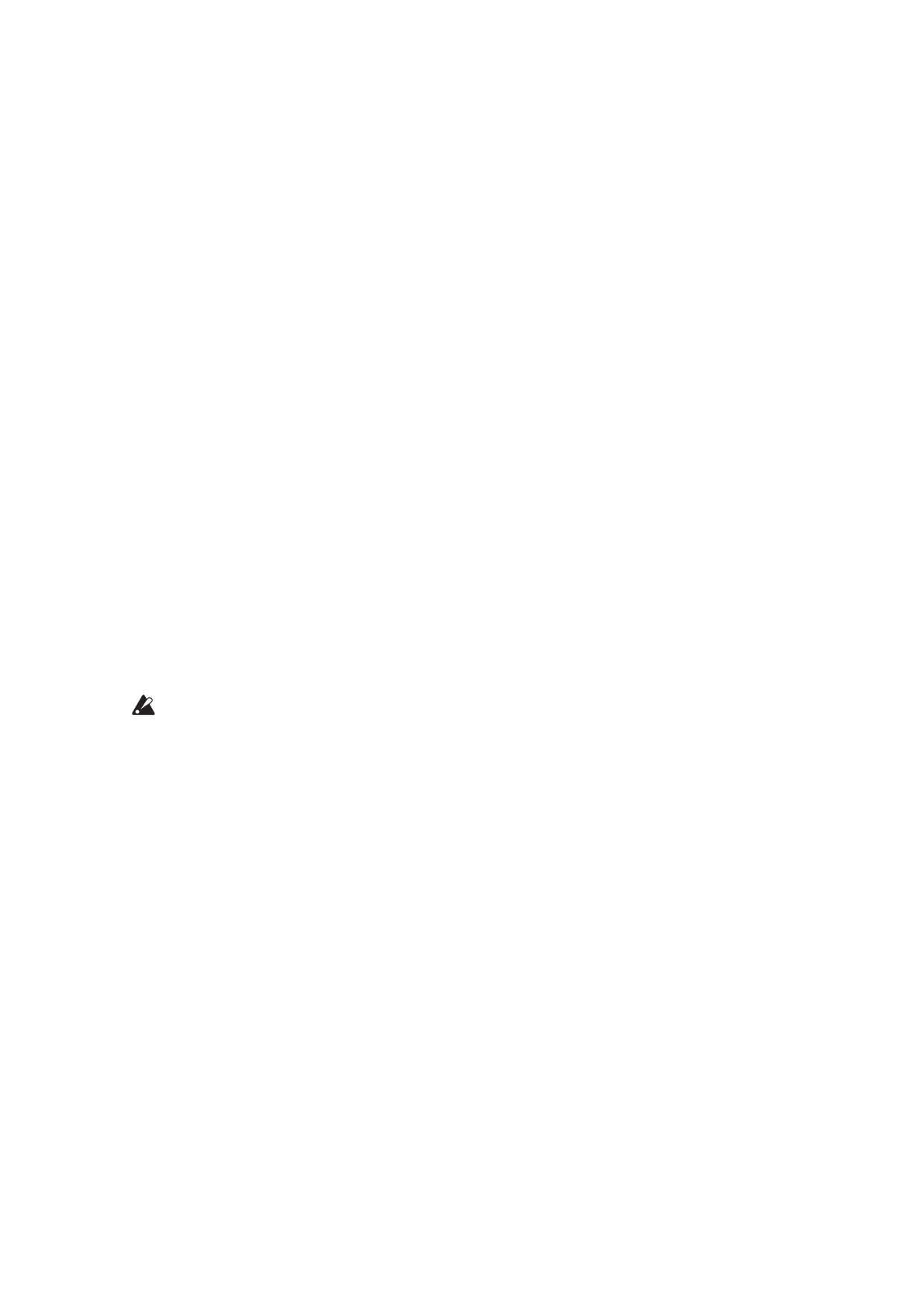13
Creating Sounds
Editing a programmeanschangingtheProgram’sparameterstoalterits
sound.
Therearetwowaytocreatesoundsonthemonologue.
•
SelectanexistingProgramthat’sclosetothesoundyouwant,andeditthat
Program’sparameterstoachieveyourowncustomsound.
•
YoucanalsoinitializealltheProgramparametersorusethePanelLoadfunc-
tiontocreateyourownsoundfromscratch.
Editing an Existing Program
1.
In Program mode, select the Program that you want to use as a starting
point.
2.
Use the knobs and switches on the front panel.
TakeamomenttoconsiderthedierencesbetweenthecurrentProgram
andthesoundyouhaveinmind,andusethefrontpanelcontrolstoedit
thenecessaryparameters.
TIP
F
ordetailsonhowthepitch,sound,andvolumechangewhenusing
theknobsandswitches,refer
to“BasicParameterEditing”(p.15).
WerecommendthatyousavetheProgramonthemonologueaer
editingthesound.Anyeditsthatyoumakewillbelostifyouturno
thepowerorrecalladierentProgram.Fordetails,referto“Savinga
Program”(p.14).
Creating a Program from Scratch
Tocreateasoundfromscratch,werecommendthatyouusethePanel Load
function.Thiswillloadthecurrentseingsofeachfrontpanelcontroland
provideasimplestartingpointforyouriconiccreations.
Asyouexplorethefrontpanelcontrols,youcanseehoweachparameterwill
aectthesound,makingiteasiertounderstandhoweachsectionofthemono-
loguefunctionsandhowtheparametersinteract.
Panel Load function
WhenthePLAYbuonispressedwhileholdingdowntheSHIFTbuon,the
panelloadfunctionwillbeenabled.Thesoundwillchangetoreectthepanel
seings,and"LoadPanel"willbeindicatedonthedisplay.
