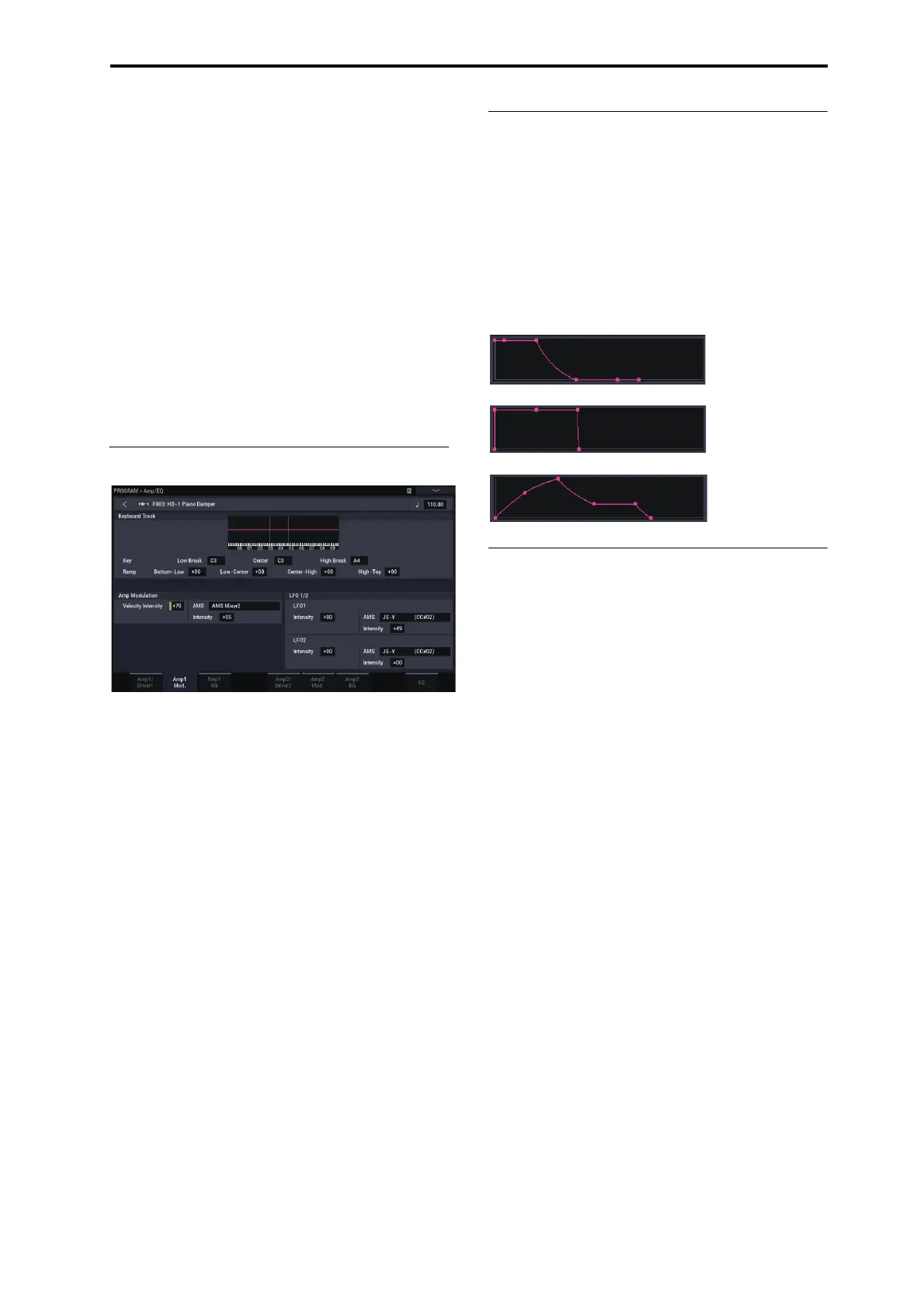Detailed Program Editing Using the Amp section
49
Pan AMS and Intensity
Intensity
specifies the depth of the pan modulation from the
selected AMS source.
If you set
AMS
to
Note Number
, the pan will change
according to the keyboard position of each note played. With
a setting of
LFO1
or
2
, the sound will sweep from side to
side, creating an auto-pan effect. Other settings allow you to
move the oscillator pan by using a RT controller, an
envelope, or other modulation sources.
Pan - Use DKit Setting
Use DKit Setting
applies when
Oscillator Mode
is set to
Drums
. If this is
checked
, the Program can use a different
pan position for each drum sound, as specified by the Drum
Kit. If this is
unchecked
, all drum sounds will use the
Program’s pan position. The factory presets and GM drum
kits use individual pan positions for the different drums, so
normally it’s best to leave this checked.
Amp modulation
The basic volume level is set by the
Amp Level
parameter.
You can then alter this using the modulation sources below:
Keyboard Track
This lets you vary the volume relative to the note you play.
For more information, see “Keyboard Track” on page 47.
Amp Modulation
Velocity Intensity
is used by most programs to decrease the
volume of softly played notes and increase the volume of
strongly played notes, and the Amp Modulation parameter
adjusts the depth of this control. Normally you will set Amp
Modulation to positive
(+) values
. As this setting is
increased, there will be greater volume difference between
softly played and strongly played notes.
LFO1/2
Specifies how the LFOs will produce cyclic changes in
volume (tremolo effect).
The volume will be affected by the LFO(s) for which you set
an
LFO1 Intensity
,
LFO2 Intensity
value.
Intensity
(AMS Intensity) adjusts the depth by which the
tremolo effect produced by the LFO will be affected when
you assign an
AMS
(LFO1 AMS, LFO2 AMS).
For example if you set
AMS
to
JS-Y (CC #02)
, tremolo will
be applied when you move the joystick of NAUTILUS
toward yourself, or when CC#02 is received.
Amp EG
The Amp EG lets you control how the volume changes over
the course of a note.
Every instrument has its own characteristic volume
envelope. This is part of what gives each instrument its
identifiable character.
Conversely, by changing the volume contour—for instance,
applying a string-like Amp EG curve to an organ
multisample—you can produce interesting and unusual
sounds.
Drive
The Drive circuit adds saturation and overdrive to the sound,
for everything from subtle fattening to drastic distortion.
Unlike an overdrive effect, Drive processes each voice
individually, so the timbre stays the same regardless of how
many voices are being played.
The two main parameters, Drive and Low Boost, work
together to create the overall effect.
Drive
controls the amount of edge and bite in the timbre.
Low settings will produce mild saturation, and higher
settings create more obvious distortion.
Often, it’s useful to increase the
Low Boost
along with the
Drive
.
Note:
Even when the
Drive
amount is set to 0, the
Drive
circuit still affects the timbre. If your goal is a completely
pristine sound, use the
Bypass
control instead.
Low Boost
is a special low-frequency EQ which controls the
body character of the sound. The specific EQ frequencies
affected will change with the Drive setting.
Higher amounts increase the bass boost, and will also
intensify the effect of the Drive parameter.
Piano
Organ
Strings
