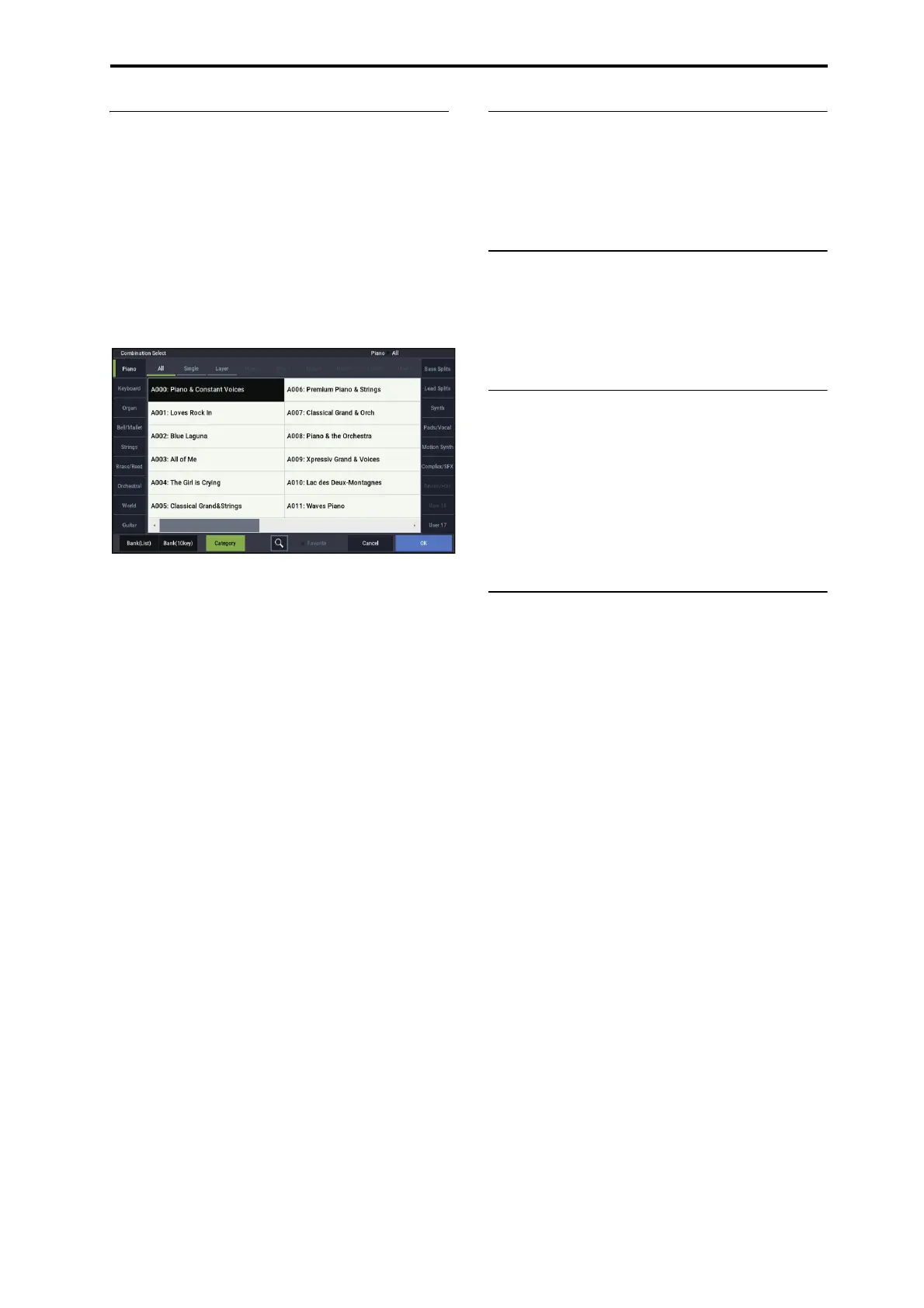Playing Combinations Selecting Combinations
57
Selecting by Category
You can select Combinations from within a category, such as
keyboard, organ, bass, and drums. When shipped from the
factory, the Combinations are organized into 16 categories,
each with several sub-categories. There are also 2 more
categories, initially named User 16 and User 17, which you
can use and rename as desired.
1. Press the Combination Select popup button.
Press the Category button at the bottom of the screen.
The Category/Combination Select dialog appears.
Category/Combination Select menu
In the illustration above, the Keyboard category is
selected. The combinations included in that category will
be shown.
2. Press the tabs located to the left and right sides of the
display to select a different category.
The name of the selected category will be displayed in
full in the upper right of the display.
3. Optionally, focus on a more specific group of sounds
by selecting a sub-category from the upper part of the
display.
The full name of the sub-category also appears in the
upper right of the display.
4. Press one of the Combination names in the center area
to select a Combination.
The selected Combination will be highlighted.
5. Play the keyboard to hear the combination you
selected.
While the menu is displayed, you can switch
combinations without pressing the OK button to check
out different sounds.
6. Select the
(Favorite) check box at the top of the
menu to show all combinations for which the favorites
function has been turned on.
The check box will be disabled if there are no
combinations in the selected category that have their
favorite settings turned on.
7. When you are satisfied with the selected Combination,
press the OK button to close the popup menu.
If you press the Cancel button, your selection will be
discarded, and you will return to the Combination that
had been selected when you opened the popup menu.
Using the Find feature
On the Bank/Combination Select menu, and
Category/Combination Select menu, you’ll see a button
marked with a magnifying glass. Pressing this button brings
up the Find dialog. You can use Find to search for
Combinations by name.
Using the Favorites check-box
The Bank and Category select pop-ups both include a
Favorite
check-box at the bottom of the screen. This lets
you trim the list to show only Combinations you’ve marked
as favorites. For more information, see “Using the Favorites
check-box” on page 27.
Using a footswitch to select
Combinations
You can assign a footswitch to step through Combinations
one by one, either going up (0, 1, 2, 3, etc.) or going down
(3, 2, 1 etc.). This lets you change Combinations without
using your hands–great for quick Program changes in live
performance situations.
For more information, see “Using a footswitch to select
Programs” on page 28.
Selecting Combinations via MIDI
You can send MIDI Program Change messages to
NAUTILUS from external MIDI devices, such as computer
sequencers or other MIDI controllers. In conjunction with
MIDI Bank Select, you can use these to select any
Combination from all 14 Banks.
For more information, see “Selecting combinations,” on
page 934 of the PG.
