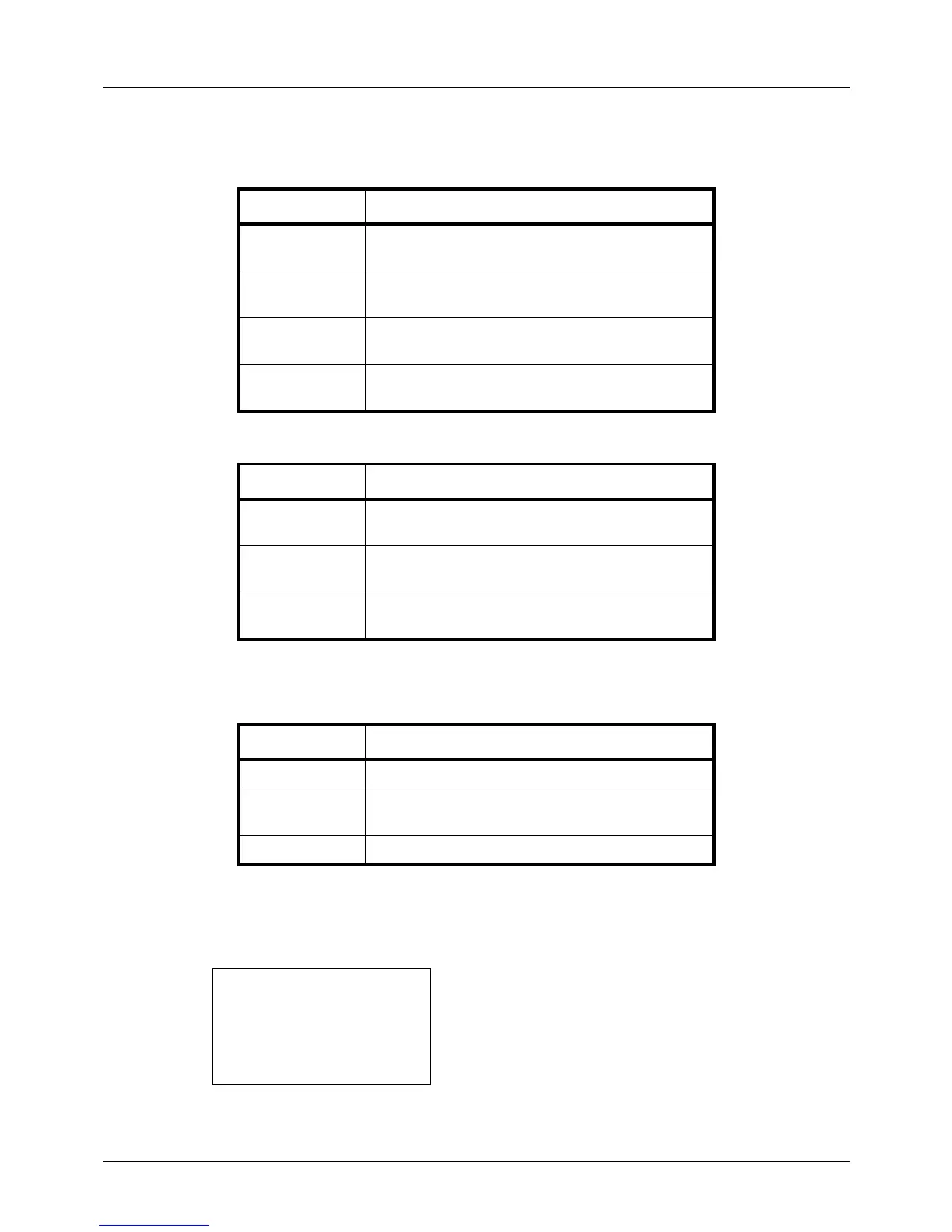11-24
Management
Restriction Items
[Split] selected for Copier/Printer Count
[Total] selected for Copier/Printer Count
Applying Restriction
Restriction can be applied in two modes as follows:
Use the procedure below to select a restriction method.
1 Follow steps 1 to 7 of Managing Accounts on page 11-
18.
2 In Account. List, press the U or V key to select the
account to which you want to set restriction of use, and
then press the OK key.
Item Detail
Print Restriction
(Copier)
Limits the number of sheets used for copying.
Print Restriction
(Printer)
Limits the number of sheets used for printing.
Scan Restriction
(Others)
Limits the number of sheets scanned (excludes
copying and sending fax).
Fax TX
Restriction
Limits the number of sheets sent by fax. (Only on
products with the FAX function installed)
Item Detail
Print Restriction Limits the total number of sheets used for copying
and printing.
Scan Restriction
(Others)
Limits the number of sheets scanned (excludes
copying).
Fax TX
Restriction
Limits the number of sheets sent by fax. (Only on
products with the FAX function installed)
Item Description
Off No restriction given
Counter Limit Restricts the print counter in one-page increments
up to 9,999,999 copies.
Reject Usage Restriction is applied.