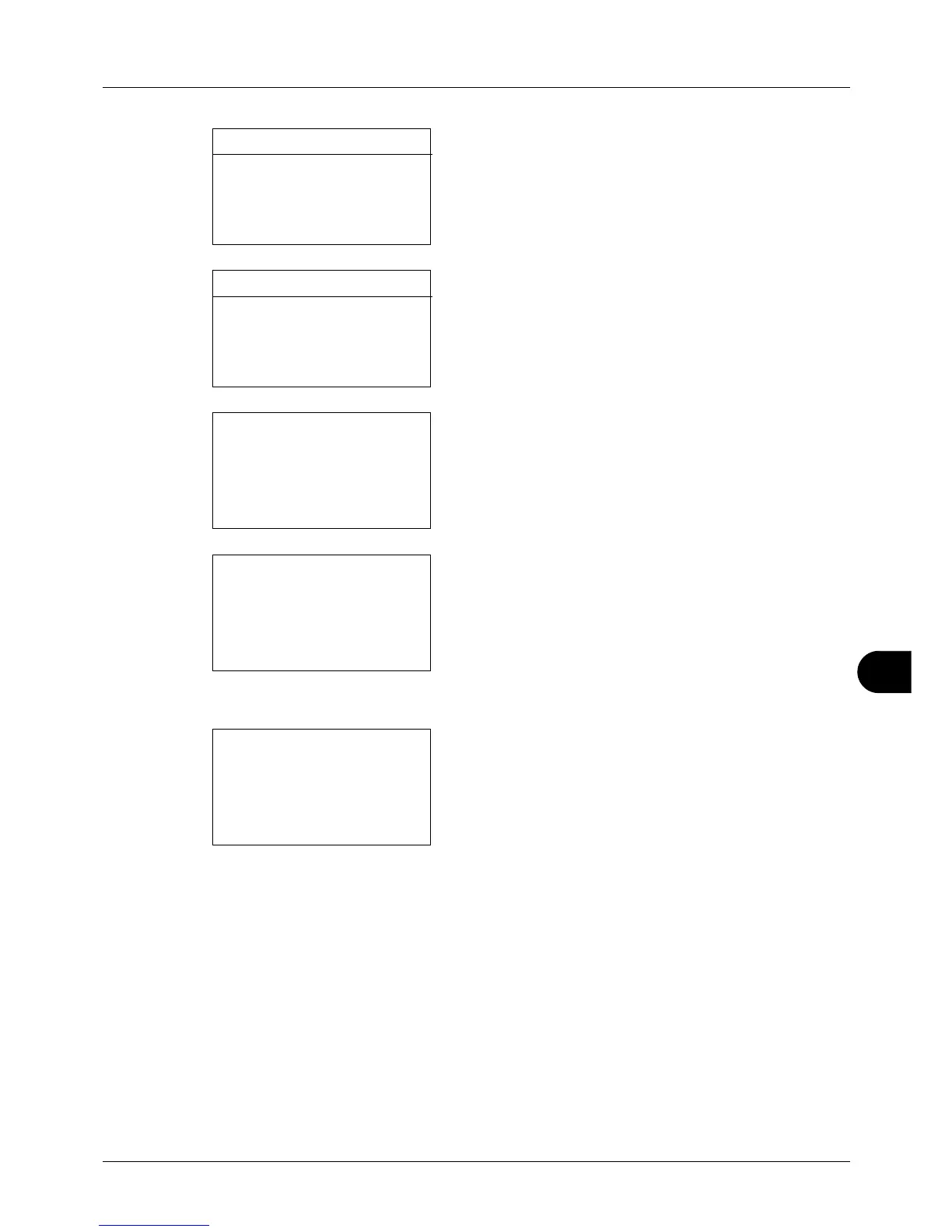11
11-25
Management
3 Press the Y or Z key to select the item to be restricted
and then press [Edit] (the Right Select key).
When selecting [Split] in Copy/Print Count, screen changes
as shown in the left.
4 Press the U or V key to select the desired restriction
method and then press the OK key.
If you select [Counter Limit], enter the upper limit number
of pages in the next screen, and then press the OK key.
5 Repeat step 3 to 4 to set items as necessary.
6 Press the OK key again. A confirmation screen appears.
7 Press [Yes] (the Left Select key). The restriction of use
is changed. Registered. is displayed and the screen
returns to Account. List.