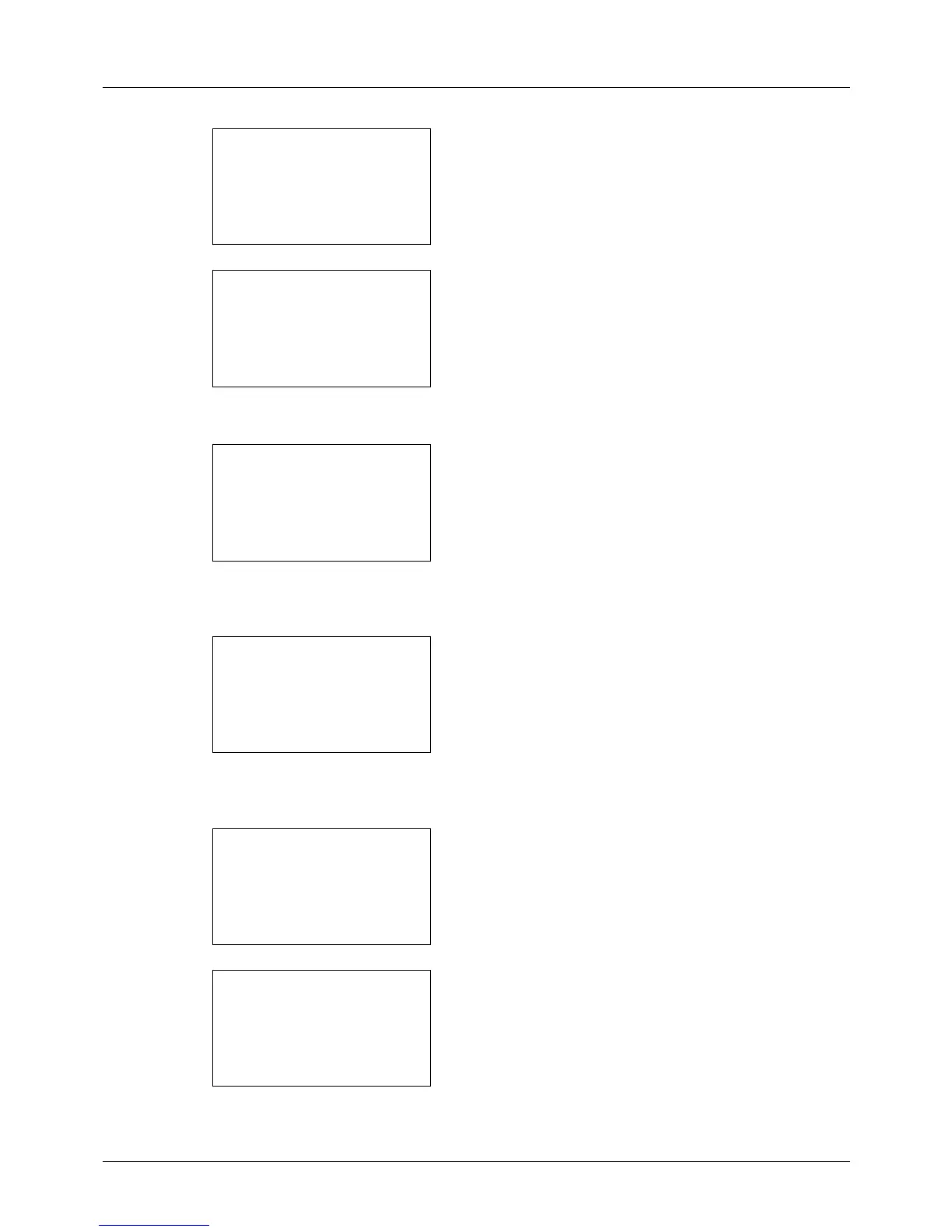11-32
Management
4 Press the U or V key to select [Job Account. Set.].
5 Press the OK key. The Job Account. Set. menu appears.
6 Press the U or V key to select [Total Accounting].
7 Press the OK key. The Total Accounting menu appears.
8 Press the U or V key to select the function of which you
want to check counts, and then press the OK key.
If you select [Printed Pages] or [Scanned Pages], press
the Y or Z key to switch the counted items.
9 After confirming the content, press the OK key. The
screen returns to the Total Accounting menu.
10 To reset the counter, press the U or V key to select
[Counter Reset].
11 Press the OK key. A confirmation screen appears.