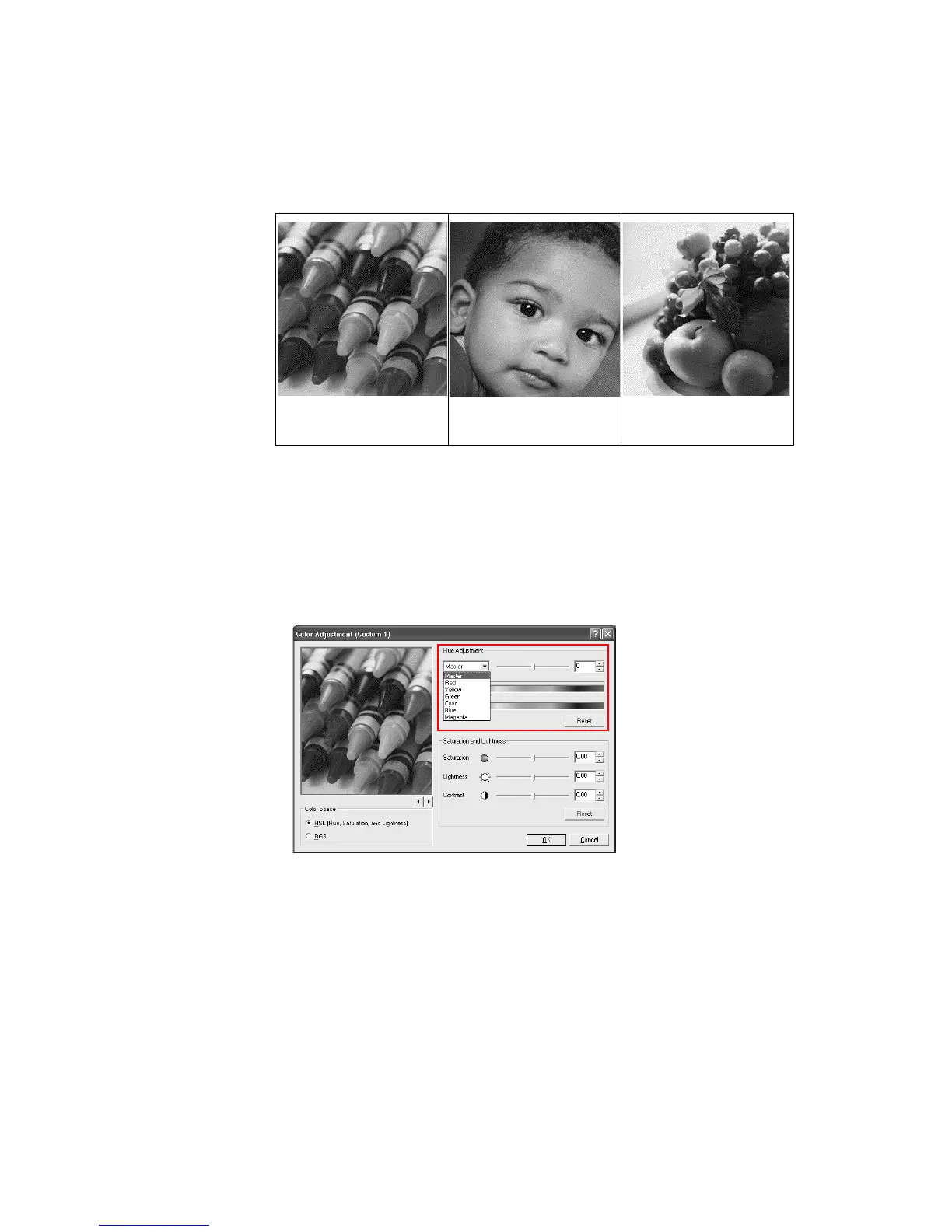Printing from Applications
85
5 Since the colors emphasized by each of the photographs are different, this simplifies the
color adjustment process.
6 Complete the
Hue Adjustment. Adjust the distribution and balance of hues.
• Coordinated Hue Adjustment: Select Master from the Hue Adjustment list. Drag the
slider to the right or left to increase or decrease the value between
-180 and +180.
• Specific Hue Adjustment: Select Red, Yellow, Green, Cyan, Blue, or Magenta from
the
Hue Adjustment list. Or drag the slider to the right or left to increase or decrease
the values between -10 and +10.
• Default settings: Click Reset to return to the original factory default settings.
7 Adjust the
Saturation and Lightness.
• Drag the slider to adjust the Saturation, Lightness, and Contrast, or increase or
decrease the values between -10 and +10.
• Click Reset to return to the original factory default settings.
Saturation or RGB adjustment
Skin tone and mid-tone
adjustment
Hue adjustment
Crayons Portrait
Fruit