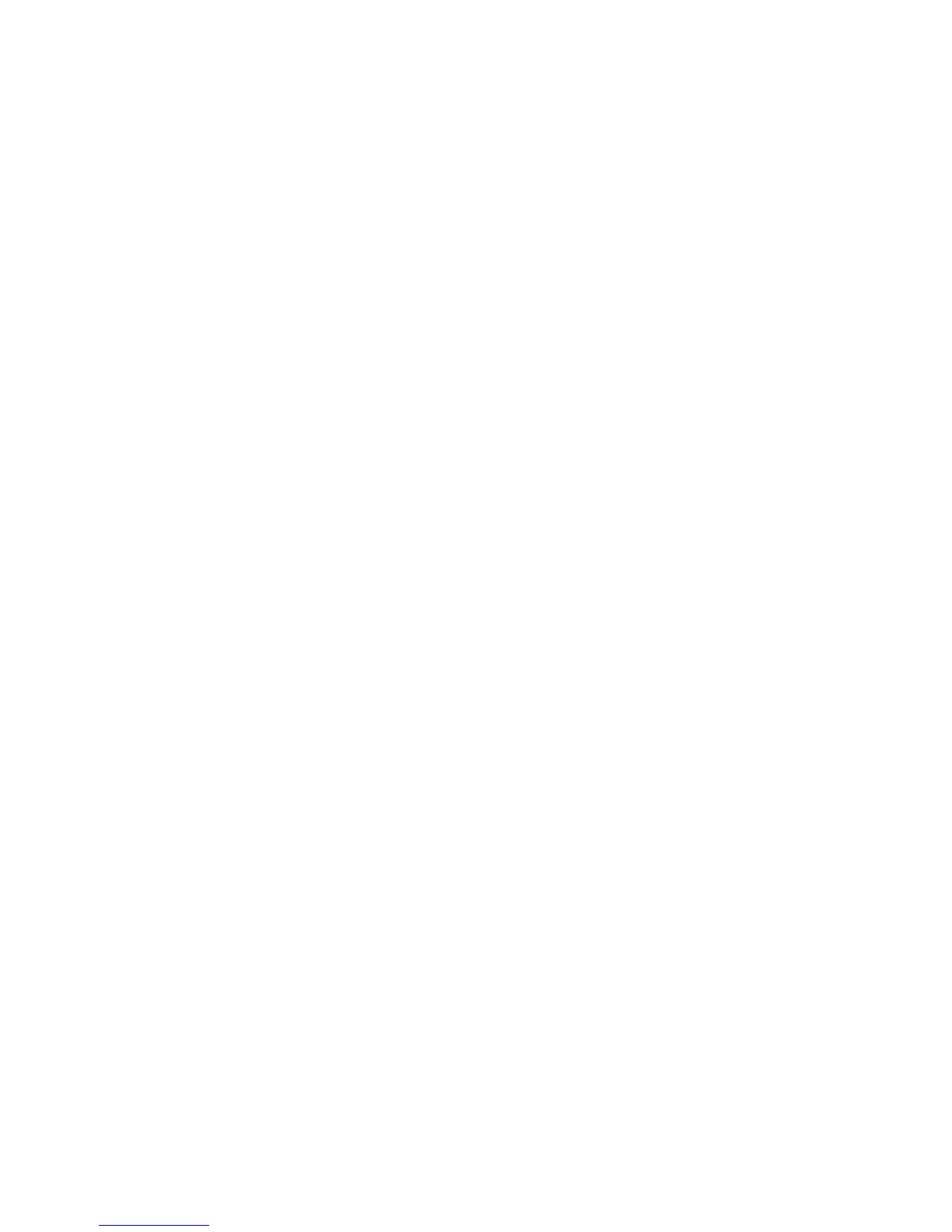2H9-1
1-3-64
Managing Accounts
1. Select [Job Account. Set.] using the cursor up/down
keys.
2. Press the OK key.
3. Select [Account. List] using the cursor up/down
keys.
4. Press the OK key.
5. Select an account to change or delete.
Changing account information
1. Select [Edit].
2. Change account information and restriction of
use.
3. Press the OK key.
4. Select [Yes]. The account information is
changed.
Deleting an account
1. Select [Menu].
2. Select [Delete] and press the OK key.
3. Select [Yes]. The account is deleted.
Managing the Copier/Printer Counts
1. Select [Job Account. Set.] using the cursor up/down
keys.
2. Press the OK key.
3. Select [Default Setting] using the cursor up/down
keys.
4. Press the OK key.
5. Select [Copy/Print Count] using the cursor up/down
keys.
6. Press the OK key.
7. Select [Total] or [Split].
8. Press the OK key.
Applying Restriction
1. Select [Job Account. Set.] using the cursor up/down
keys.
2. Press the OK key.
3. Select [Account. List] using the cursor up/down
keys.
4. Press the OK key.
5. Select the account to which you want to set restric-
tion of use and press the OK key.
6. Select the item to be restricted and select [Edit].
7. Select the desired restriction method and press the
OK key.
8. Repeat step 6 to 7 to set items as necessary.
9. Press the OK key.
10. Select [Yes].
Applying Limit of Restriction
1. Select [Job Account. Set.] using the cursor up/down
keys.
2. Press the OK key.
3. Select [Default Setting] using the cursor up/down
keys.
4. Press the OK key.
5. Select [Apply Limit] using the cursor up/down keys.
6. Press the OK key.
7. Select [Immediately], [Subsequently] or [Alert Only].
8. Press the OK key.
Default Counter Limit
1. Select [Job Account. Set.] using the cursor up/down
keys.
2. Press the OK key.
3. Select [Default Setting] using the cursor up/down
keys.
4. Press the OK key.
5. Select [Counter Limit] using the cursor up/down
keys.
6. Press the OK key.
7. Select the item for which you want to set the default
restriction on the number of sheets and press the
OK key.
8. Enter the default restriction on the number of
sheets and press the OK key.
9. Repeat steps 7 to 8 set other default restrictions on
the number of sheets.
Total Job Accounting/Resetting the Counter
1. Select [Job Account. Set.] using the cursor up/down
keys.
2. Press the OK key.
3. Select [Total Accounting] using the cursor up/down
keys.
4. Press the OK key.
5. Select the function of which you want to check
counts and press the OK key.
6. After confirming the content press the OK key.
7. To reset the counter, select [Counter Reset].
8. Press the OK key.
9. Select [Yes].
Each Job Accounting/Resetting the Counter
1. Select [Job Account. Set.] using the cursor up/down
keys.
2. Press the OK key.
3. Select [Each Job Account] using the cursor up/
down keys.
4. Press the OK key.
5. Select the account of which you want to check
counts and press the OK key.
6. Select the function of which you want to check
counts and press the OK key.
7. After confirming the content press the OK key.
8. To reset the counter, select [Counter Reset].
9. Press the OK key.
10. Select [Yes].
Printing an Accounting Report
1. Select [Job Account. Set.] using the cursor up/down
keys.
2. Press the OK key.
3. Select [Account. Report] using the cursor up/down
keys.
4. Press the OK key.
5. Select [Yes]. A job accounting report is printed.
