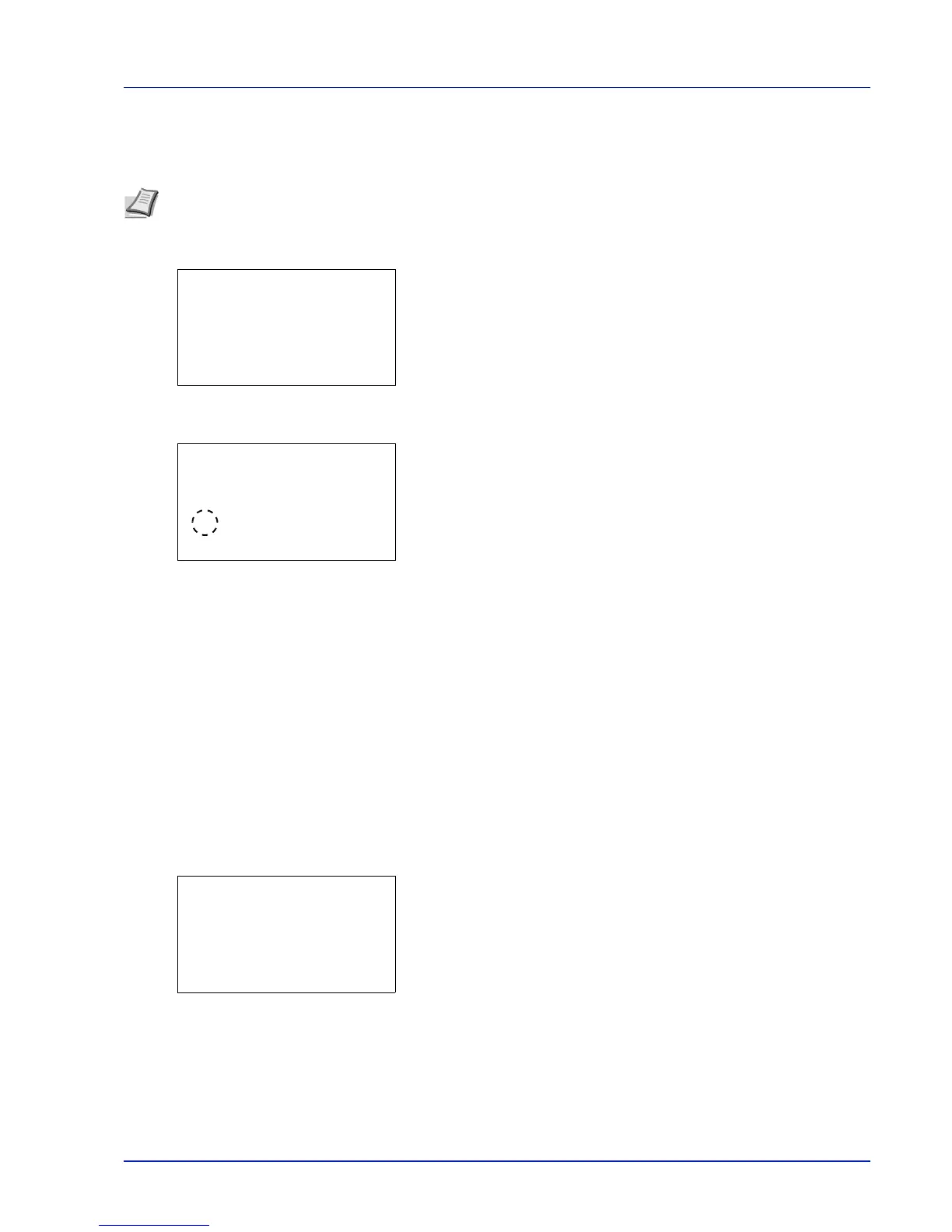4-43
Operation Panel
Emulation (Setting the emulation)
You can change the emulation mode. Use the procedure below to select the mode.
1 In the Print Settings menu, press U or V to select Emulation.
2 Press [OK]. The Emulation menu screen appears.
3 Press U or V to select Emulation Set..
4 Press [OK]. The Emulation Set. screen appears showing a list of
the available emulations. The defaults differ depending on the
delivery destination.
The available emulations are as follows:
PCL6
IBM Proprinter
EPSON LQ-850
Line Printer
KPDL
KPDL(Auto)
5 Press U or V to select the desired emulation.
6 Press [OK]. The emulation is set and the Emulation menu
reappears.
KPDL Error Rpt. (Printing KPDL errors)
The printer can print error descriptions when printing error occurs during KPDL emulation. The default setting differs
depending on the countries or regions.
1 In the Print Settings menu, press U or V to select Emulation.
2 Press [OK]. The Emulation menu screen appears.
3 Press U or V to select KPDL Error Rpt..
Note To print the PDF file using FTP printing, set emulation to KPDL.