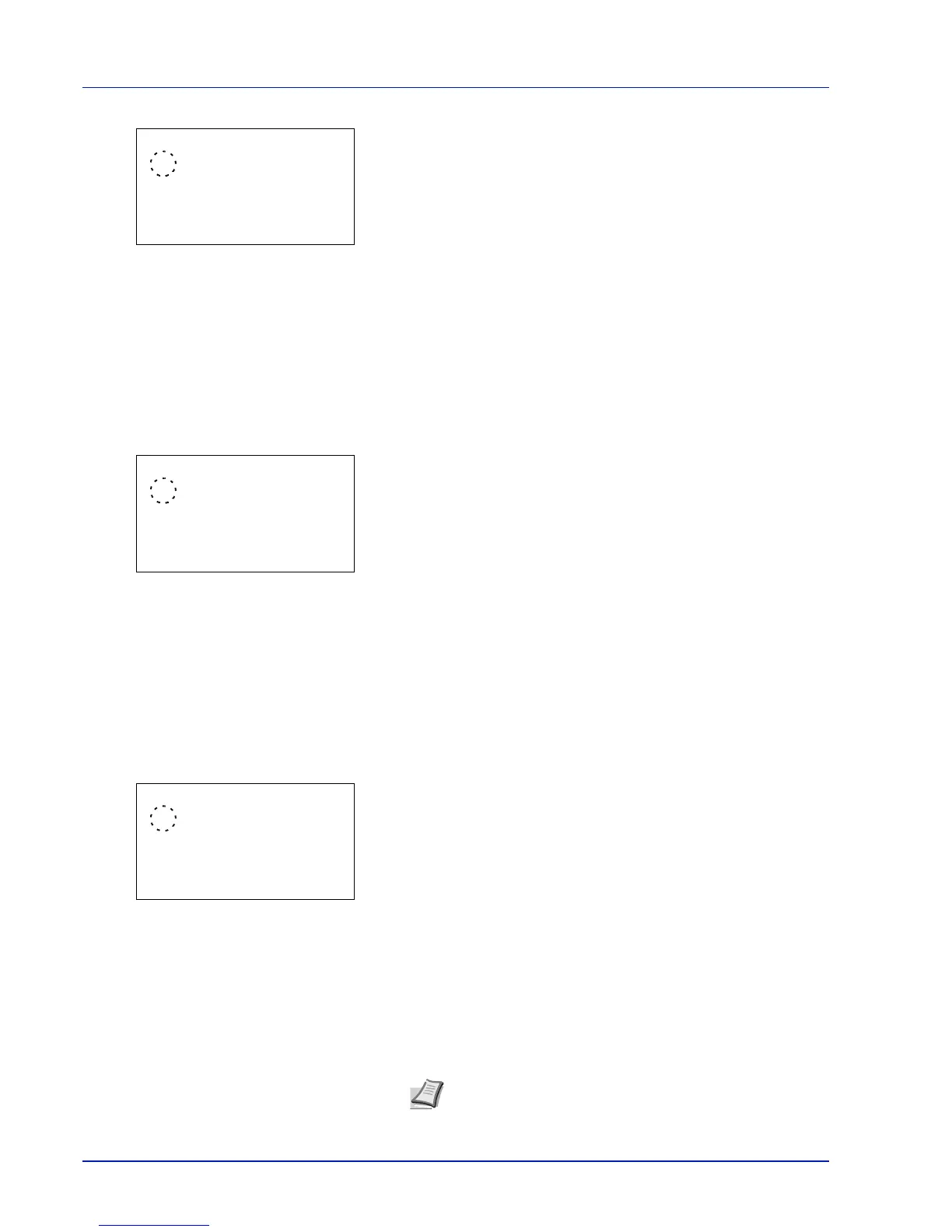Operation Panel
4-52
2 Press [OK]. The Wide A4 screen appears.
3 Press U or V to select whether Wide A4 mode is enabled.
4 Press [OK]. The wide mode setting is set and the Page Setting
menu reappears.
XPS FitTo Page (Adjusting the XPS file print out size)
Select On in this setting to enlarge or reduce XPS files to fit the printable area during printing.
1 In the Page Setting menu, press U or V to select XPS FitTo
Page.
2 Press [OK]. The XPS FitTo Page screen appears.
3 Press U or V to select whether XPS FitTo Page mode is enabled.
4 Press [OK]. The XPS FitTo Page setting is set and the Page
Setting menu reappears.
TIFF/JPEG Size (Adjusting the TIFF/JPEG file print out size)
Use this setting to select the printing method used when TIFF or JPEG files are printed directly.
1 In the Page Setting menu, press U or V to select TIFF/JPEG
Size.
2 Press [OK]. The TIFF/JPEG Size screen appears.
The options available in TIFF/JPEG Size are as follows:
• Paper Size (default)
Images are resized so that they fill the paper size when printed.
• Image Resolution
Image files are printed at the resolution specified in the resolution
information. Images with no resolution information are printed
using the Paper Size setting.
• Print Resolution
Images are printed using a 1-to-1 correspondence between the
image file pixels and printed dots. For example, the printed size of
a 600 x 300-pixel image file is 1 inch x 1/2 inch.
3 Press U or V to select whether TIFF/JPEG Size mode is enabled.
4 Press [OK]. The TIFF/JPEG Size setting is set and the Page
Setting menu reappears.
