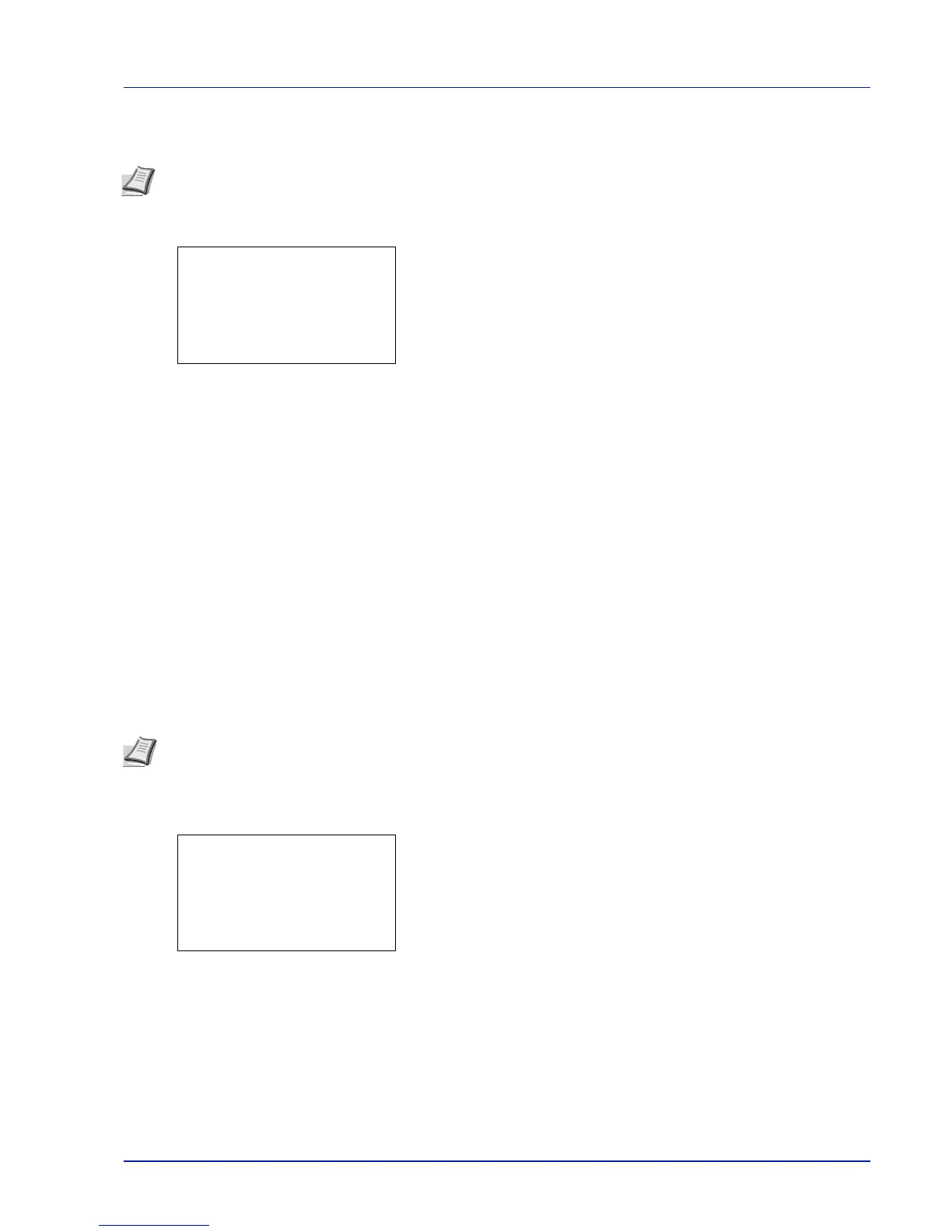4-57
Operation Panel
This new network address section (originally part of the host address) made possible by the subnet mask is referred to as
the subnet address.
1 In the IPv4 Setting menu, press U or V to select Subnet Mask.
2 Press [OK]. The Subnet Mask screen appears.
3 Use the numeric keys or press U or V to set the subnet mask.
You can set any value between 000 and 255.
Increase or reduce the figures by pressing U or V.
Use Y and Z to move the position being entered, which is shown
highlighted.
4 Press [OK]. The subnet mask setting is stored and the IPv4
Setting menu reappears.
Default Gateway (Gateway setting)
Gateway generally refers to a protocol conversion device used to allow networks with differing protocol systems to
interconnect.
For example, a "Gateway" device is required to connect a different closed network (using its own protocols) to the open
Internet (using TCP/IP).
By installing a gateway, the communications protocols and data display modes on different networks can be made
compatible.
On TCP/IP networks, the term gateway is used to refer to routers.
1 In the IPv4 Setting menu, press U or V to select Default
Gateway.
2 Press [OK]. The Default Gateway screen appears.
3 Use the numeric keys or press U or V to set the default gateway.
You can set any value between 000 and 255.
Increase or reduce the figures by pressing U or V.
Use Y and Z to move the position being entered, which is shown
highlighted.
4 Press [OK]. The default gateway is stored and the IPv4 Setting
menu reappears.
Note When you enter the subnet mask, be sure to set the DHCP setting to Off.