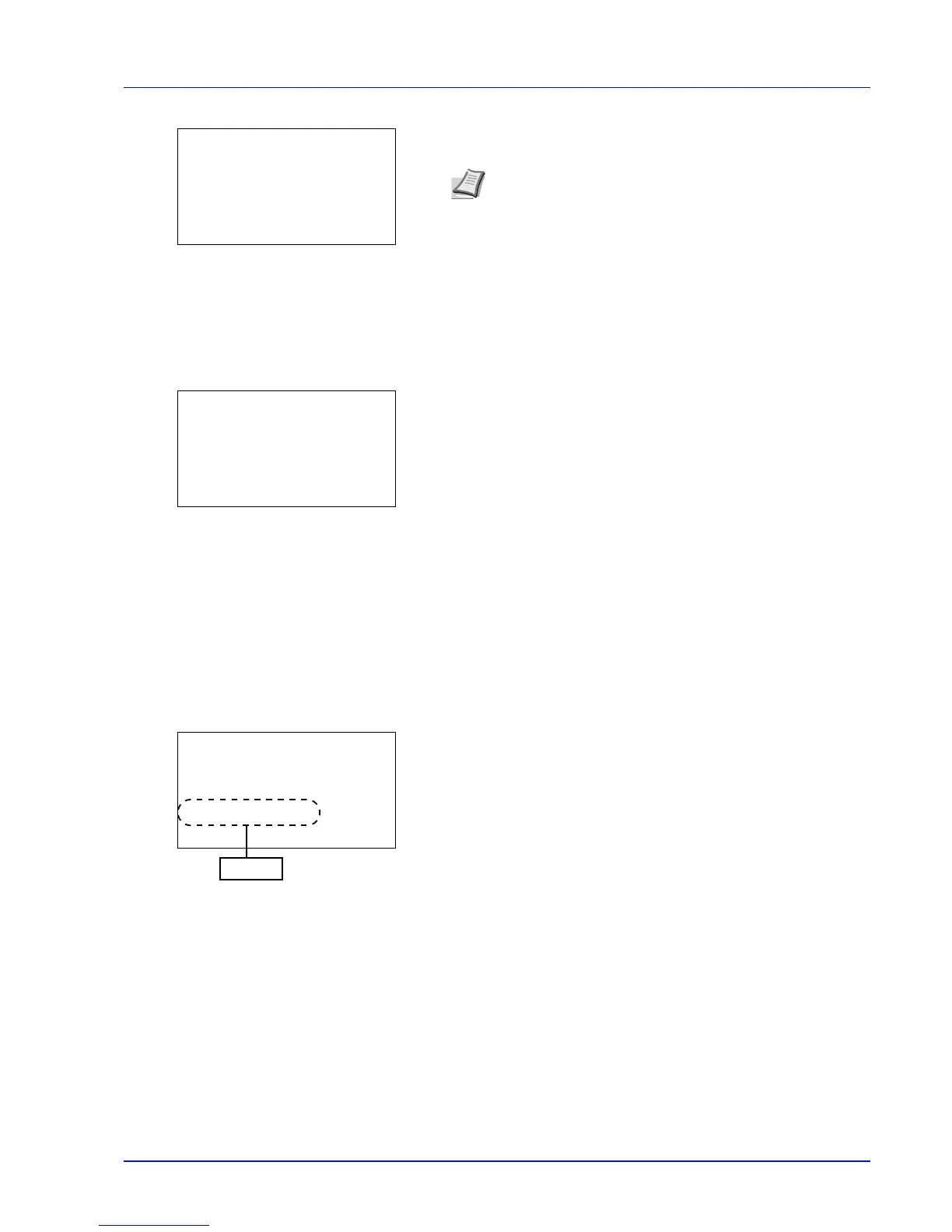4-65
Operation Panel
When a Preshared Key must be entered:
Enter the Preshared Key using the numeric keys and press [OK].
Push Button (Connect using Push Button)
When the access point supports the automatic wireless network setup button, you can configure the wireless settings
automatically using the button and the panel operation of the printer.
1 In the Quick Setup menu, press U or V to select Push Button.
2 Press [OK]. A confirmation message is displayed.
3 Press the automatic wireless network setup button on the access
point.
4 Press [Next] ([Right Select]). The message Connecting...
appears and the connection with the access point starts.
PIN (Device) (Connect using a PIN code (for the wireless network interface kit))
The connection is started using the PIN code for the machine. The PIN code displayed should be entered at the access
point. The PIN code for the machine is generated automatically.
1 In the Quick Setup menu, press U or V to select PIN (Device).
2 Press [OK]. A PIN code is displayed on the Message display.
3 Write down the PIN code displayed on the Message display.
4 Press [Next] ([Right Select]). The message Connecting...
appears.
5 At the access point, immediately enter the PIN code which wrote
down on step 3. The connection with the access point starts.
PIN (Terminal) (Connect using a PIN code (for the access point)
The connection is started using the PIN code for the access point. Enter the PIN code for the access point. For details of
the PIN code for the access point, refer to the Operation Guide of the access point.
1 In the Quick Setup menu, press U or V to select PIN
(Terminal).
Note The number of characters is between 8 and 64. For
details on entering characters, refer to Character Entry
Method on page A-2.
