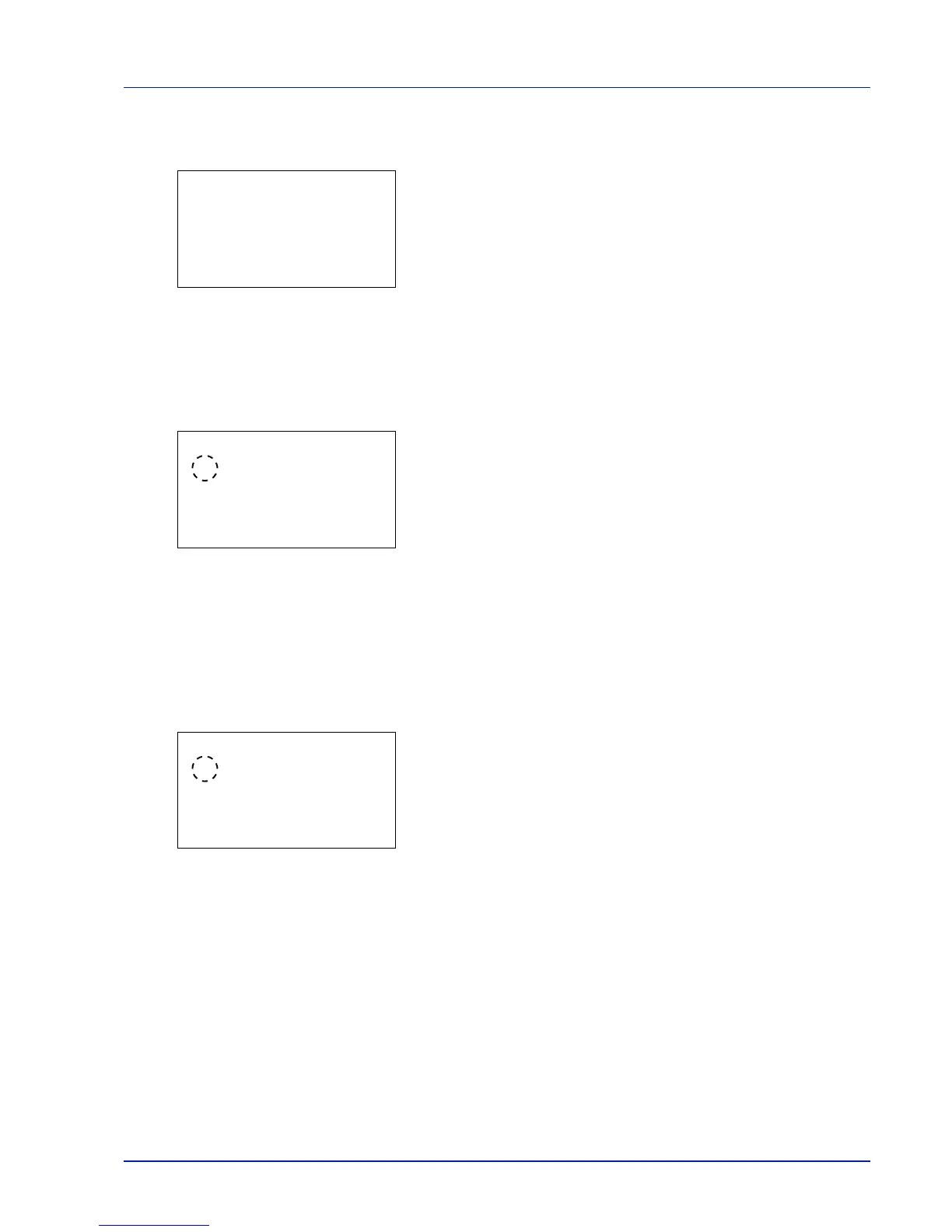4-119
Operation Panel
1 In the User Login Set. menu, press U or V to select ID Card
Settings.
2 Press [OK]. The ID Card Settings menu screen appears.
The options available in ID Card Settings are as follows:
• Key Login (Setting for key login permission)...4-119
• Password Login (Password Login setting)...4-119
Key Login (Setting for key login permission)
This setting also permits logging in using the numeric keys on the ID card login screen. When Permit is set, KeyLogin is
displayed on the login screen and it is possible to log in by entering the Login User Name and Login Password using the
numeric keys. When Prohibit is set, it is not possible to log in using the numeric keys.
1 In the ID Card Settings menu, press U or V to select Key
Login.
2 Press [OK]. The Key Login screen appears.
3 Press U or V to select Permit or Prohibit.
4 Press [OK]. The ID Card Settings menu reappears.
Password Login (Password Login setting)
This sets whether or not to require the entry of a Login Password after authentication using an ID card. When set to On, the
Login Password entry screen is displayed after the ID card is authenticated.
1 In the ID Card Settings menu, press U or V to select Password
Login.
2 Press [OK]. The Password Login screen appears.
3 Press U or V to select Off or On.
4 Press [OK]. The ID Card Settings menu reappears.
