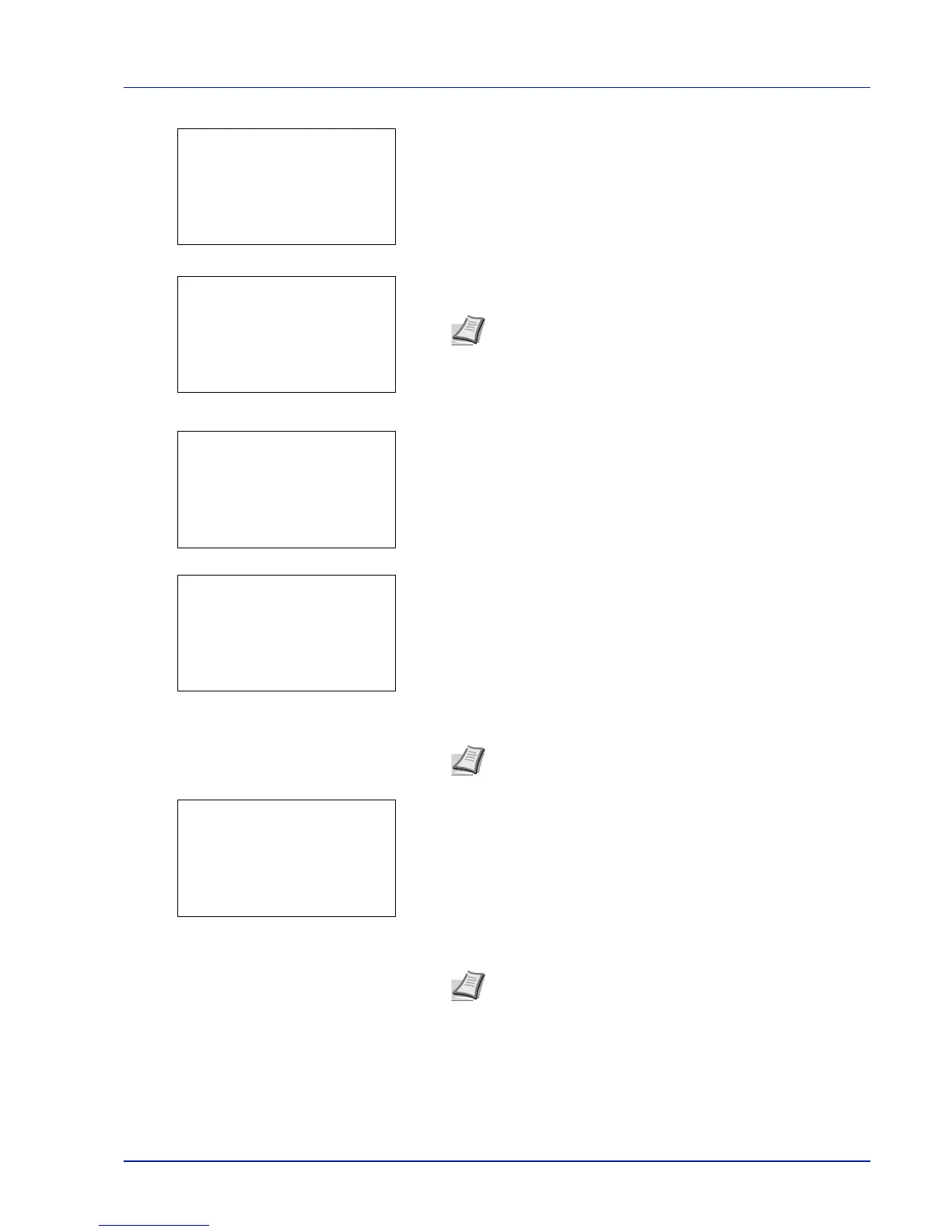4-131
Operation Panel
7 Press [OK]. The Login Password entry screen is displayed.
8 Enter the Login Password using the numeric keys then press [OK].
The login screen reappears.
9 Pressing [Login] ([Right Select]). If the entered Login User Name
and Login Password are correct, the Op Functions menu appears.
10
Press U or V to select the desired application.
11
Press [OK].
12
Press U or V to select License On.
13
Press [OK].
14
Press U or V to select Official.
Note The initial setting for the administrator's Login
Password is "Admin".
For details on entering characters, refer to Character Entry
Method on page A-2.
Note You can view detailed information on the selected
application by selecting Detail.
Note To use the application as a trial, select Trial and
press [OK]. The confirmation screen is displayed so press
[Yes] ([Left Select]).
