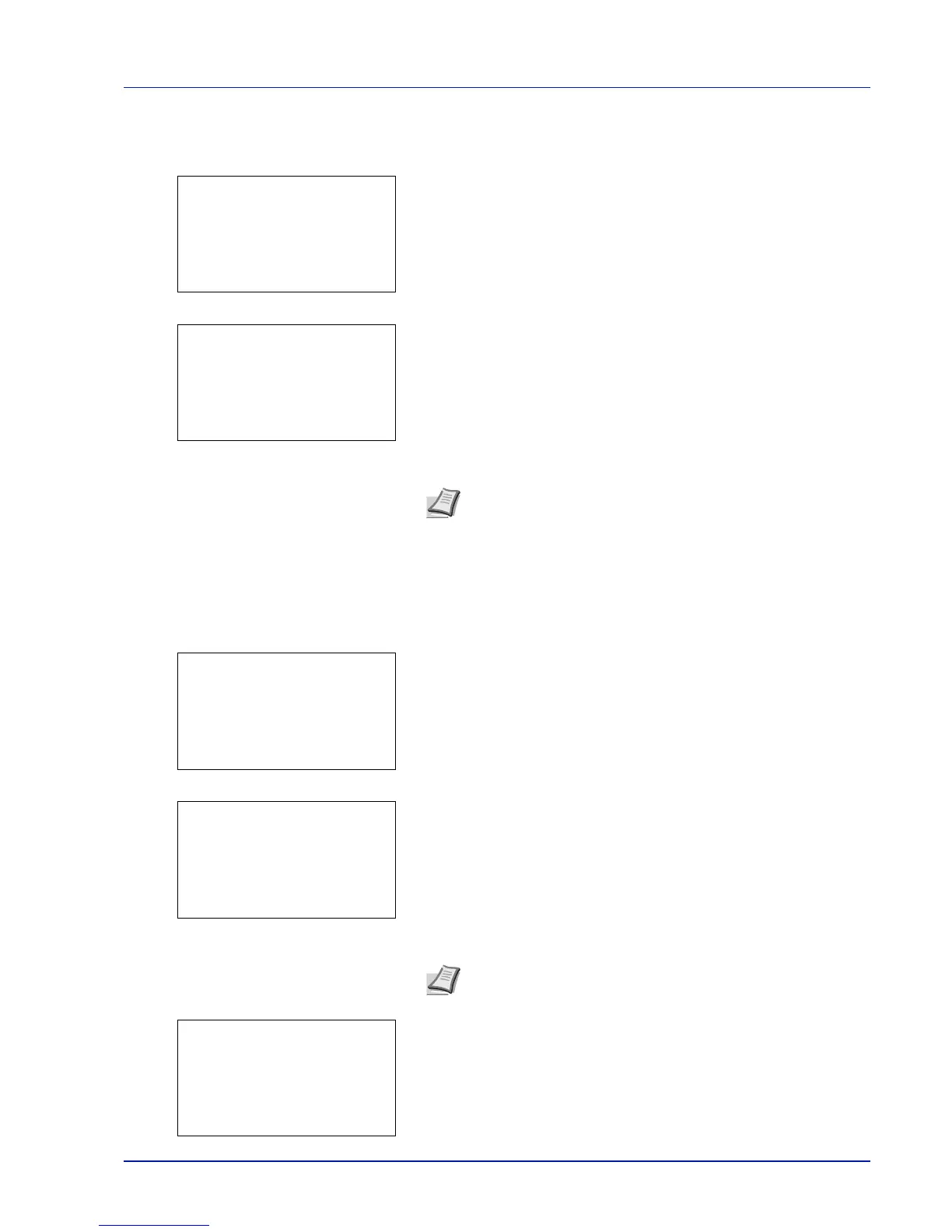5-7
Document Box
Box Name (Change the Box name)
Change the Box name.
1 In the Detail menu screen, press Y or Z to select Box Name.
2 Press [Edit] ([Right Select]). The Box Name Entry screen
appears.
3 Enter the Box Name using the numeric keys.
4 Press [OK]. The Detail menu screen reappears.
Owner (Owner settings)
When user login administration is enabled, set the owner of the Box. If the owner is not set then the owner name is displayed
as -----.
1 In the Detail menu screen, press Y or Z to select Owner.
2 Press [Change] ([Right Select]). The User setting screen
appears.
3 Press U or V to select Network User.
4 Press [OK]. The Login User Name screen appears.
Note Up to 32 characters can be entered.
Refer to Character Entry Method on page A-2 for details on
entering characters.
