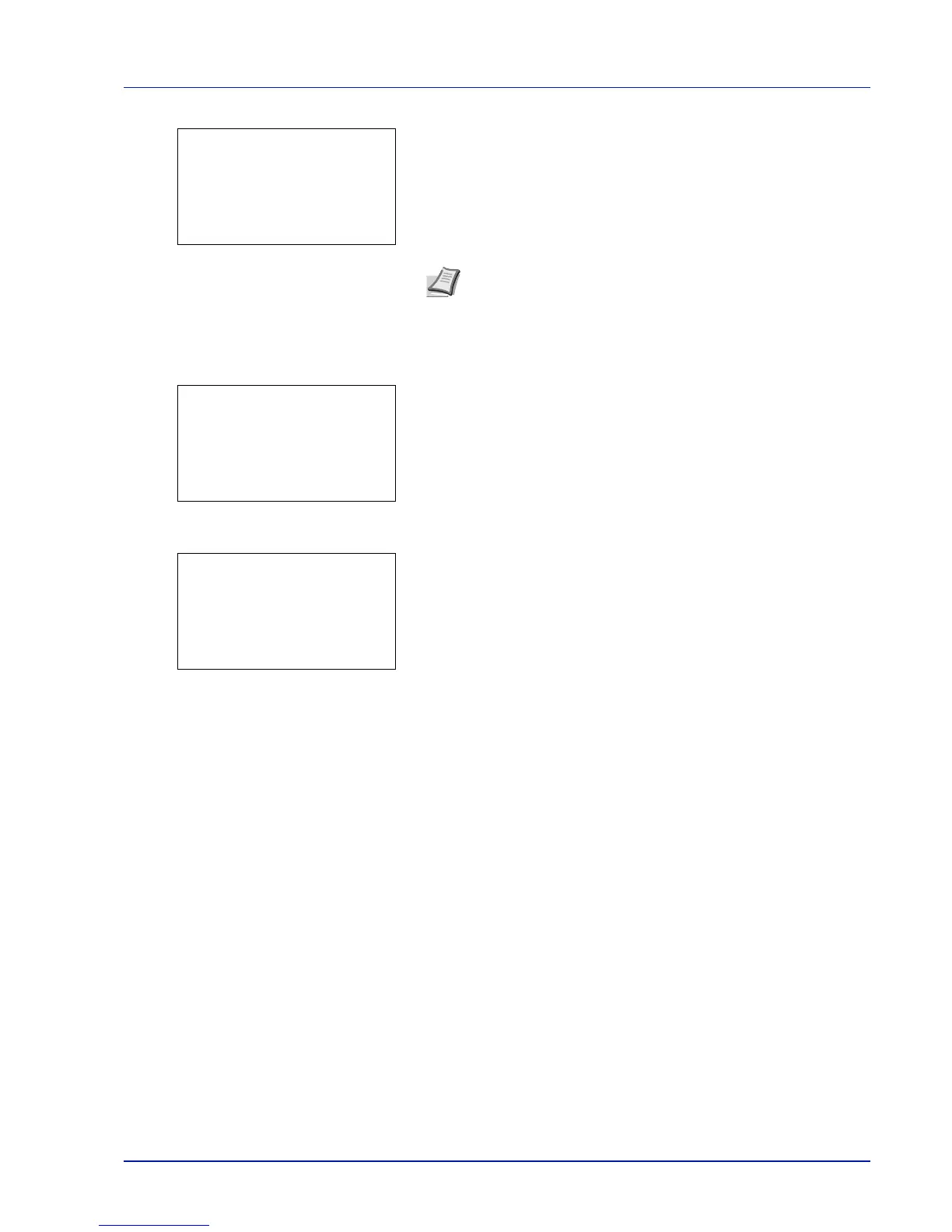5-15
Document Box
3 Press [OK]. The Search(Name) screen appears.
4 Enter the Box name to be found and press [OK]. A search is done for
the Box name entered.
Setting automatic document deletion for Custom Boxes
Set the time for documents stored in Custom Boxes to be automatically deleted.
1 In the Custom Box list screen, press [Menu] ([Left Select]). The
Menu screen appears.
2 Press U or V to select File Del. Time.
3 Press [OK]. The File Del. Time screen appears.
4 Use the numeric keys or press U or V to enter the hours and
minutes.
Press U or V to increase or decrease the figures.
Use Y and Z to move the position being entered, which is shown
highlighted.
5 Press [OK]. The Menu screen reappears.
Note Refer to Character Entry Method on page A-2 for details on
entering characters.
