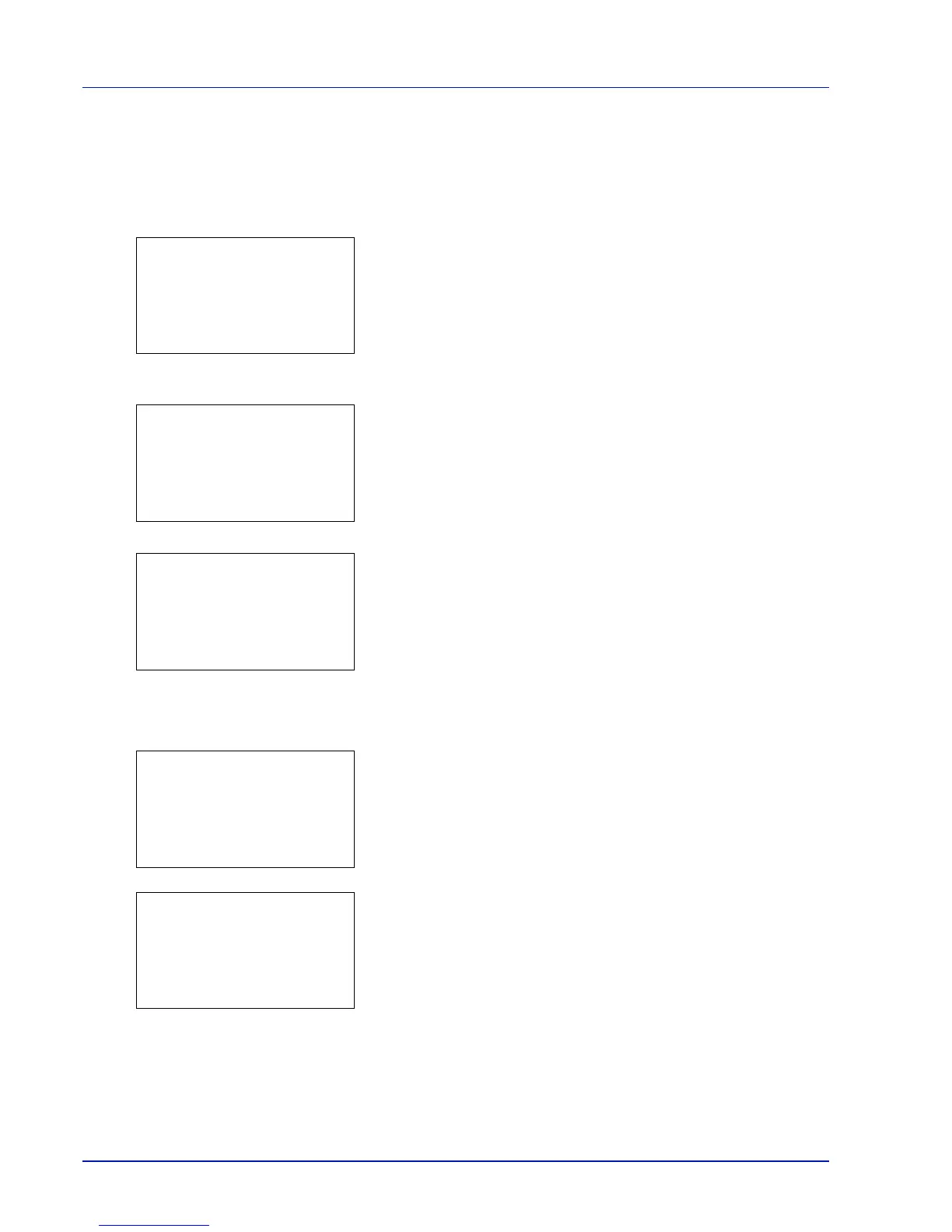Document Box
5-22
5 Press [OK]. The Del. after Print setting is set and the Function
menu reappears.
Delete a File
Delete the file(s) selected in the Custom Box.
1 In the file list screen, select the item and press [OK]. The Print/
Delete menu screen appears.
2 Press U or V to select Delete.
3 Press [OK]. A confirmation screen appears.
4 Press [Yes] ([Left Select]). The message Completed. appears
and the selected file(s) are deleted.
Pressing [No] ([Right Select]) returns to the file list menu screen
without deleting the file.
Moving files
A file can be moved to a different Custom Box.
1 In the file list screen, select the item and press [OK]. The Print/
Delete menu screen appears.
2 Press U or V to select Move.
