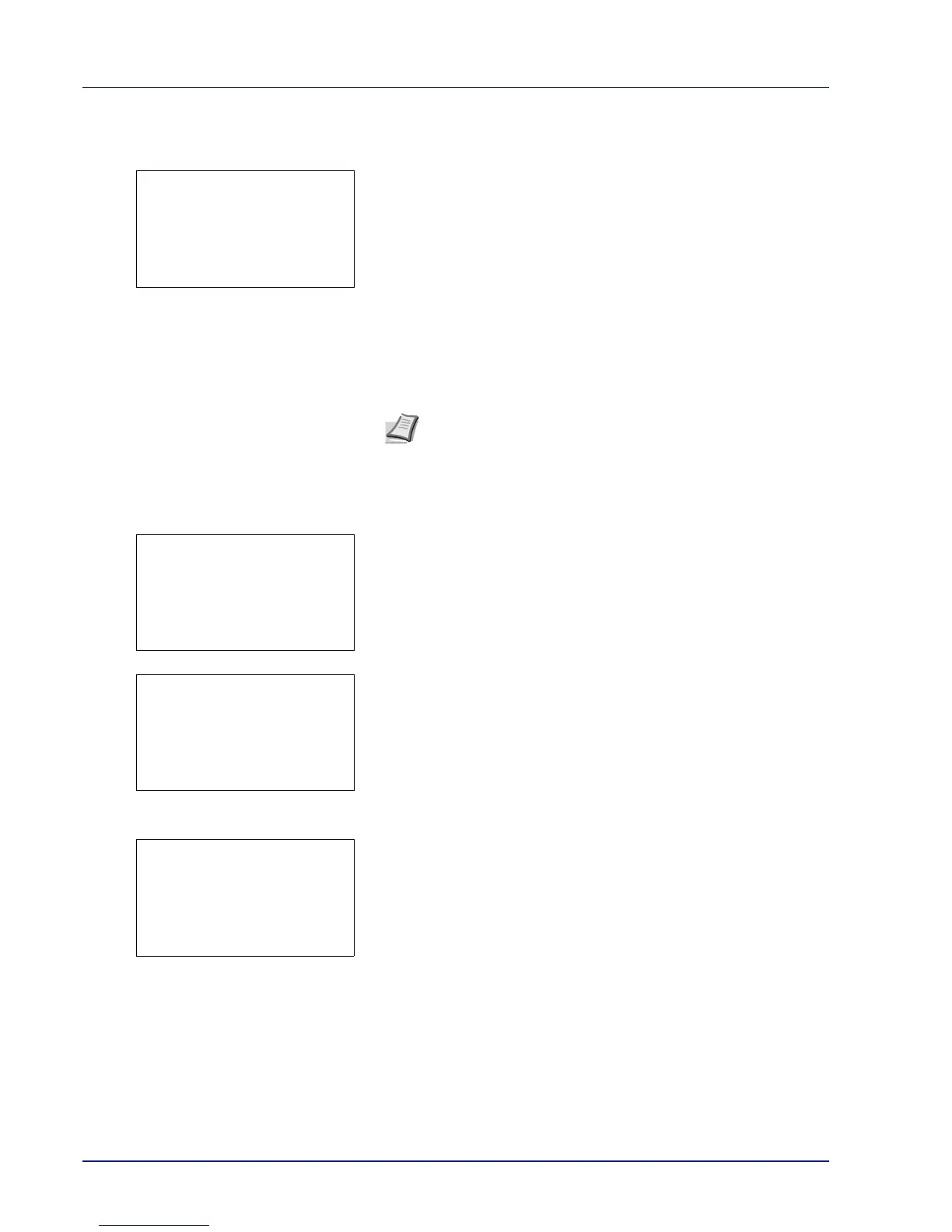Document Box
5-28
3 Press U or V to select the user name you entered in the printer
driver.
4 Press [OK]. The printer displays a list of the jobs stored under the
selected user name.
5 Press U or V to select the name of the job to be deleted.
When [Select] ([Right Select]) is pressed, the file is selected. A
checkmark will be placed on the right of the selected file.
Select the checkmarked file and press [Select] ([Right Select])
again to cancel the selection.
Delete a File
Delete the file(s) selected in the Job Box.
1 In the file list screen, select the item and press [OK]. The Print/
Delete menu screen appears.
2 Press U or V to select Delete and press [OK]. A confirmation
message is appears.
3 Press [Yes] ([Left Select]). The message Completed. appears
and the printer deletes the selected job.
Pressing [No] ([Right Select]) returns to the file list screen.
Private/Stored (Printing a Private Print/Stored Job)
In private printing, you can specify that a job is not printed until you release the job from the operation panel. When sending
the job from the application software, specify a 4-digit access code in the printer driver. The job is released for printing by
entering the access code on the operation panel ensuring confidentiality of the print job.
Note To select all files, follow the steps of Select/Deselect All
Files on page 5-26
