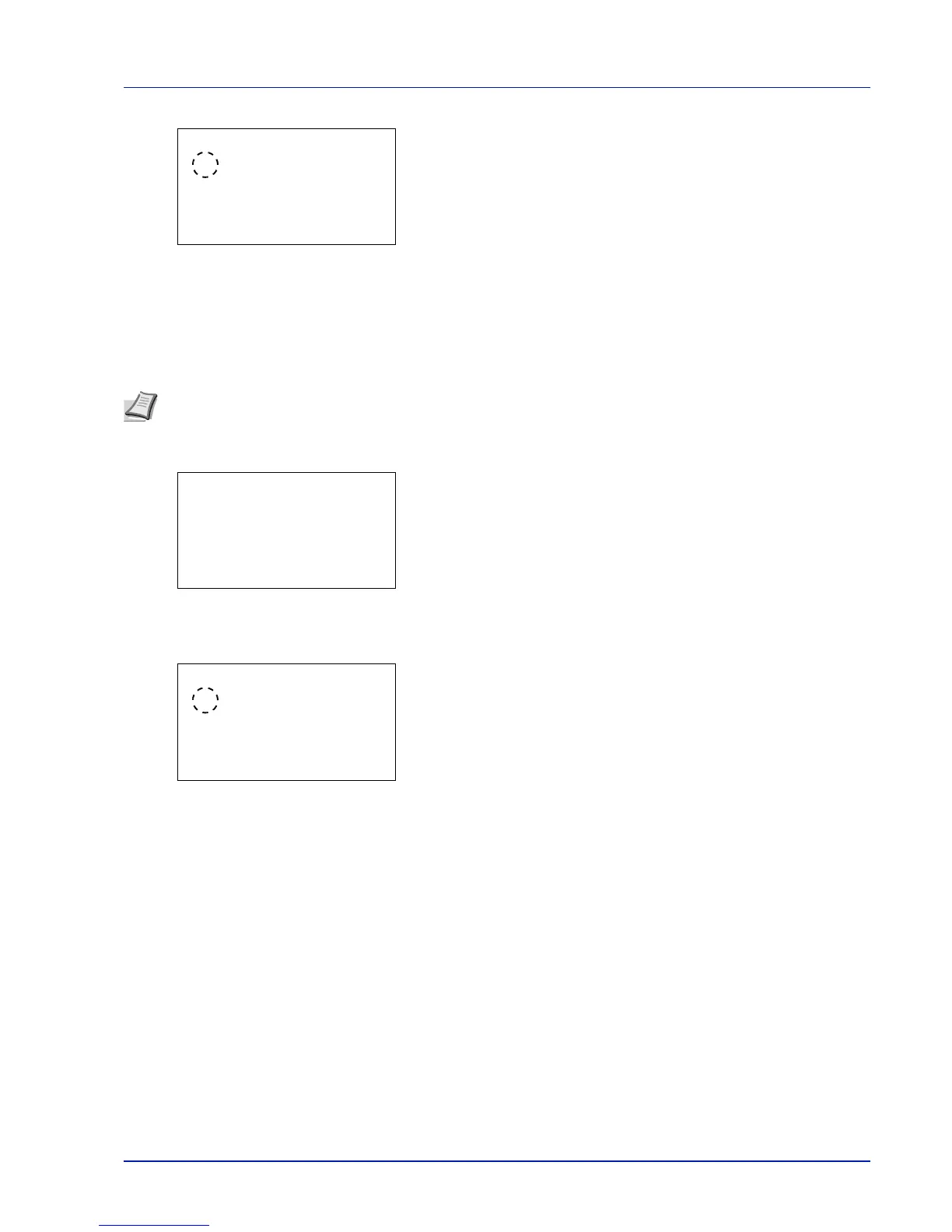5-33
Document Box
4 Press U or V to select the desired Automatic Delete time. The list
shows the following times:
Off (automatic delete is not performed)
1 hour (deleted in 1 hour)
4 hours (deleted in 4 hours)
1 day (deleted on the next day)
1 week (deleted after one week)
5 Press [OK]. The setting is stored and the Job Box Setting menu
reappears.
Storage Media (Selecting the storage media for the jobs)
If the optional SSD and SD/SDHC memory card are both installed, it is possible to select which storage media to use.
1 In the Job Box menu, press U or V to select Job Box Setting.
2 Press [OK]. The Job Box Setting screen appears.
3 Press U or V to select Storage Media and press [OK]. The
Storage Media screen appears.
4 Press U or V to select the desired storage media. The list shows the
following media:
SSD
SD Card
5 Press [OK]. The setting is stored and the Job Box Setting menu
reappears.