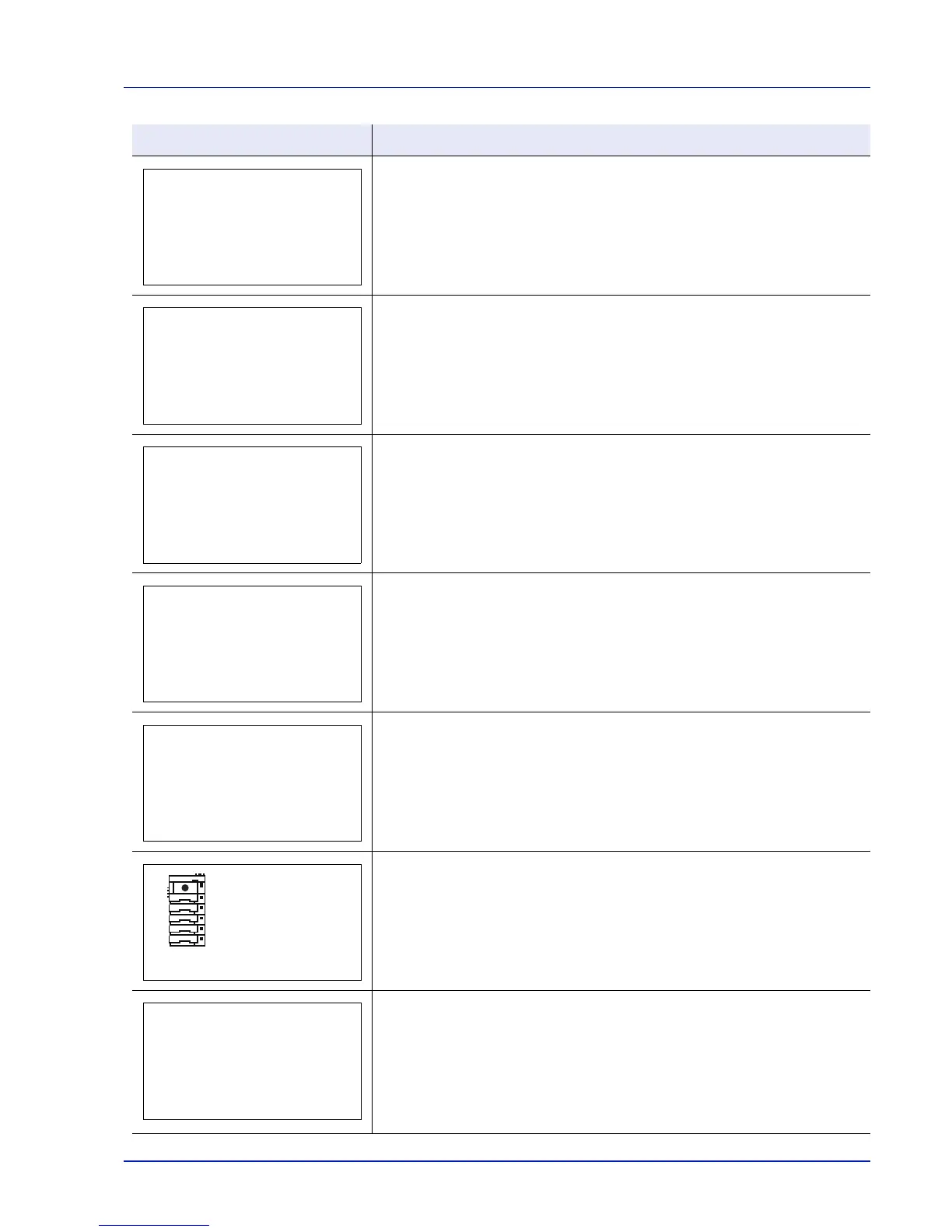8-13
Troubleshooting
#### represents a mechanical error (#=0, 1, 2, ...). Call for service. The printer
does not operate when this message is displayed. The total number of pages
printed is also indicated, e.g. 0123456.
Displayed when the paper type does not match the envelope switch setting.
The total amount of data received by the printer exceeds the printer’s internal
memory.
Try adding more memory. Press [OK] to resume printing. You can abandon
printing by pressing [Cancel].
If Auto Error Clear is set to On, printing will be automatically resumed after a
preset period of time.
Multi copies cannot be printed because RAM disk is disabled or the SSD is not
installed. Try adding more memory or installing SSD, and configuring the RAM
disk settings.
This message is displayed if the installed toner container is non-genuine.
The manufacturer assumes no responsibility for damage caused by a non-
genuine toner.
We recommend that you only use genuine toner containers.
When you want to use the toner container currently installed, press [OK] and
[Cancel] simultaneously for 3 seconds or more.
A paper jam has occurred. The location of the paper jam is indicated in place of
the #’s. For details, refer to Clearing Paper Jams on page 8-17
There is no paper cassette in the feeder, or the cassette is not inserted properly.
After reinserting the corresponding paper cassette, you should be able to print.
When two or more optional feeders are installed and the lowest one is selected,
the same message will appear if any of the upper paper feeder and the printer
cassette is improperly installed.
Message Corrective Action