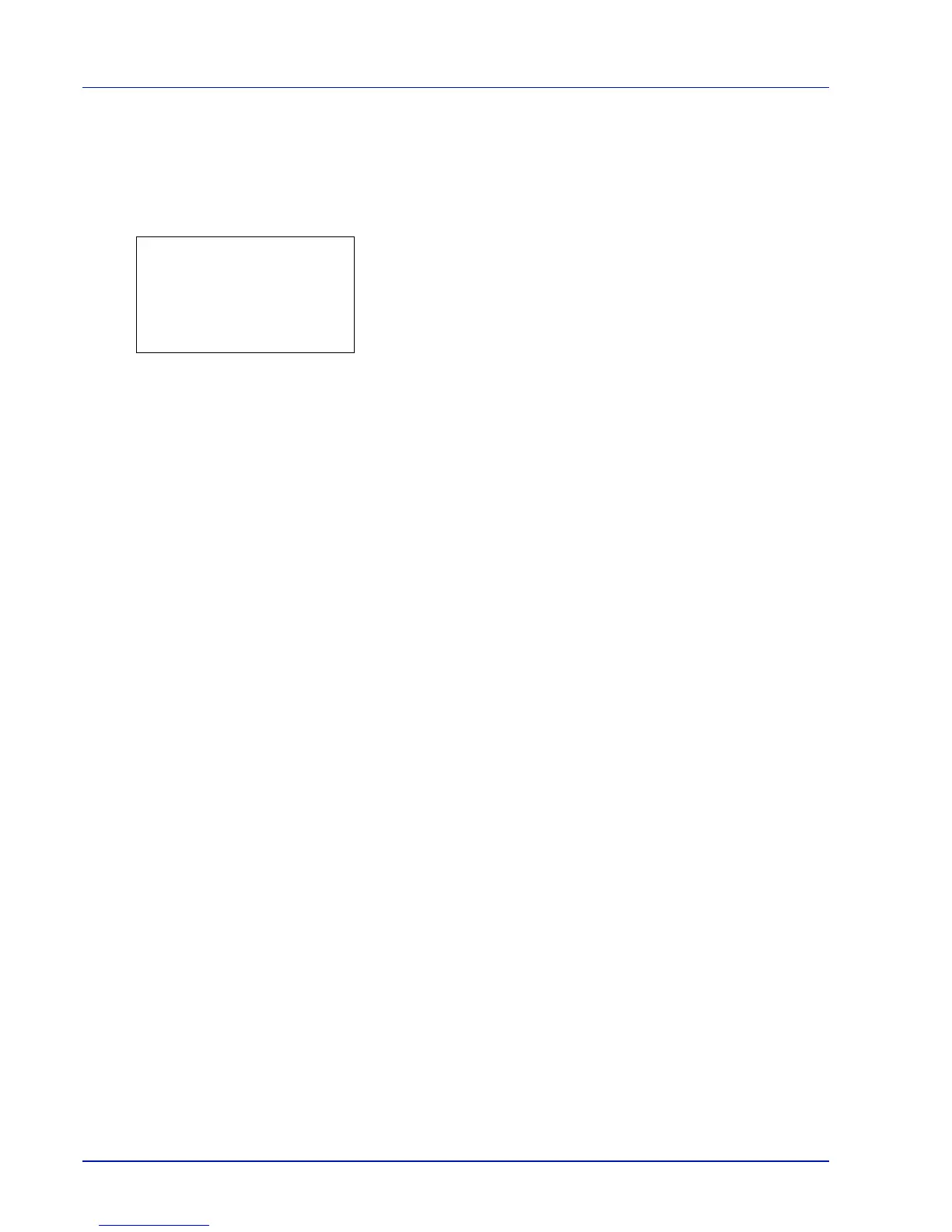Appendix
A-8
Checking Expansion Memory
After installing expansion memory, use the following method to check that it is correctly installed.
1 In the Report Print menu, press U or V to select Status Page.
2 Press [OK]. A confirmation message is displayed.
3 Press [Yes] ([Left Select]). Accepted. appears and the printer
prints the status page.
Check the amount of memory with the printed status page. If the
memory addition has been done correctly, the total amount of
memory will have increased. (The amount of memory when shipped
from the factory is 256 MB (or 128 MB on FS-2100D).)