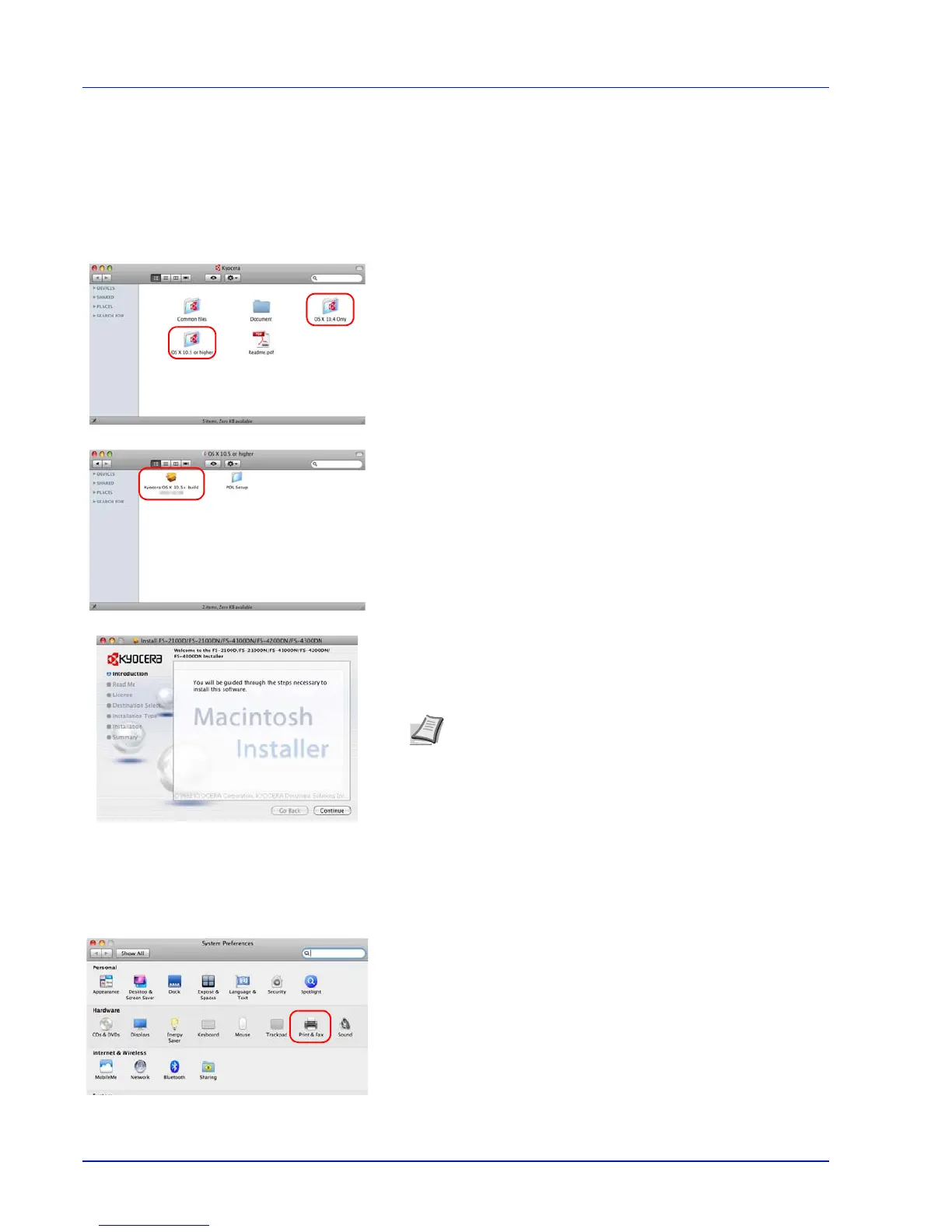Preparation before Use
2-10
Installation on a Macintosh
1 Turn on the printer and the Macintosh.
2 Insert the Product Library disc supplied with the printer into the optical
drive of the Macintosh.
3 Double click the Product Library disc icon displayed on the desktop.
4 Double-click either OS X 10.4 Only or OS X 10.5 or higher
depending on your Mac OS version.
5 Double-click Kyocera OS X 10.x.
6 The printer driver installation program starts up.
7 Choose Destination Select, Installation Type and then install the
printer driver as directed by the instructions in the installation
software.
IMPORTANT In the Authentication screen, enter the name and
password used to log in to the operating system.
This completes the printer driver installation. Next, specify the print
settings.
If an IP or AppleTalk connection is used, the settings below are
required. If a USB connection is used, the printer is automatically
recognized and connected.
8 Open System Preferences and click Print & Fax.
Note In addition to Standard Install, the Installation Type
options include Custom Install, which allows you to specify
the components to be installed.