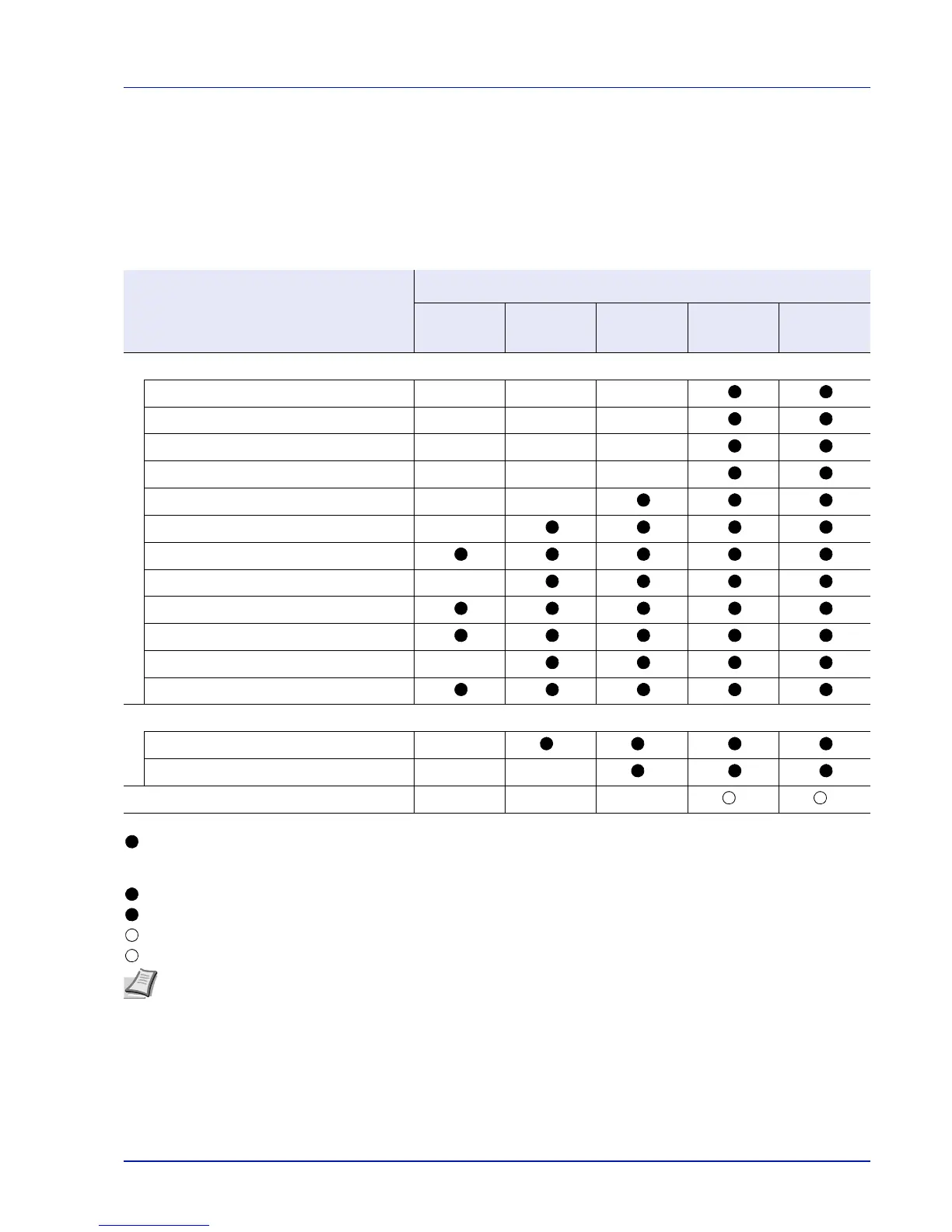2-19
Preparation before Use
Lock Operation Panel
Restricts the operation from the Operation Panel. In order to operate locked menus, it is necessary to be logged in as a user
with Administrator authority.
The setting of Lock Operation Panel is done from Command Center RX. For the method for the setting, refer to the
Command Center RX User Guide.
The operations restricted by Lock Operation Panel are as follows.
: It is necessary to log in as a user with Administrator authority to operate this.
— : No restrictions.
*1: Regardless of the Lock Operation Panel setting, it is necessary to be logged in as a user with Administrator authority.
*2: The addition and editing of Custom Box are restricted.
*3: Job Box Setting is restricted.
*4: Only [Logout] and operation for canceling printing are effective.
*5: Only [Logout] and [Cancel] for stopping the buzzer are effective.
Operation
Lock Operation Panel settings
Unlock
Partial
Lock1
Partial
Lock2
Partial
Lock3
Lock
System Menu
Report Print — — —
USB Memory — — —
Counter — — —
Paper Settings — — —
Print Settings — —
Network —
Optional Network*
1
Device Common —
Security*
1
User/Job Account*
1
Adjust/Maint. —
Op Functions*
1
Document Box
Custom Box — *
2
*
2
Job Box — — *
3
Operation Panel key operation — — — *
4
*
5
Note Optional Network is only displayed when a network interface kit (IB-50) or wireless network interface kit (IB-
51) is installed as an option.