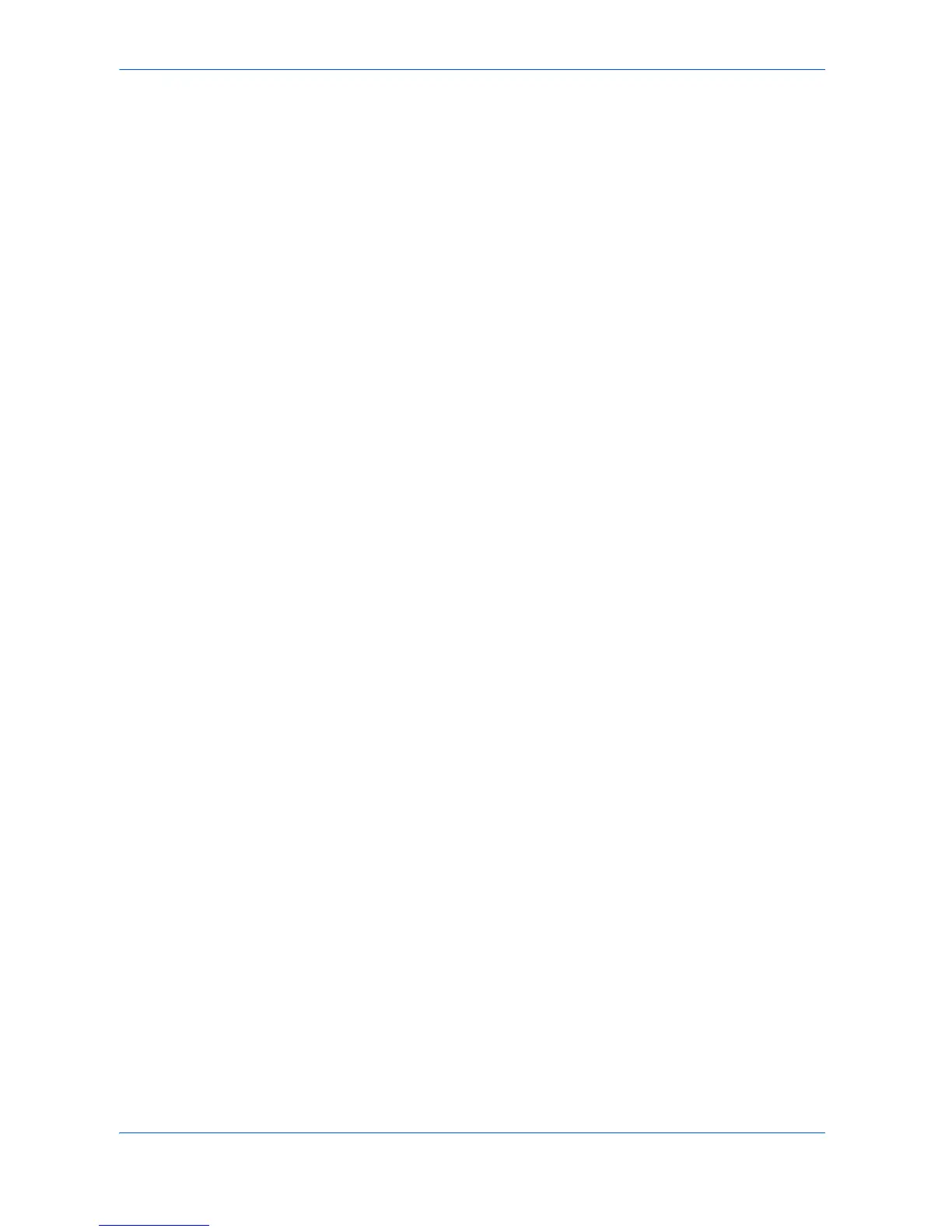Job
User Guide 8-26
4
Press the Form Selected key and then the Loading Form key. 4
5
The list of forms in the form box will appear. Select the form that you want to overlay.5
6
Select Close. 6
7
The overlay screen appears. Here you can adjust the exposure of the selected form
by pressing the + and - keys. 7
8
Place the other document or image on the document feeder or on the glass, and
press Start. 8
The composite document is printed.
Job Name
Select a name for your print job to use with Job storage features, or to display the
name on the printing system's operation panel while the job is printing. This can help
manage documents when multiple users are using the device at the same time.
Select Application defined to allow the application to define the Job name or select
Custom and type your own Job name, to a maximum of 79 characters.
Job Option (Tandem Print)
Distributes a large print job between two printing systems, effectively doubling print
speed and providing backup printing support. Requires installation of the Tandem
unit.
