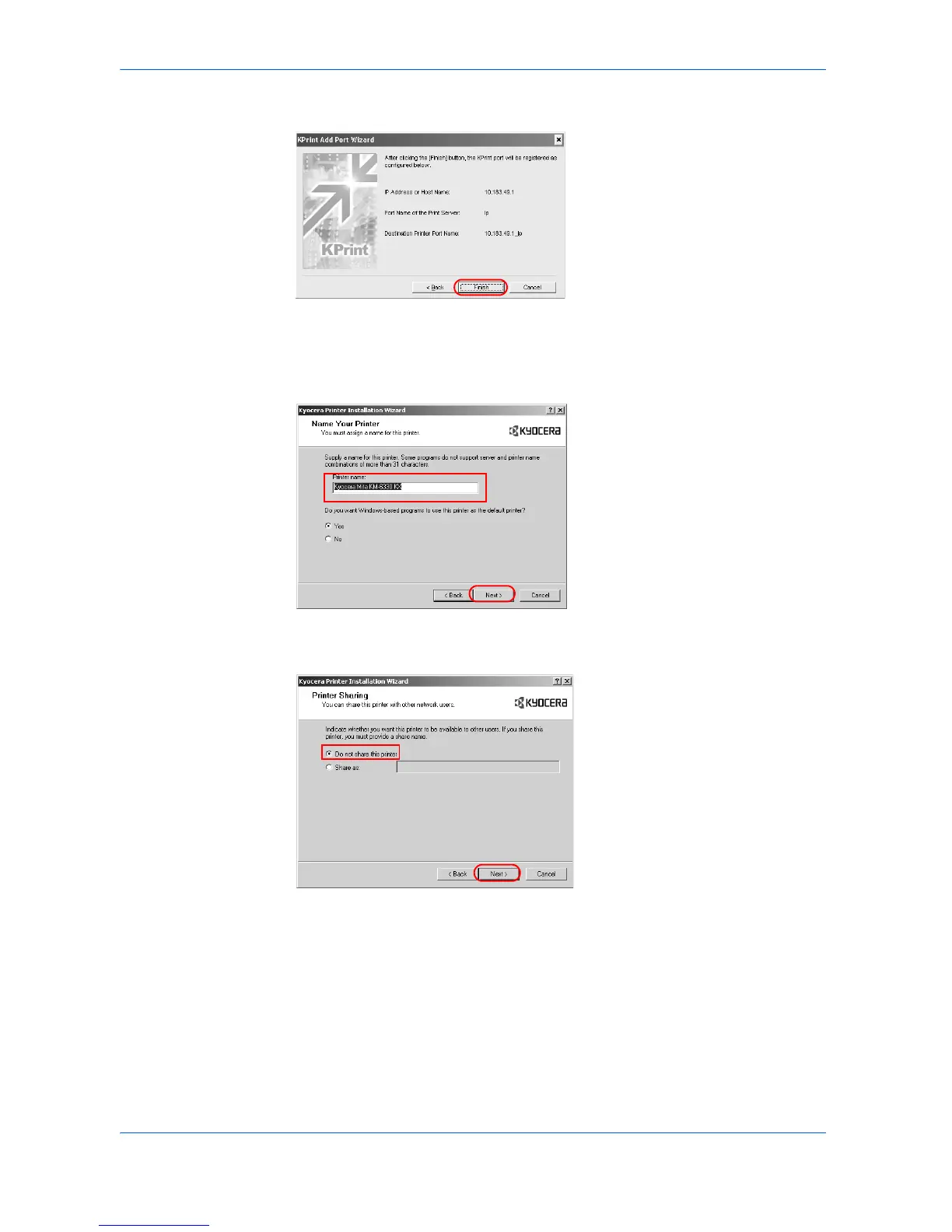Installation
1-7 KX Driver
5
Confirm the settings, and click Finish. 5
That completes the setup of a network port. Proceed to step 6, below.
6
The Name Your Printer dialog box appears. Select Yes or No to use the printing
system as the default printing system for Windows-based programs. Click Next. 6
7
The Printer Sharing dialog box appears. If you do not want to share the printing
system, select Do not share this printer and click Next. 7
8
The Print Test Page dialog box appears. 8
•Select Yes (recommended) to print a test page to confirm the proper operation
of your printing system and click Next. If the test page does not print properly,
click Troubleshoot to determine the problem.
