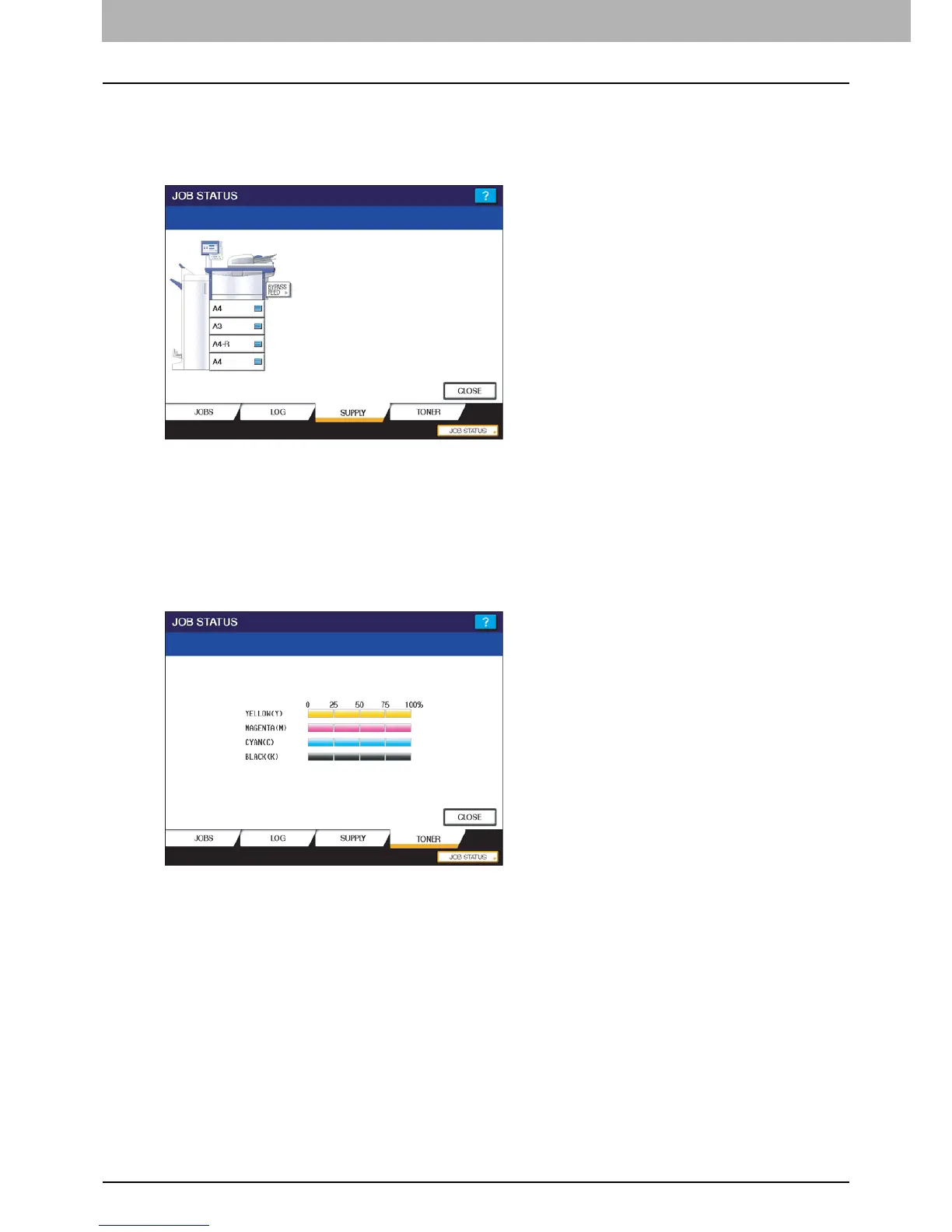5 MANAGING PRINT JOBS FROM THE CONTROL PANEL
164 Checking Supplies
Checking Supplies
Viewing the drawer status
When the equipment is idle, pressing [JOB STATUS] > [SUPPLY] displays the [SUPPLY] tab. From this tab, you can view
the paper size setting selected for each drawer. If you press [SUPPLY] when printing is in progress, the drawer from which
paper is being fed is highlighted.
If you try to print a document from a client computer and specify a paper size while none of the drawers or bypass tray on
the equipment has the specified size of paper, a printing error occurs, and [JOB STATUS] blinks. In this case, pressing
[JOB STATUS] displays the [SUPPLY] tab, from which you can learn which drawer needs additional sheets of paper. For
further instructions on how to clear a printing error, refer to the Troubleshooting Guide.
Checking remaining toner levels
Pressing [JOB STATUS] > [TONER] displays the [TONER] tab from which you can check the approximate amount of toner
remaining in the toner cartridges.
If any of the toner cartridges is running out, be sure to get a new cartridge ready. For more information about replacing
toner cartridges, refer to the Quick Start Guide or the Troubleshooting Guide.
