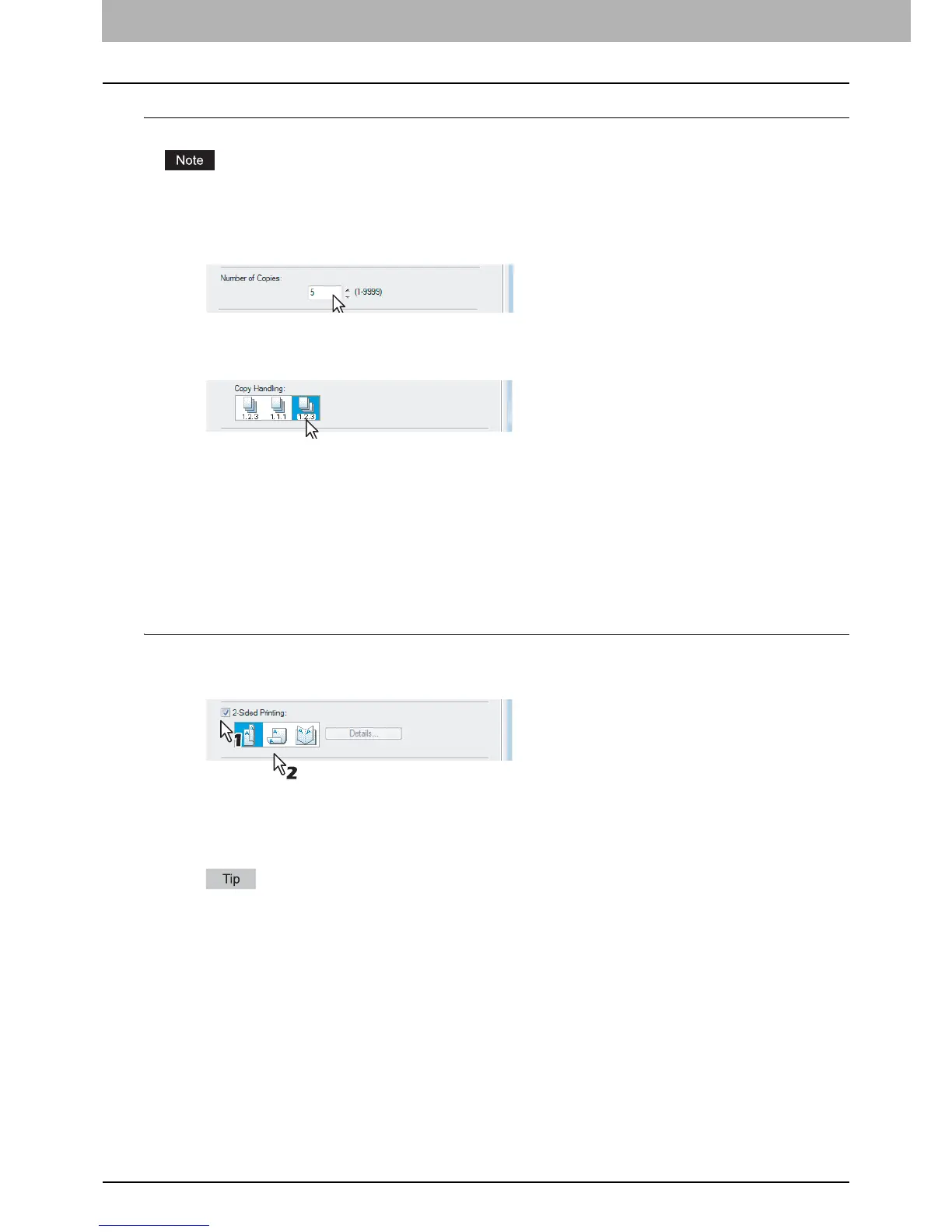2 PRINTING FROM WINDOWS
68 Printing with Best Functions for Your Needs
Sorting printed documents horizontally and vertically for each copy
Rotated Sort Copies can be enabled only when printing on Letter, A4, B5, or 16K.
1
Display the [Basic] tab menu.
2
Enter the number of copies to be printed at the [Number of Copies] box.
3
Display the [Finishing] tab menu.
4
Select the [Rotated Sort] icon at [Copy Handling].
5
Set any other print options you require and click [OK].
6
Click [OK] or [Print] to send the print job.
The printed documents are alternately sorted horizontally and vertically for each copy.
¦ Printing on both sides of a sheet
You can print on both sides of the paper.
Printing on both sides of paper
1
Display the [Finishing] tab menu.
2
Select the [2-Sided Printing] check box and select the direction to be printed.
Book — Select this to print on both sides of the paper in a vertical direction, so the pages can be bound and turned
over right and left.
Tablet — Select this to print on both sides of the paper in a vertical reversal motion, so the pages can be bound
and turned over up and down.
You can also set booklet printing at the [2-Sided Printing] option by selecting the [Booklet] icon. For the
instructions on how to perform booklet printing, see the following section.
& P.69 “Making a booklet”
3
Set any other print options you require and click [OK].
4
Click [OK] or [Print] to send the print job.
The print job is printed on both sides of paper in the specified direction.
