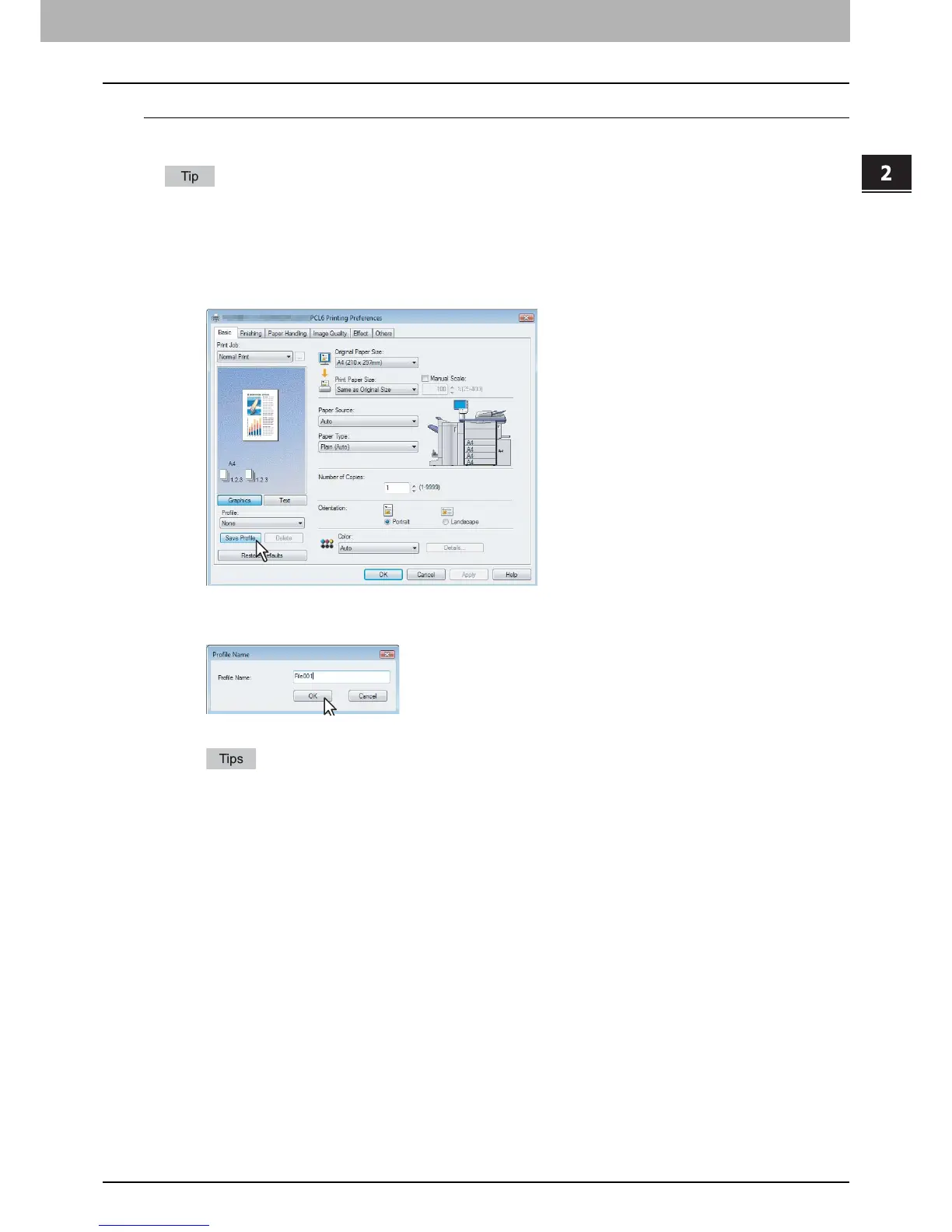2.PRINTING FROM WINDOWS
Setting Up Print Options 19
2 PRINTING FROM WINDOWS
Saving profile
You can register up to 20 profiles (including 5 default profiles) for each printer driver.
You can delete the default profile or overwrite it by changing its contents and saving it under the same name.
1
Configure the print options on each tab.
Setting the print options varies depending on how you want to print a document.
& P.21 “Print options”
2
Click [Save Profile] in the Profile group.
The [Profile Name] dialog box appears.
3
Enter the profile name and click [OK].
The file name must be up to 63 characters long.
– If you enter the existing profile name, you are prompted to confirm whether you want to overwrite it. If you
want, click [OK].
– If you try to save more than 20 profiles, a dialog box notifying you that no more profiles can be saved
appears, then the 21st profile is saved as a temporary profile. If you want to register this temporary profile,
delete unnecessary profiles first, and then select [Temporary] to recall this profile and click [Save Profile] to
save it.
– You cannot specify [None] for the profile name.
4
The profile is saved.
