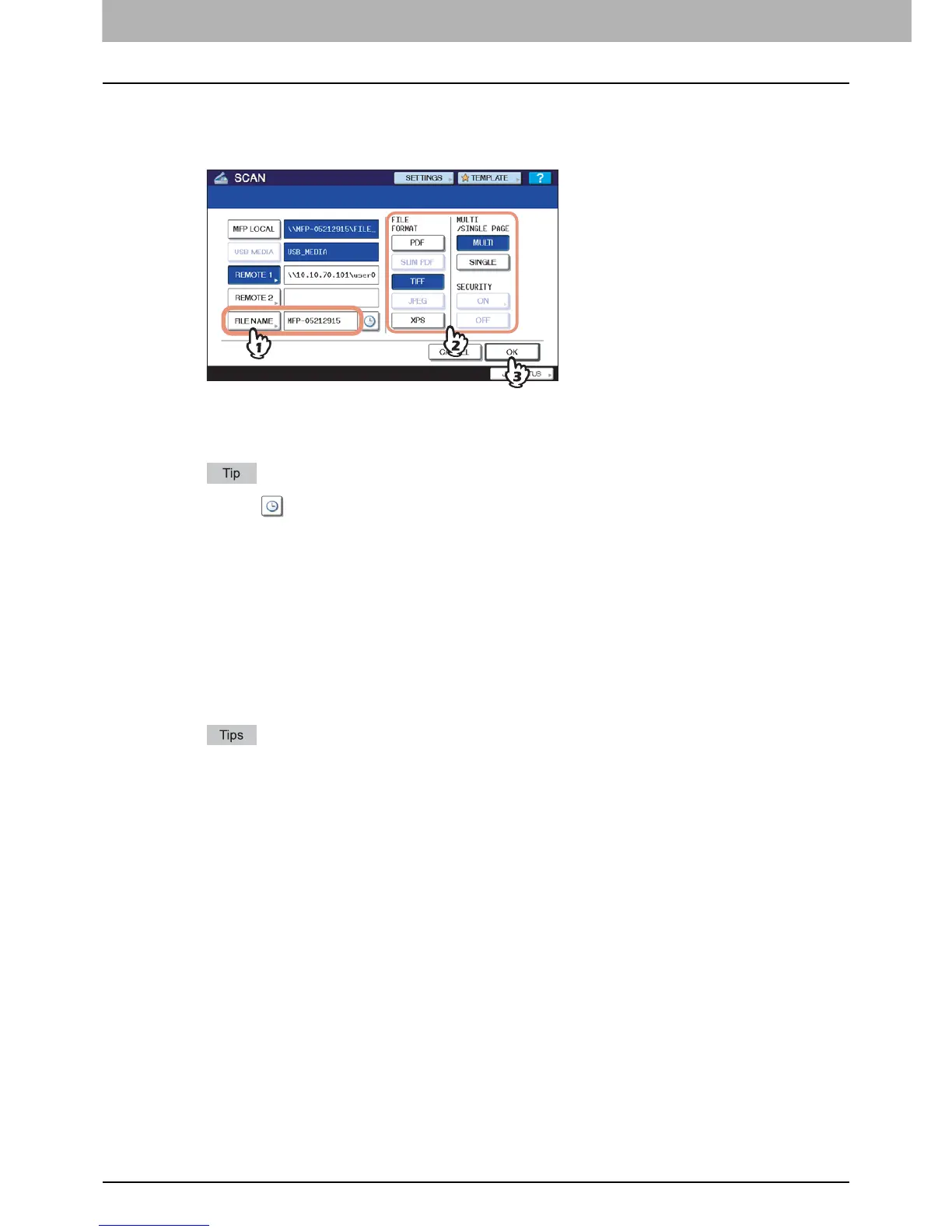BASIC OPERATION
20 Scan to File or USB
9
Define the settings for the new file as required.
1) Press [FILE NAME] and change the file name.
2) Select an option for each of the FILE FORMAT, MULTI/SINGLE PAGE and/or SECURITY settings.
3) Finally, press [OK].
y [FILE NAME]
Pressing the button displays an on-screen keyboard. Change the file name using the keyboard and digital keys,
and then press [OK] to set the entry. The file name can consist of a maximum of 45 characters.
Pressing adds a meaningful number, such as date and time, to the file name. The number is assigned
according to the format selected for the Date Format setting, which is available for the administrator on
COMMAND CENTER. For details, refer to the COMMAND CENTER Guide.
y FILE FORMAT
[PDF]—Press this button to store your scan as a PDF file.
[SLIM PDF]—Press this button to store your scan as a slim PDF file. This option is suitable when minimizing the
file size is more important than the image quality. This option is available only when [FULL COLOR] or [GRAY
SCALE] is selected for the color mode setting.
[TIFF]—Press this button to store your scan as a TIFF file.
[JPEG]—Press this button to store your scan as a JPEG file. This option is available only when [FULL COLOR] or
[GRAY SCALE] is selected for the color mode setting.
[XPS]—Press this button to store your scan as an XPS file.
y XPS files are supported by Windows Vista or Windows Server 2008 SP1; they can also be used on a
computer running Windows XP SP2 or Windows Server 2003 SP1 or later versions with. NET Framework
3.0 installed.
y If the forced encryption setting is enabled, PDF is the only available file format. To learn more about the
forced encryption setting, refer to the MFP Management Guide.
y MULTI/SINGLE PAGE
[MULTI]—Press this button to store your scan as a multiple page file. When you scan several pages, the
equipment stores all the pages as a single file.
[SINGLE]—Press this button to store your scan as a single file for each page. When you scan several pages, the
equipment stores each page as a separate file.
y SECURITY
When PDF is selected for the file format, you can decide whether or not to encrypt the PDF file. To encrypt the PDF
file, press [ON]. For further instructions on how to encrypt PDF files, see the following section:
P.59 “Encrypting PDF Files”
