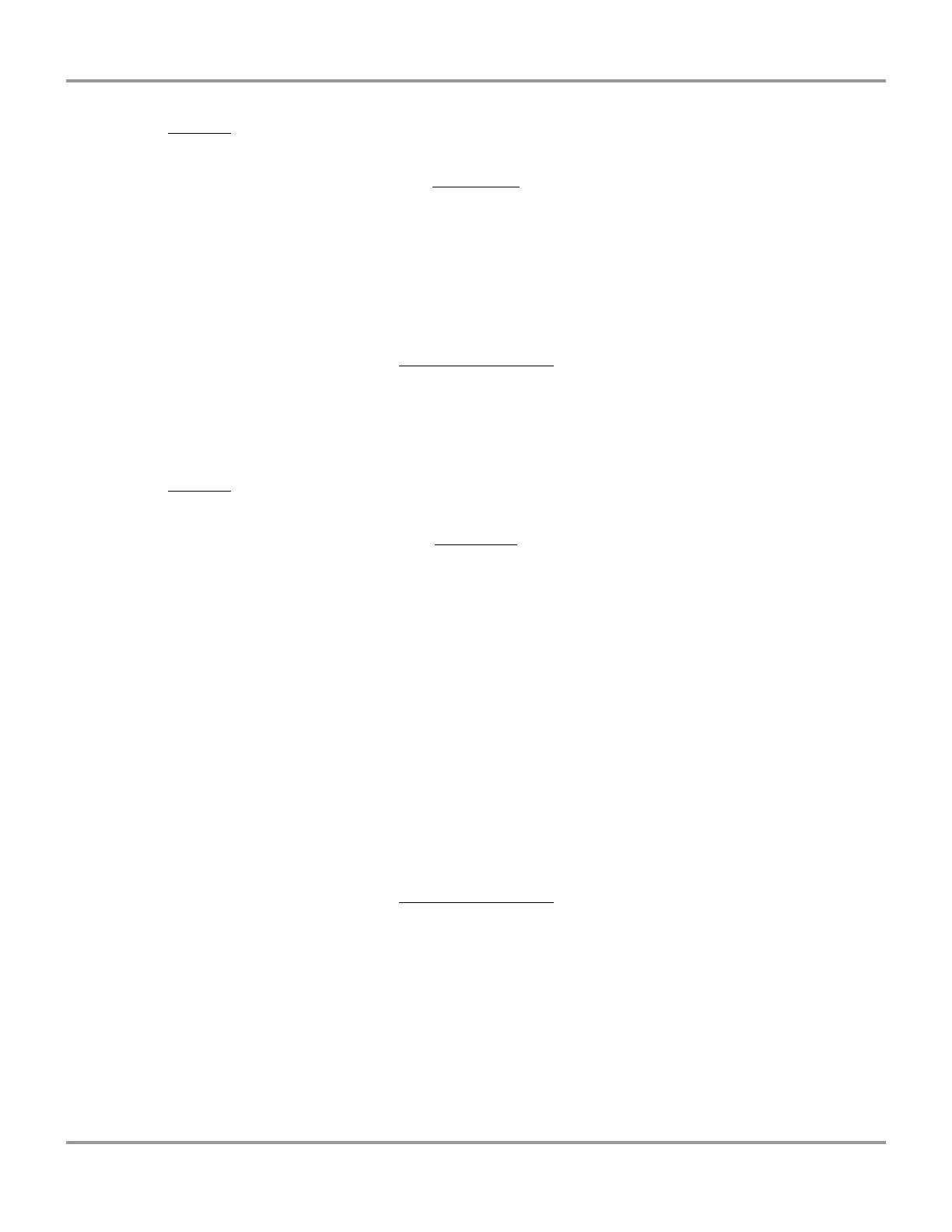Appendix E: gGuard
Product Service 1-800-522-7658
Option 1: “Static IP.” This is the most common option where the onsite IT provides Erlab
with the OP address, Subnet Mask, and Default Gateway.
At The Hood
Enter the provided IP, Subnet Mask, and GW.
Go to AdministrationNetwork ParametersEthernet
Set the DHCP “No” then enter the other information.
“Save and Exit.”
At the PC with gGuard
Open gGuardAdd/Delete a HoodAddIP
Now enter the IP address of the first hood thenconnect.
Option 2: “Dynamic IP.” This option is used when the DHCP and the IP address
automatically renews.
At the Hood
Go to AdministrationNetwork ParametersEthernet
Set the DHCP to “Yes.”
“Save and Exit.”
Now get the Mac# of the hood. To do this have the hood turned off but with power.
Remove the card that is in the card holder.
When the screen goes black press “Ok.”
The MAC will be displayed on the screen.
Example GifH0B0CE0024F8
Write it down.
At the PC with gGuard
Open gGuardAdd/Delete a HoodAddNetwork ID (MAC#).
Now enter the Mac address of the first hood thenconnect.
(The GifH must be entered exactly as it is case sensitive)
(Follow the instructions shown above)