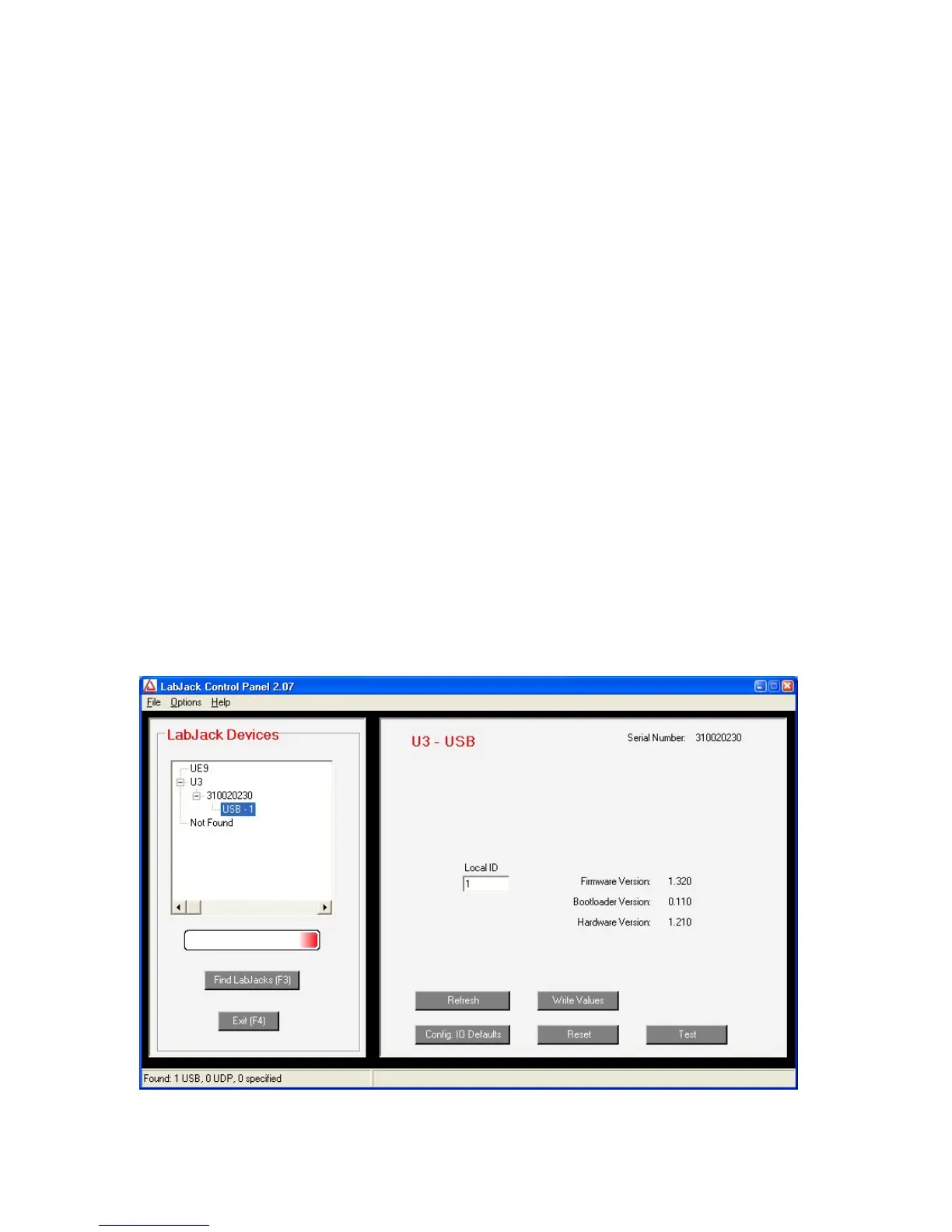1. Installation on Windows
It is recommended to install the software before making a USB connection to the LabJack U3.
The LabJack UD driver requires a PC running Windows 98, ME, 2000, or XP. For other
operating systems, go to labjack.com for available support, if any. Software will be installed to
the LabJack directory which defaults to c:\Program Files\LabJack\.
Check labjack.com for the latest software & drivers, but in order to install DAQFactory Express
the CD must be used before installing updates.
When the USB cable is connected from the PC to the U3, on a USB port that has not
enumerated a U3 before, Windows will bring up the add new hardware wizard. If this is the first
time a U3 has been enumerated on any port on the PC, use the “specify location” option and
browse to the appropriate driver folder. There is a folder for Windows 98/ME and another folder
for Windows 2000/XP. These folders are installed in:
c:\Program Files\LabJack\drivers\install\U3\
If a U3 has been enumerated on the PC before, but just not on this particular port, the “install
automatically” option can be used in the Windows new hardware wizard.
After installation of the software, run LJControlPanel to configure and test the unit. Then run
LJSelfUpgrade to check for newer firmware.
1.1 Control Panel Application (LJControlPanel)
The LabJack Control Panel application (LJCP.exe) handles configuration and testing of the U3.
Click on the “Find LabJacks” button to search for connected devices.
Figure 1-1. LJControlPanel Main Window
7
