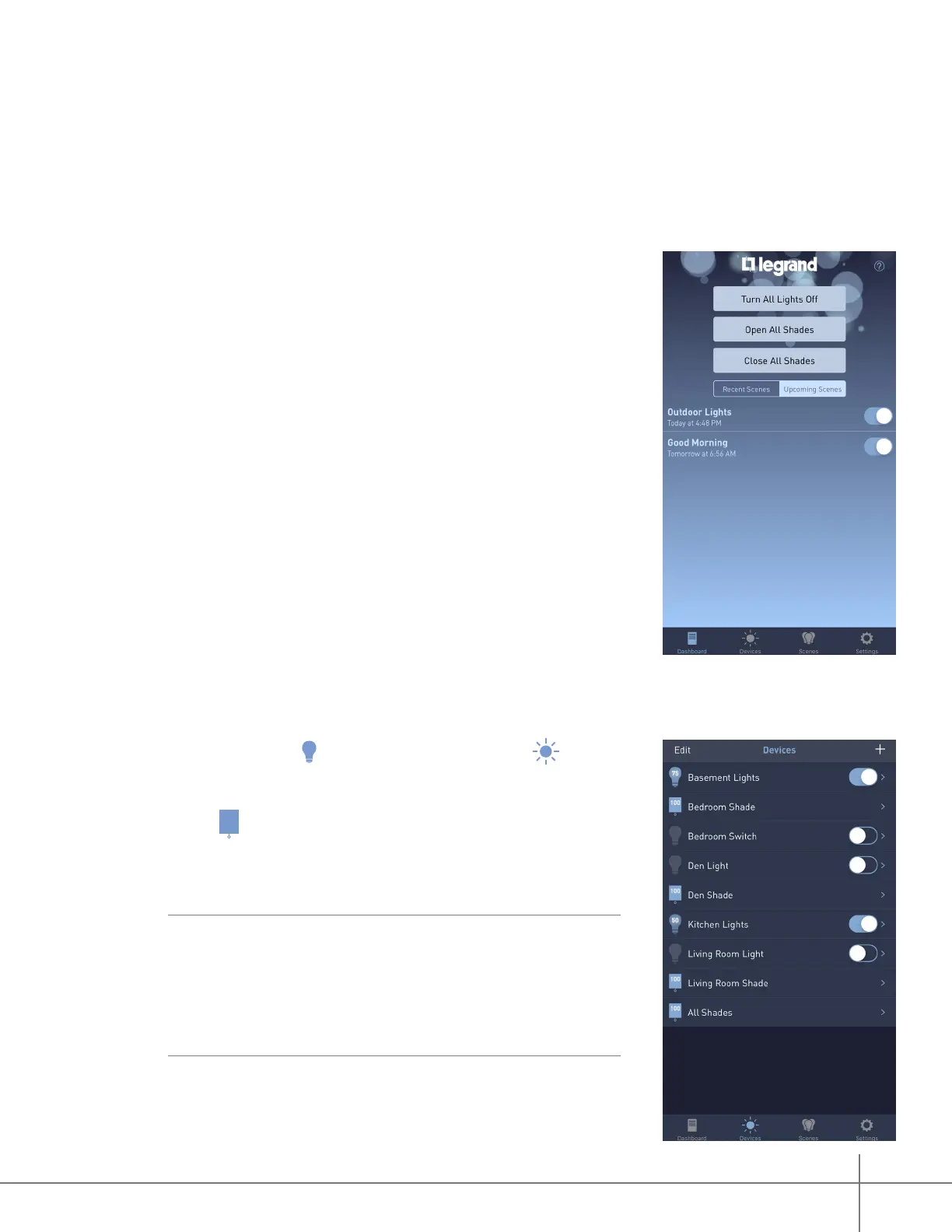Whole House Lighting Controller - LC7001 1308243 REV. F
34
Lighting Control App Functionality with Shades from QMotion
When QMotion shades are successfully discovered within the Lighting Control app, several
changes occur on the display. These display changes are only active once the QMotion shades
are successfully integrated.
Display Changes
The Dashboard view provides options for all shade devices
to be opened or closed at the same time.
The Lights page
Lights
icon changes to a Devices
Devices
icon.
The integrated shades appear on the devices list with a
shade icon and the associated QMotion device name.
The All Shades row allows simultaneous control of
all shade devices.
NOTE:
The shade devices should respond immediately to
commands for All Shades. The app interface may take up
to 60 seconds to reect the updated status of an individual
shade device if the command comes from this QMotion
group, another QMotion group, or a command sent directly
to the QMotion Qube instead of the LC7001.
