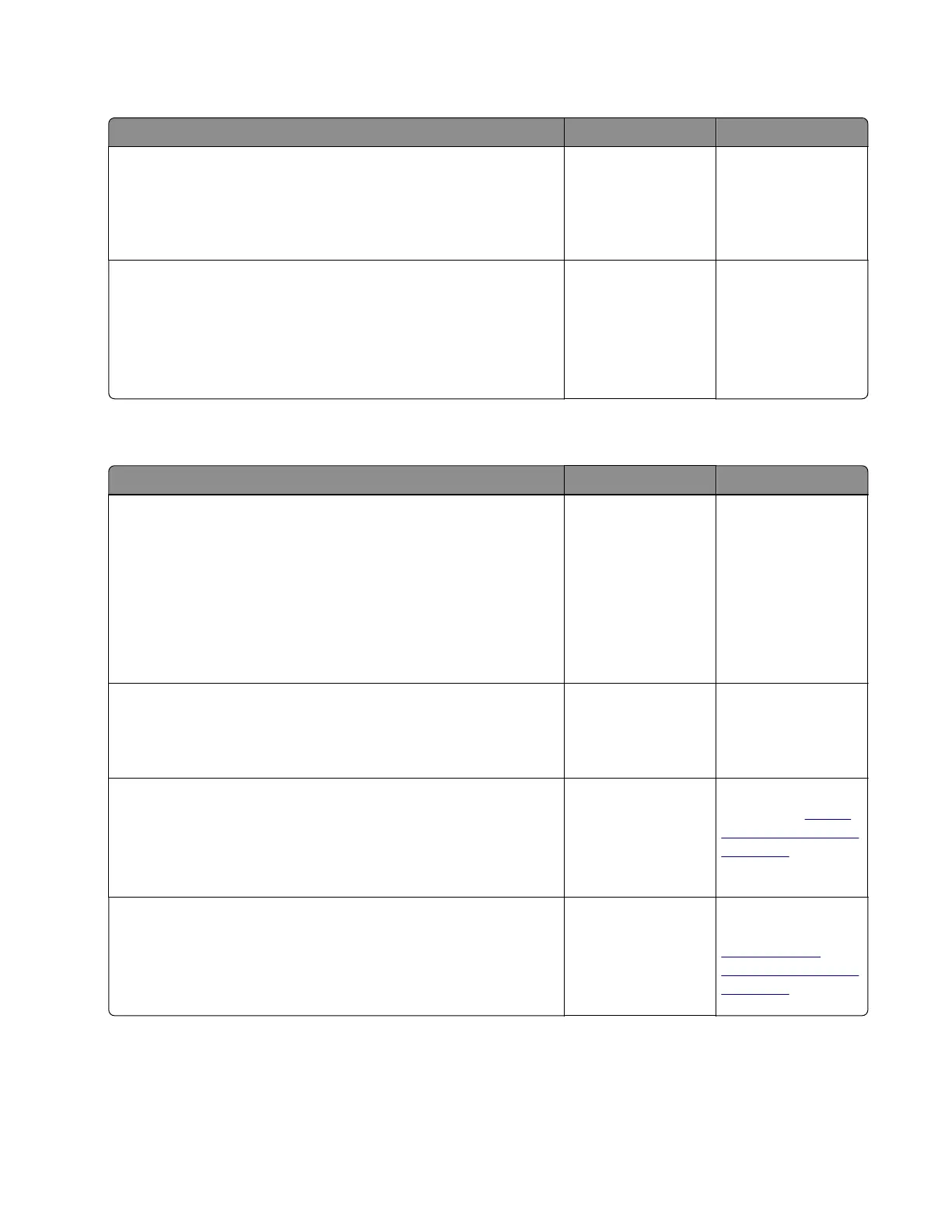Imaging chip compatibility service check
Action Yes No
Step 1
Check if the imaging unit is a supported and genuine Lexmark
supply. If not, then replace it.
Does the error remain?
Go to step 2. The problem is
solved.
Step 2
Update the firmware.
Note: Contact the next level of support for the correct firmware
level.
Does the error remain?
Contact the next
level of support.
The problem is
solved.
Media size mismatch service check
Action Yes No
Step 1
a Make sure the media size setting matches the paper in the tray.
b Restore the engine settings to their defaults:
Diagnostics Menu > Printer Setup > Defaults
c Restore the EP setup settings to their defaults:
Diagnostics Menu > EP Setup > Defaults
Does the error remain?
Go to step 2. The problem is
solved.
Step 2
Check the input tray for damage.
Is it free of damage?
Go to step 3. Replace the input
tray.
Step 3
a Make sure the index sensor is free of debris.
b Check it for damage.
Is it free of damage?
Go to step 4. Replace the index
sensor. See
“Index
sensor removal” on
page 295.
Step 4
a Make sure the trailing edge sensor is free of debris.
b Check it for damage.
Is it free of damage?
Go to step 5. Replace the trailing
edge sensor. See
“Trailing edge
sensor removal” on
page 299.
4514-6xx
Diagnostics and troubleshooting
129
