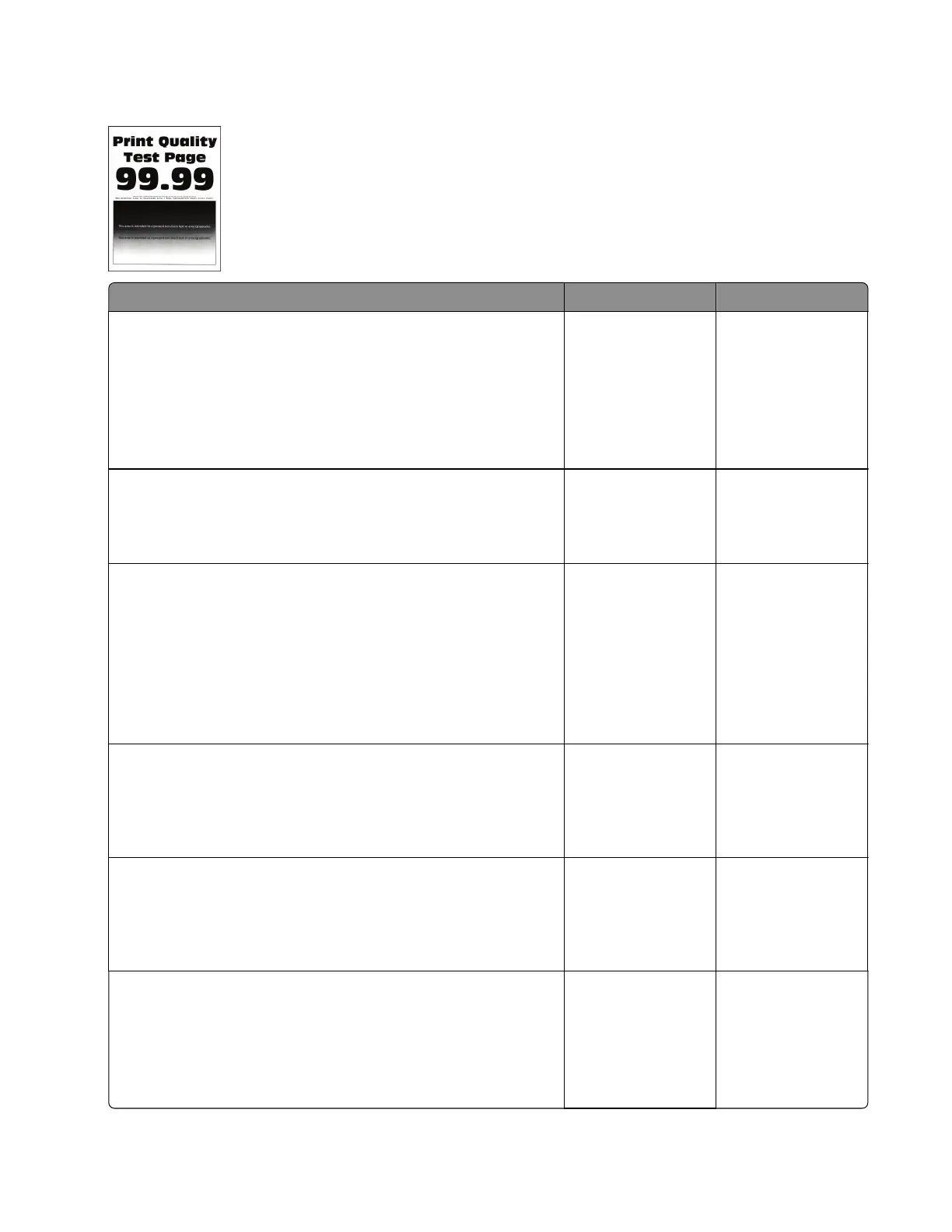Print is too dark check
Actions Yes No
Step 1
Check if the printer is using a genuine and supported Lexmark
toner cartridge.
Note: If the printer is using a third‑party cartridge, then refer the
users to their cartridge supplier.
Is the printer using a genuine and supported toner cartridge?
Go to step 3. Go to step 2.
Step 2
Install a genuine and supported toner cartridge.
Does the problem remain?
Go to step 3. The problem is
solved.
Step 3
a Turn o the printer, wait for 10 seconds, and then turn on the
printer.
b From the control panel, reduce the toner darkness in the
Quality menu.
Note: 8 is the factory default setting.
Does the problem remain?
Go to step 4. The problem is
solved.
Step 4
From the control panel, set the paper type, texture, and weight in
the Paper menu to match the paper loaded.
Does the problem remain?
Go to step 5. The problem is
solved.
Step 5
Depending on the operating system, specify the paper type,
texture, and weight from Printing Preferences or Print dialog.
Does the problem remain?
Go to step 6. The problem is
solved.
Step 6
a Check if the paper loaded has texture or rough finishes.
b From the control panel, set the paper texture in the Paper menu
to match the texture of the paper loaded.
Does the problem remain?
Go to step 7. The problem is
solved.
4514-6xx
Diagnostics and troubleshooting
52
