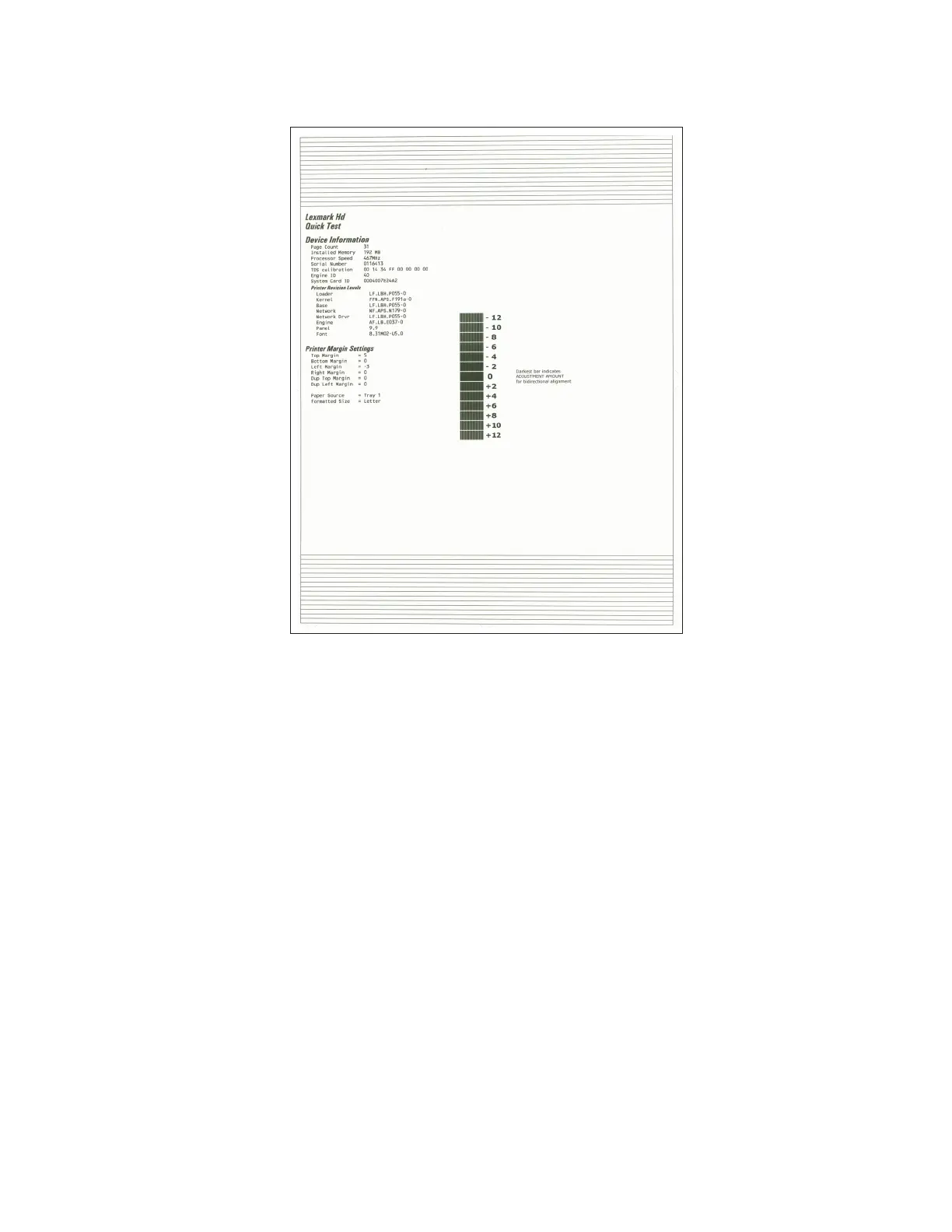Sample Quick test page. Use the actual sheet.
2 From the Registration menu, select the Right margin setting:
Diagnostics Menu > Registration > Right Margin
3 To determine the Right margin setting:
a Choose the value of the darkest bar on the right side of the Quick test page.
b Add that value to the current Right margin setting found on the left side of the Quick test page.
For example, if the current Right margin setting is -2, and the darkest bar is at +3, then the right margin
setting will be equal to +1 (‑2+3=+1).
4 Choose and save the desired Right margin setting.
5 Print again a Quick test page and check if the darkest bar is at zero. If it is, then check to see if the left, top,
and bottom margins are detected. If the darkest bar is not at zero, then repeat steps 3 and 4.
Note: The alignment of the left margin positions the black plane to the right or left. The alignment of the
right margin does not alter the margins and should only be used to adjust the printhead.
4514-6xx
Parts removal
227
