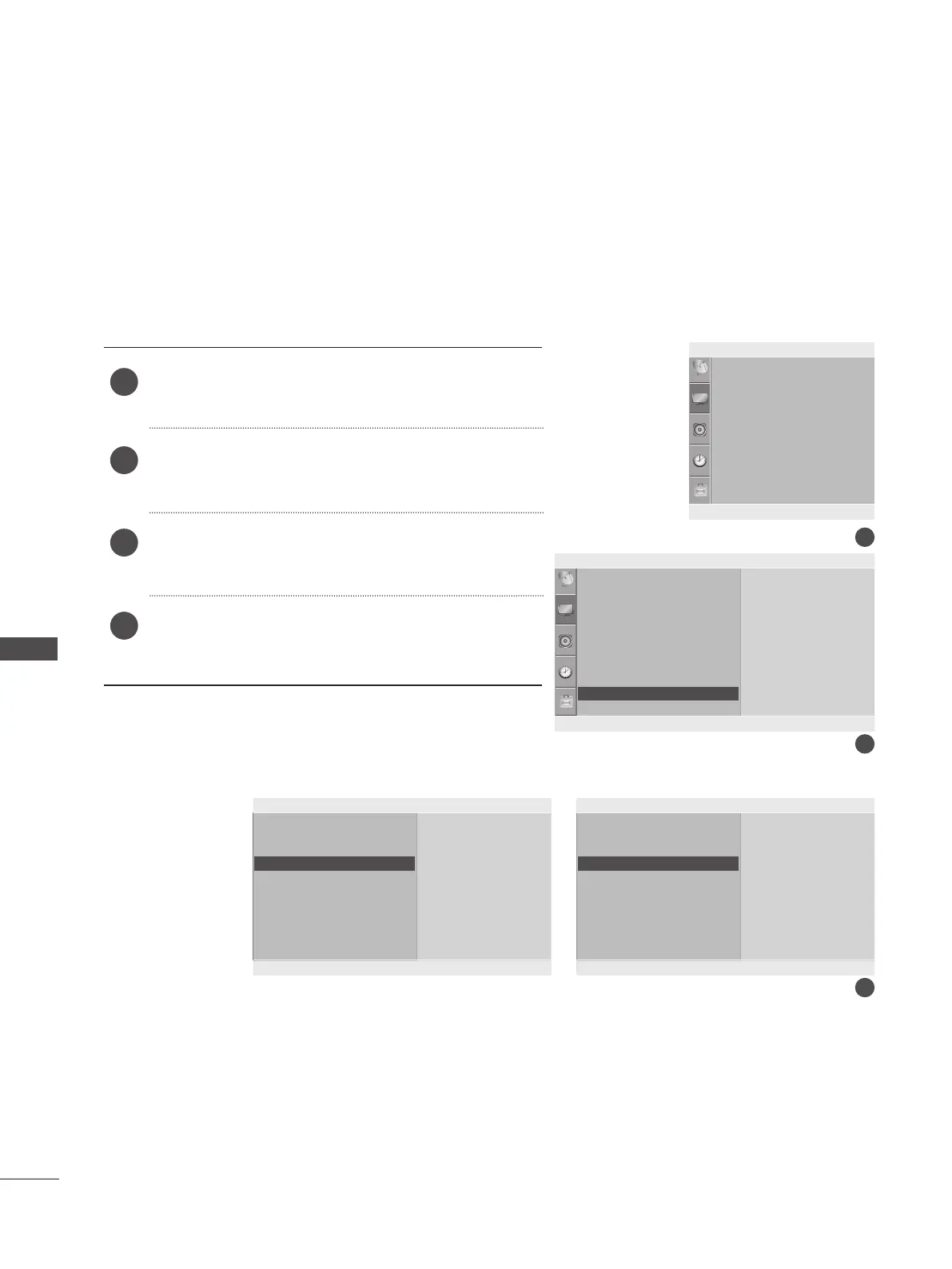54
PICTURE CONTROL
PICTURE CONTROL
To view a normal picture, match the resolution of RGB mode and selection of PC mode.
This function works in the following mode: RGB[PC] mode.
SELECTING RESOLUTION
Press the MENU button and then use ▲/▼ button to
select the Picture menu.
Press the ► button and then use ▲/▼ button to select
Screen.
Press the ► button and then use ▲/▼ button to select
Resolution.
Press the MENU button to move to the previous menu
screen.
1
2
3
4
▲▼◄► OK MENU
Aspect Ratio
Picture Mode
• Backlight 100
• Contrast 100
• Brightness 50
• Sharpness 70
• Colour 70
• Tint 0
Picture
▼
1
2
3
▲▼◄► OK MENU
▲▼◄► OK MENU ▲▼◄► OK MENU
• Contrast 100
• Brightness 50
• Sharpness 70
• Colour 70
• Tint 0
• Advanced
• Picture Reset
Screen
Auto config
Manual Config.
Resolution
Reset
Auto config
Manual Config.
Resolution
Reset
Picture
Screen Screen
Screen ►
Resolution ► Resolution ►
To set
1024 x 768
1280 x 768
1360 x 768
1366 x 768
1400 x 1050
1680 x 1050
▲
<Vertical resolution : 768> <Vertical resolution : 1050(Except M2062A)>
