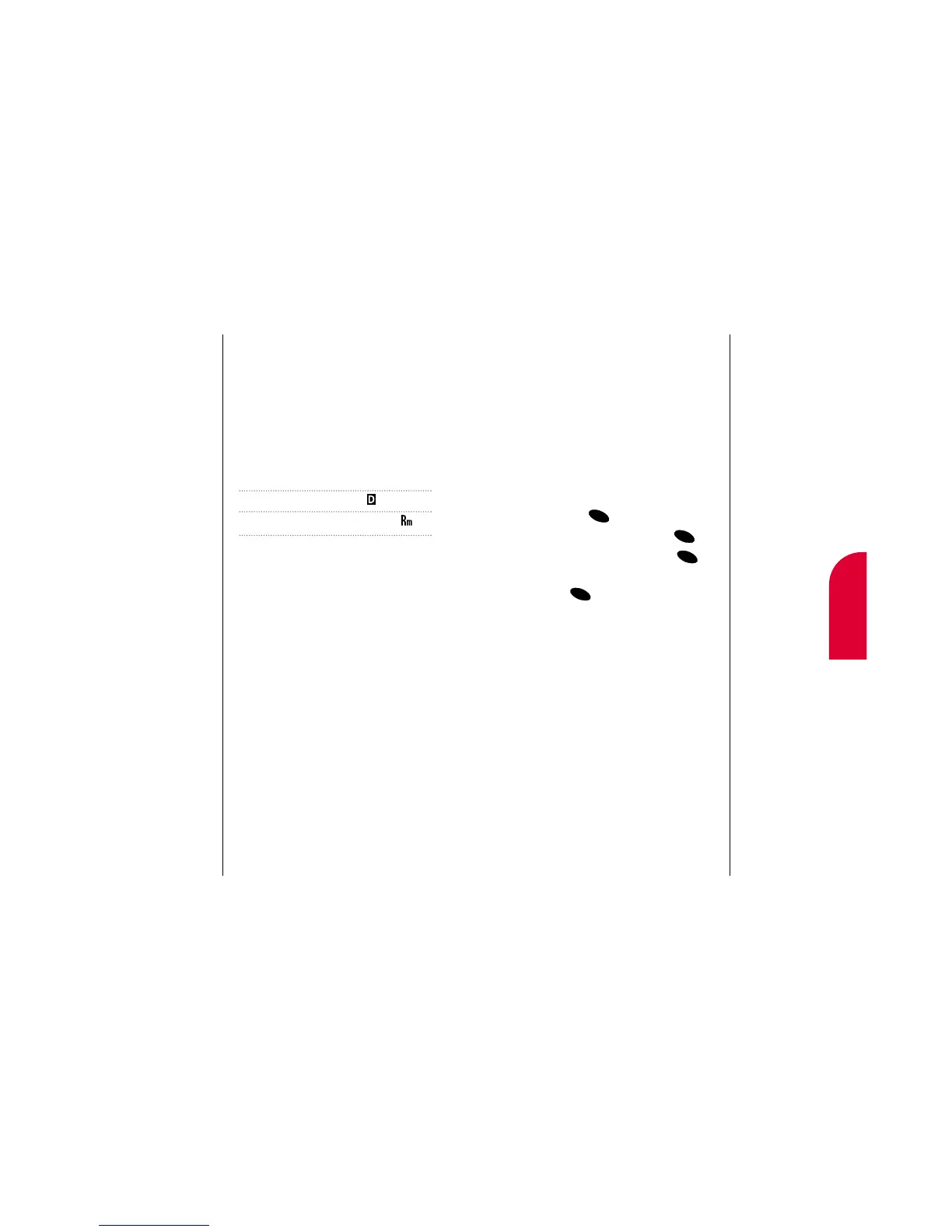3
Understanding
Roaming
Understanding Roaming 23
Setting your Phone’s Roam Mode
Your Sprint PCS Phone allows you to control
your ability to roam. By using the
Roaming
menu option, you determine which signals
your phone accepts.
Set Mode
Choose from two different settings on your
phone to control your roaming experience:
1. From the main menu, highlight Setup
and press .
2. Highlight Roaming and press .
3. Highlight Set Mode and press .
4. To select an option, highlight it and
press .
䊳
Sprint PCS: This setting allows you to
select the Sprint PCS Nationwide Network
only and prevents roaming on other
networks.
䊳
Automatic: This setting seeks Sprint PCS
Service. When Sprint PCS Service is
unavailable, it searches for an alternative
system.
Tip:
Remember, when
you’re using your
phone off the
Sprint PCS Network,
always dial numbers
using 11 digits
(1 + area code +
number).
22 Understanding Roaming
Note:
You will pay a higher
per-minute rate for
roaming calls.
Tip:
If you’re on a call
when you leave the
Sprint PCS Network
and enter an area
where roaming is
available, your call is
dropped. If your call
is dropped in an
area where you
think Sprint PCS
Service is available,
turn your phone off
and on again to
reconnect to the
Sprint PCS
Nationwide
Network.
Understanding How Roaming Works
Recognizing Icons on the Display Screen
Your phone’s display screen always lets you
know when you’re off the Sprint PCS Network.
The following chart indicates what you’ll see
depending on where you’re using your phone.
Digital Roaming
Indicator Indicator
Sprint PCS Nationwide Network
Other CDMA Networks
Roaming on Other PCS CDMA Networks
When you’re roaming on other PCS CDMA
networks, your call quality will be similar to
the quality you receive when making calls
while on the Sprint PCS Network. You may not
be able to access certain calling features, such
as Sprint PCS Wireless Web, however all of
your calls are still private and secure.