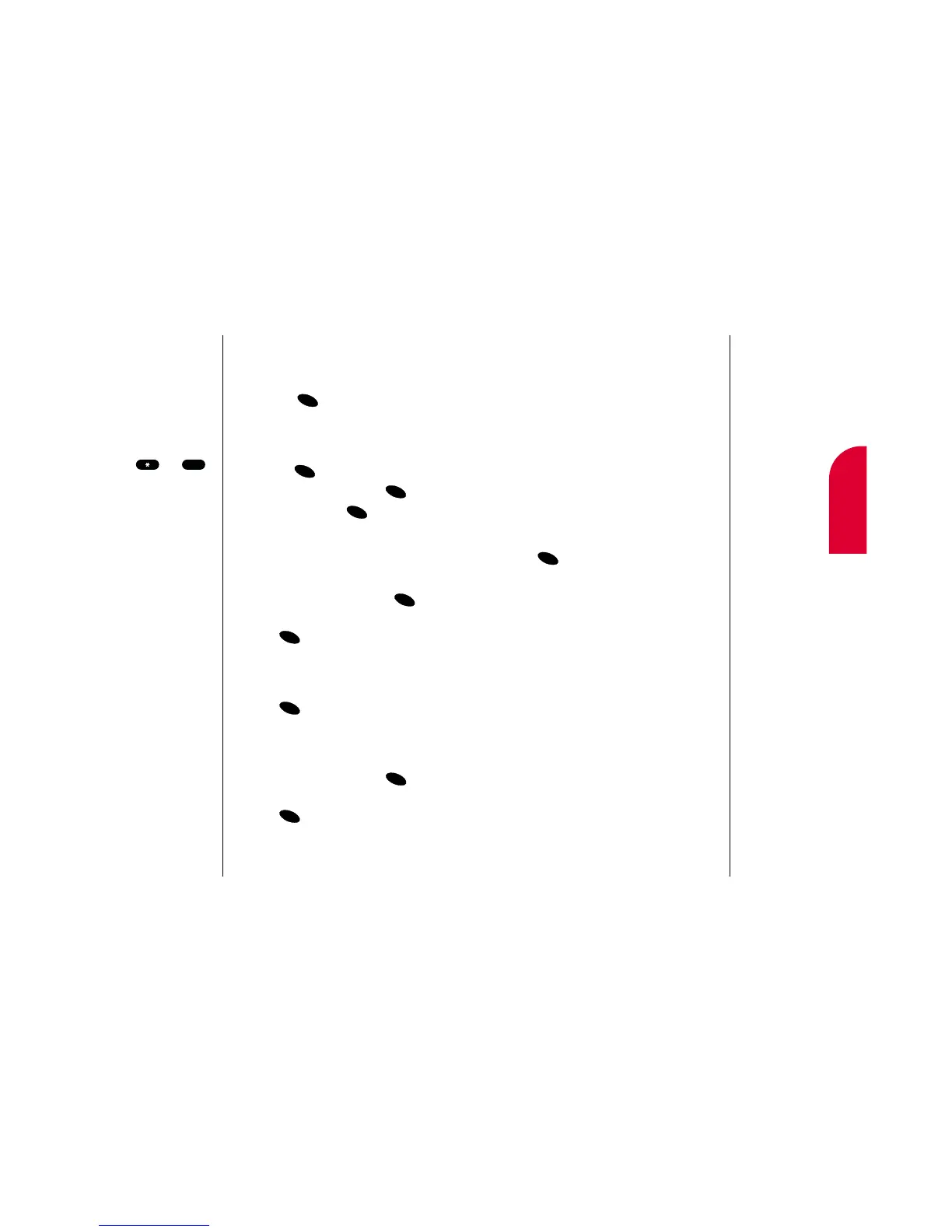12
Personal
Information
Personal Information Management 95
Event Alerts
There are several ways your Sprint PCS
Phone alerts you of scheduled events:
䊳
By playing the assigned ringer type.
䊳
By illuminating the backlight.
䊳
By flashing the LED red.
䊳
By displaying
event’s title, time and date.
Event Alert Menu
When your phone is turned on and you have
an event alarm scheduled, your phone alerts
you. To display the following options, press
.
䊳
Ok to clear the alarm.
䊳
View Detail to display the event’s time,
date, description, alarm and
repeating status.
䊳
Snooze to repeat the alarm in ten
minutes.
94 Personal Information Management
Adding an Event to the Calendar
To add an event:
1. From the main menu, highlight Calendar
and press .
2. Highlight the day you want to add an
event to by pressing the Mouse Key left
(previous day) or right (next day) and
pressing .
3. Highlight Add Event and press .
4. Enter a title and press . (See
“Selecting a Character Input Mode” on
page 133.)
5. Enter the time and date of the event using
your keypad. To toggle between AM and
PM, highlight
AM/PM and press .
To select an option, highlight it and
press .
䊳
Edit Alarm to schedule the event’s alarm
(the default is On Time). To select an
alarm time, highlight the option and
press .
䊳
Edit Repeat to schedule the event’s
repeating frequency (the default is No
Repeat). To select a repeating frequency,
highlight the option and press .
6. To schedule the event, highlight Done and
press .