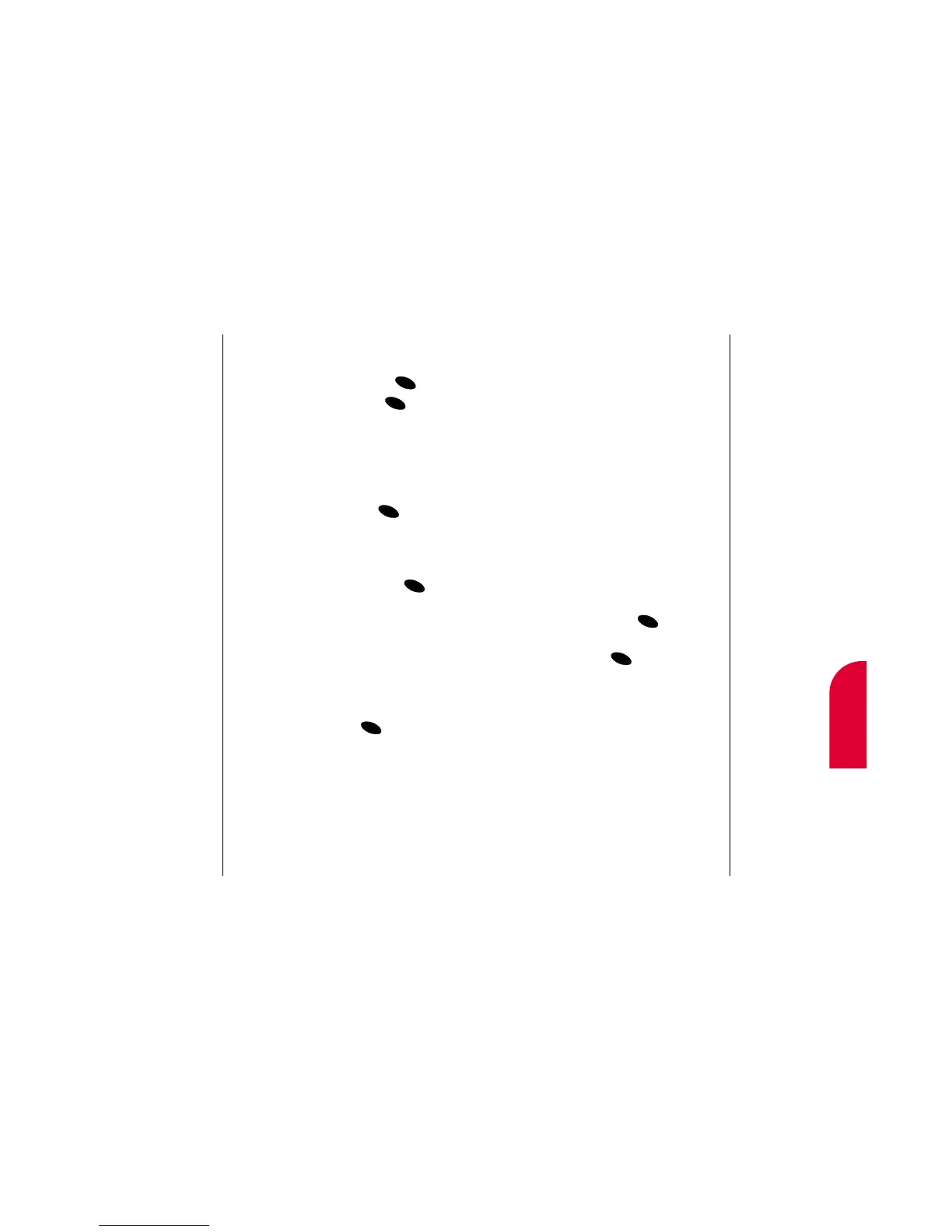Using your Internal Phone Book 75
9
Internal
Phone Book
74 Using your Internal Phone Book
䊳
Set ID Ringer to assign a ringer type to the
entry so you know when the entry is calling
you by the type of ring. (See “Assigning an
ID Ringer to an Internal Phone Book
Entry” on page 76.)
䊳
Prepend to add numbers to the beginning
of the phone number. (See “Prepending
an Internal Phone Book Entry” on page
77.)
䊳
Edit to change the entry's phone number,
label, name, entry number, Secret mode or
default (Speed Dial) phone number. (See
“Editing an Internal Phone Book Entry”
on page 78.)
䊳
Erase Number to delete the entry’s default
(Speed Dial) phone number. To delete the
phone number, press again.
䊳
Erase Entry to delete the entry. To delete
the entry, press again.
Tip:
You can view the
next entry by
pressing the
Mouse Key right or
view the previous
entry by pressing the
Mouse Key left.
Finding Entries
To find a number by its entry number:
1. Highlight Phone Book and press .
2. Highlight Find Entry and press .
3. Entries are displayed in numerical order.
Scroll through the entries with the
Mouse Key (up/down). You can also enter
the entry number.
4. To display the Internal Phone Book entry,
highlight the entry and press .
Internal Phone Book Entry Options
When you display an Internal Phone Book
entry, the following options are displayed. To
select an option, highlight it and press .
䊳
Call to dial the phone number. (If you are
roaming and have the Call Guard feature
activated, select
Roam Call. See “Call
Guard” on page 24.)
䊳
[Additional Phone Numbers] to display
alternate phone numbers (if the entry has
more than one phone number). To dial
the phone number, press again.
䊳
Add phone # to add a phone number to
the entry. (See “Adding a Phone Number
to an Internal Phone Book Entry” on
page 76.)