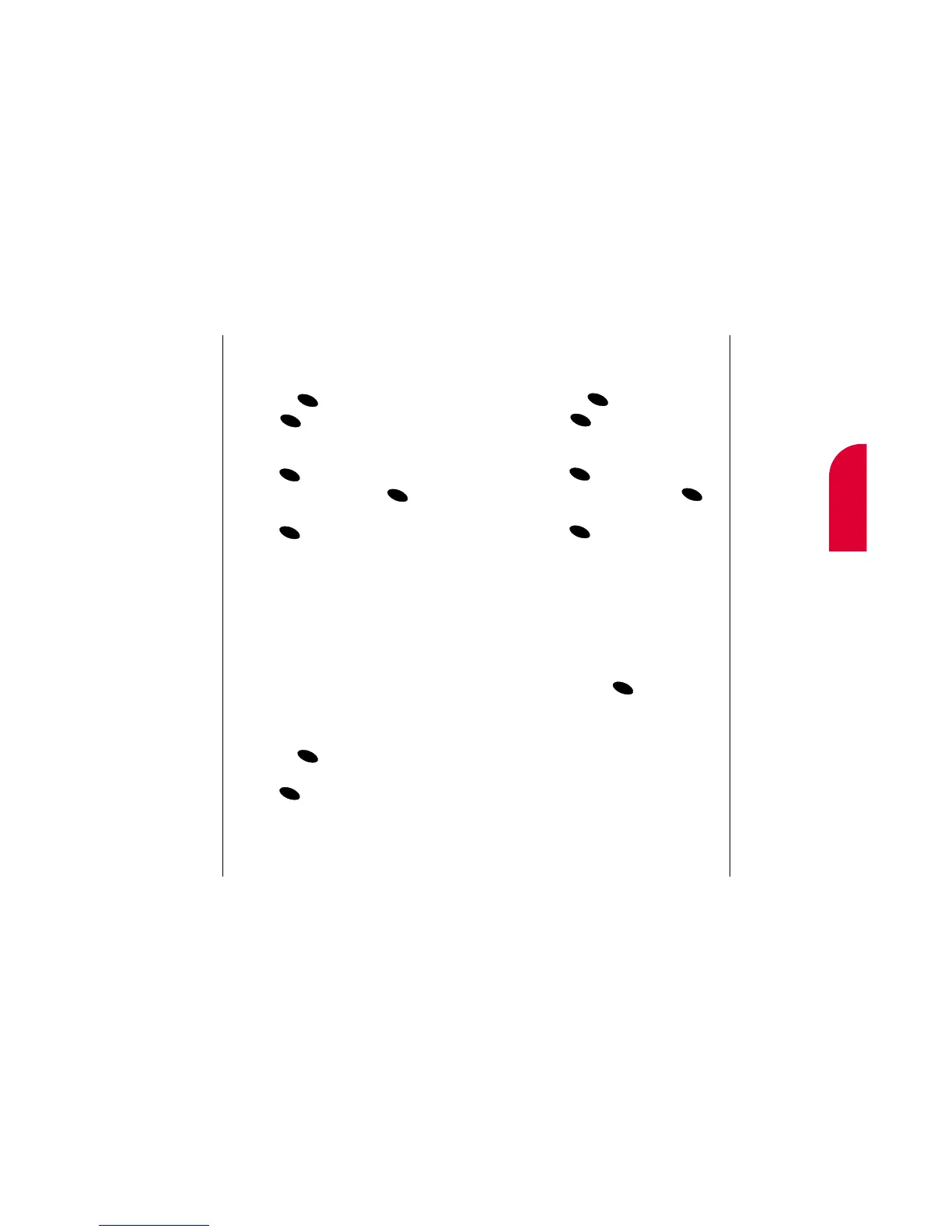Personal Information Management 101
Editing an Event’s Repeating Status
To edit an event’s repeating status:
1. Highlight an event in the Calendar menu
and press .
2. Press again to display event
options.
3. Highlight Change Settings and
press .
4. Highlight Edit Repeat and press .
5. To select an option, highlight it and
press .
䊳
No Repeat to schedule the event for one
time only.
䊳
Daily to repeat the event every day.
䊳
Weekly to repeat the event every week.
䊳
Monthly to repeat the event every month.
䊳
Yearly to repeat the event every year.
6. To save the repeating frequency, highlight
Done and press . The event option
menu is displayed.
12
Personal
Information
100 Personal Information Management
Editing an Event’s Alarm
To change an event’s alarm time:
1. Highlight an event in the Calendar menu
and press .
2. Press again to display event
options.
3. Highlight Change Settings and
press .
4. Highlight Edit Alarm and press .
5. To select an option, highlight it and
press .
䊳
On Time to schedule the alarm at the time
of the event.
䊳
10 Min. before to schedule the alarm ten
minutes before the event.
䊳
30 Min. before to schedule the alarm ten
minutes before the event.
䊳
1 Hour before to schedule the alarm one
hour before the event.
䊳
No Alarm for no alarm to be scheduled
before the event.
6. To save the alarm time, highlight Done
and press .
7. To schedule the event, highlight Done and
press .