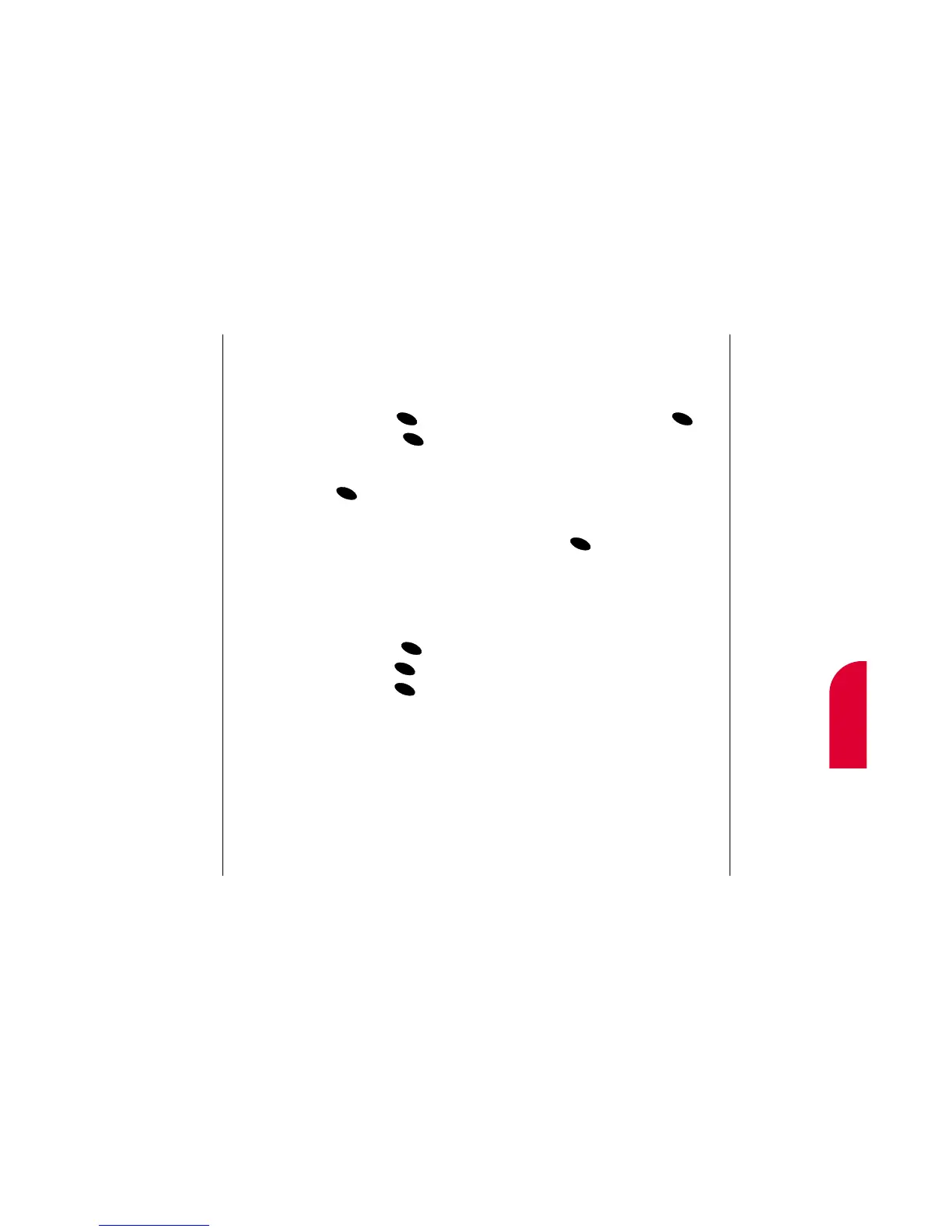9
Internal
Phone Book
Note:
Phone numbers
labeled Fax or Data
can only be dialed
through a personal
computer.
Using your Internal Phone Book 77
Prepending an Internal Phone Book
Entry
To prepend an entry’s phone number:
1. Display an Internal Phone Book entry.
2. Highlight Prepend and press .
3. Enter the digits or pauses (see below) you
want to add to the number. If you want to
save the number, select the
Save option. If
not, the changes only apply to the current
call.
4. To select an option, highlight it and
press .
䊳
Call to dial the phone number.
䊳
Save to store the phone number in your
Internal Phone Book.
䊳
Hard Pause to insert a hard pause. (See
“Dialing and Saving Phone Numbers with
Pauses” on page 36.)
䊳
2-Second Pause to insert a 2-second
pause. (See “Dialing and Saving Phone
Numbers with Pauses” on page 36.)
䊳
Exit to return to the previous screen.
76 Using your Internal Phone Book
Adding a Phone Number to an
Internal Phone Book Entry
To add a phone number to an entry:
1. Display an Internal Phone Book entry.
2. Highlight Add phone # and press .
3. Enter the phone number and press .
4. Select a label by highlighting Home,
Office, Mobile, Pager, Data, Fax or
No Label and press .
Assigning an ID Ringer to an Internal
Phone Book Entry
You can assign an ID Ringer to an
Internal Phone Book entry so you can
identify the caller by the ringer type.
To select a ringer type for an entry:
1. Display an Internal Phone Book entry.
2. Highlight Set ID Ringer and press .
3. Highlight Ringer Type and press .
4. Highlight a ringer type and press .
(You will hear a preview of the ringer type
when you highlight it.)
