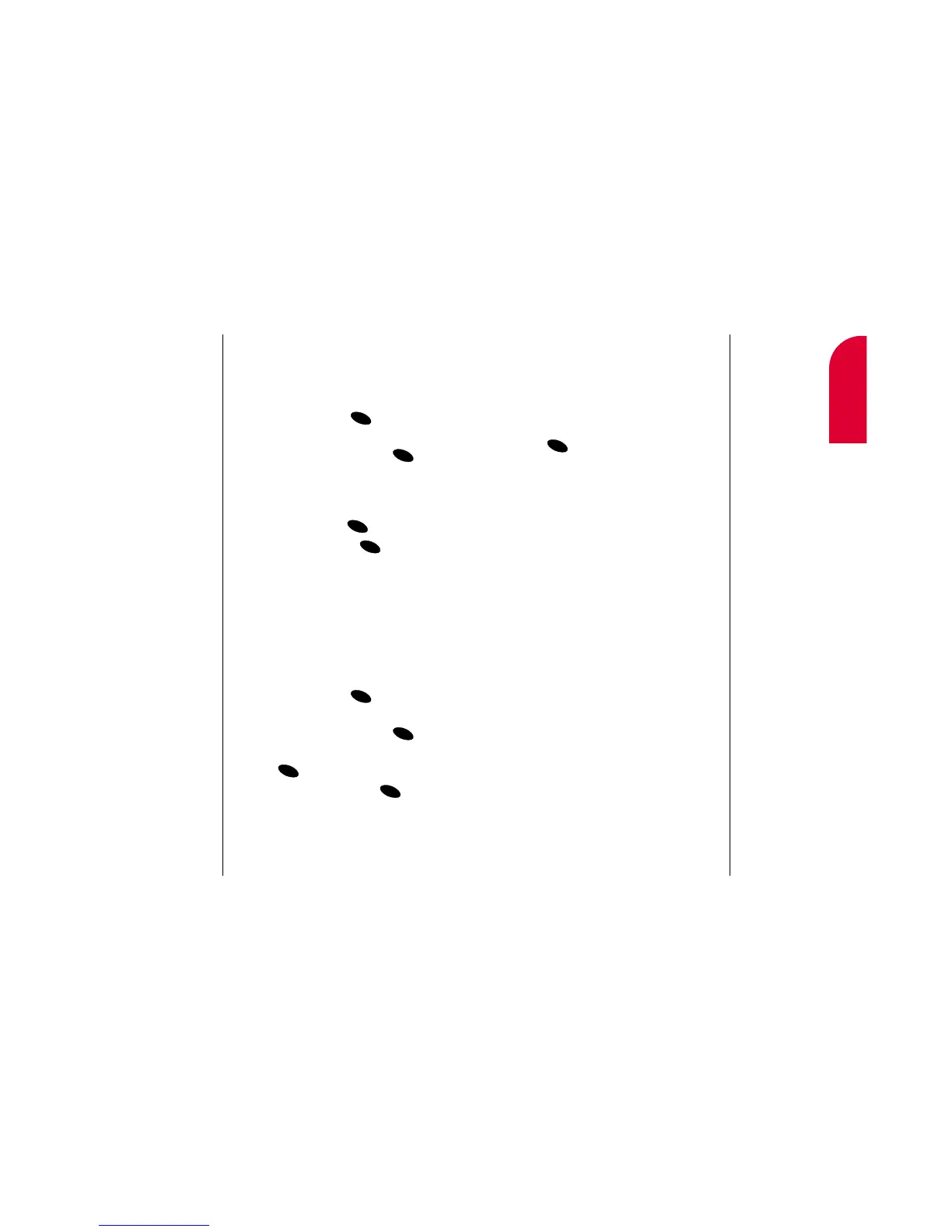6
Managing
Call History
Managing Call History 47
5. Enter the digits or pauses (see below) you
want to add to the number. If you want to
save the number, select the
Save option. If
not, the changes only apply to the current
call.
6. To select an option, highlight it and press
.
䊳
Call to dial the phone number.
䊳
Save to store the phone number in your
Internal Phone Book. (See Step 3 of
“Saving a Phone Number” on page 34.)
䊳
Hard Pause to insert a hard pause. (See
“Dialing and Saving Phone Numbers with
Pauses” on page 36.)
䊳
2-Second Pause to insert a 2-second
pause. (See “Dialing and Saving Phone
Numbers with Pauses” on page 36.)
䊳
Exit to return to the previous screen.
46 Managing Call History
Making a Call from a Call History List
To place a call from a call history list, follow
these steps:
1. From the main menu, highlight
Call History and press .
2. Highlight Outgoing Calls, Incoming
Calls
or Missed Calls and press .
3. Scroll through the list and highlight the
phone number or Internal Phone Book
entry that contains the phone number you
want to call and press .
4. Highlight Call and press .
Prepending a Phone Number from a
Call History List
If you need to make a call from a call history
list and you happen to be outside your local
area code, you can add the appropriate
prefix by following these steps:
1. From the main menu, highlight
Call History and press .
2. Highlight Outgoing Calls, Incoming
Calls
or Missed Calls and press .
3. Highlight the entry you wish to call and
press .
4. Highlight Prepend and press .