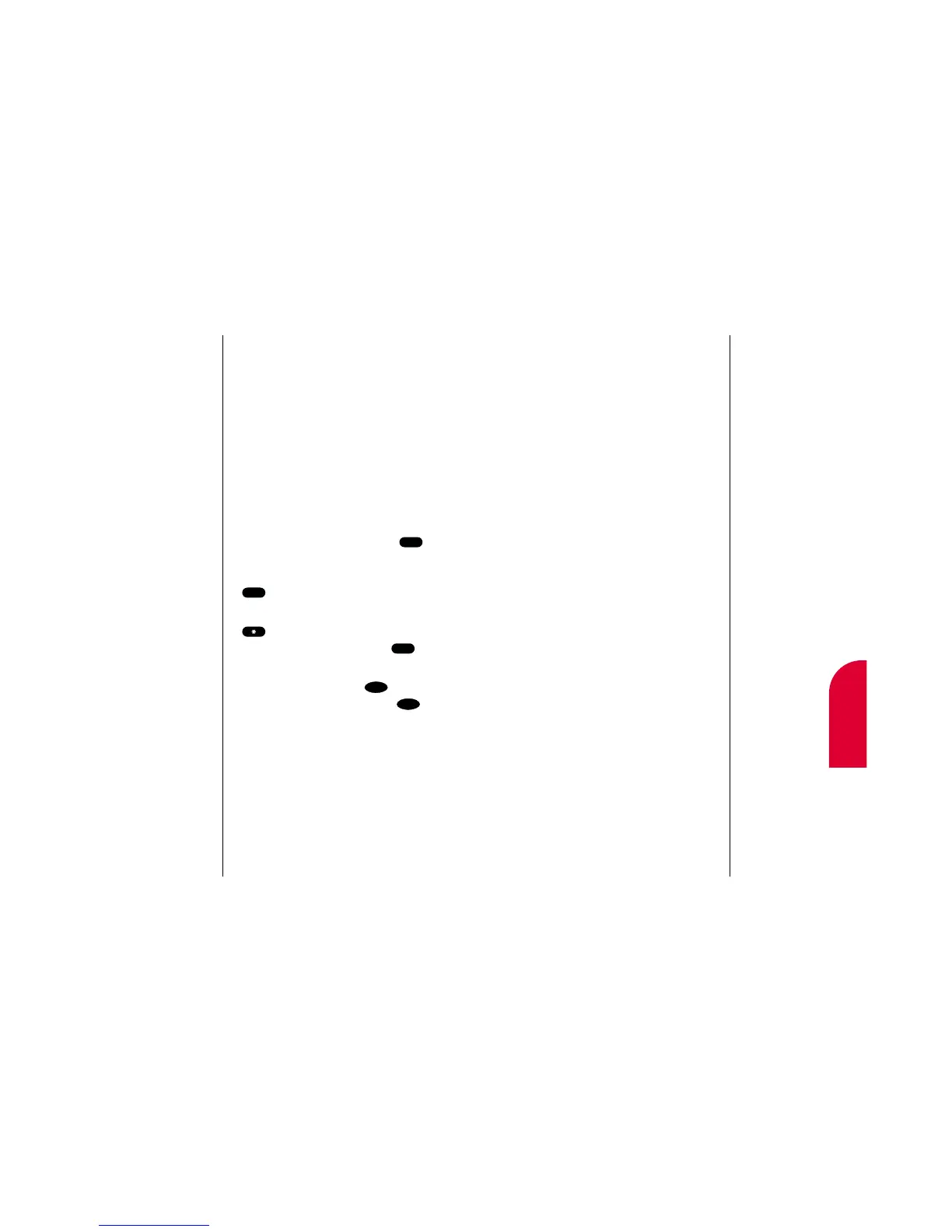Navigating and Entering Text 137
Adding a Word to the T9 Database
If a word you want to enter does not display
as an option when you are using T9 Text
Input, you can add it to the database.
To add a word to the database:
1. Select the Abc mode (see “Selecting a
Character Input Mode” on page 133)
2. Enter the word using multi-tap text entry.
(See “Entering Characters by Tapping the
Keypad” on page 134.) The word will
appear as an option the next time you
scroll through options during T9 Text
Input.
Entering Symbols and Numbers
To enter symbols, select the SYM mode (see
“Selecting a Character Input Mode” on
page 133). To enter a symbol, press the
appropriate key indicated on the display
To enter numbers, select the
123 mode and
press the appropriate key (see “Selecting a
Character Input Mode” on page 133).
14
Navigating and
Entering Text
136 Navigating and Entering Text
Entering Characters Using T9 Text
Input
To enter characters using T9 Text Input,
select the
T9 Word mode (see “Selecting a
Character Input Mode” on page 133).
T9 Text Input analyzes the letters you enter
using an intuitive word database and creates
a suitable word. You only have to press the
key your desired letter appears on once. (The
word may change as you type.)
If the word you want does not display after
you have entered all the letters, press
to scroll through additional word selections.
To accept a word and insert a space, press
.
To change the case of a letter, press the
key before entering it. To enter Smart
Punctuation in T9 mode, press the
key.
If you make a mistake, press to erase
a single character, or press and hold
to delete the entire entry.