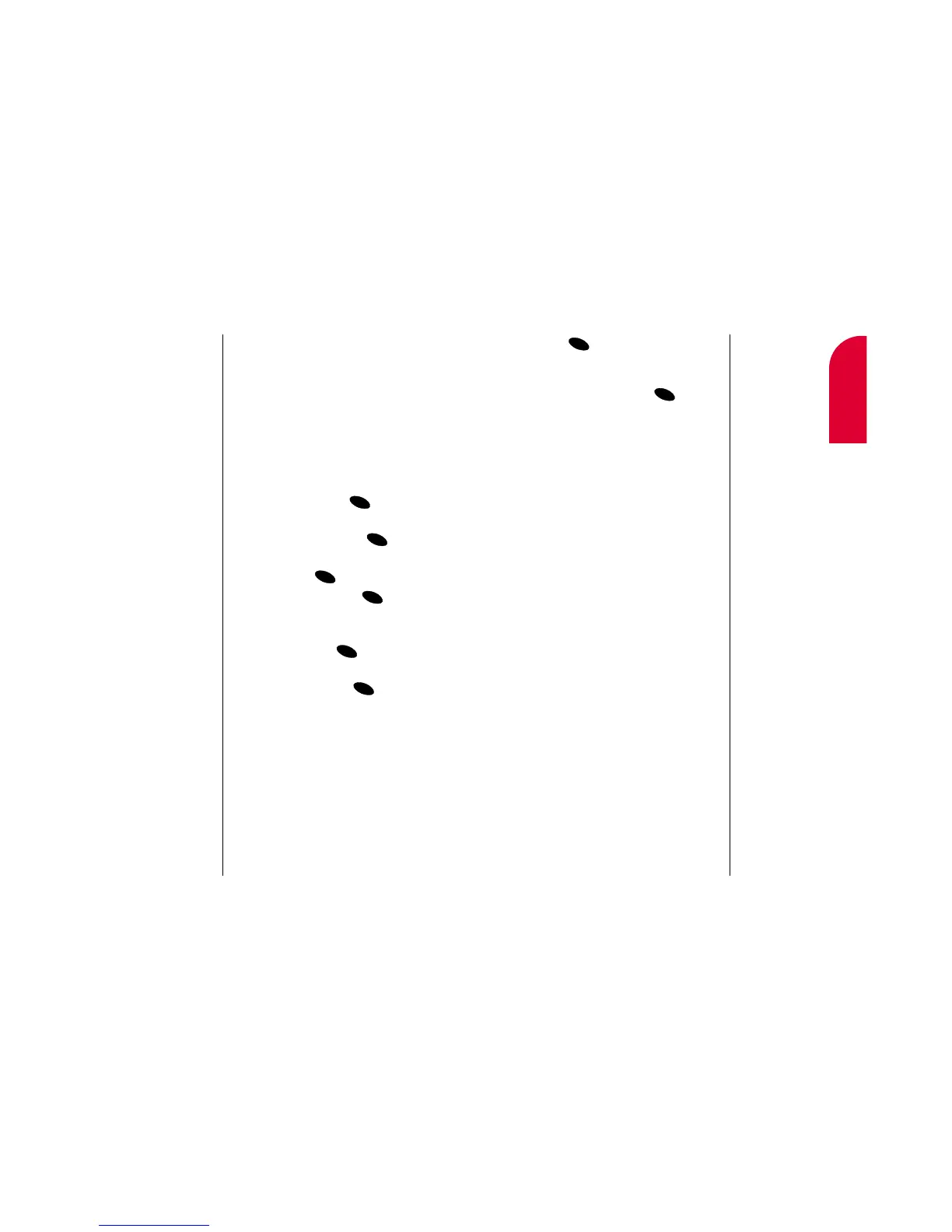6
Managing
Call History
Managing Call History 49
7. Press to save a new entry in the first
available memory location. (You can also
enter an entry number or highlight an
empty location and press .)
After you have saved the number, the new
Internal Phone Book entry is displayed.
(See “Internal Phone Book Entry Options” on
page 74.)
48 Managing Call History
Note:
You cannot save
phone numbers
already in your
Internal Phone Book
or calls identified as
No ID or Restricted.
Note:
Phone numbers
labeled Fax or Data
can only be dialed
through a personal
computer
Saving a Phone Number from a
Call History List
Your Sprint PCS Phone can store up to 99
Internal Phone Book entries. Phone Book
entries can store up to a total of six phone
numbers and the entry’s name can contain 12
characters. To save a phone number from a
Call History list:
1. From the main menu, highlight
Call History and press .
2. Highlight Outgoing Calls,Incoming Calls
or Missed Calls and press .
3. Highlight the phone number you want to
save and press .
4. Highlight Save and press .
5. Select a label by highlighting Home,
Office, Mobile, Pager, Data, Fax or
No Label and press .
6. Enter a name for the entry or select an
existing entry and press . (See
“Entering Characters by Tapping the
Keypad” on page 134). If you select an
existing entry, you do not need to complete
step 7.
