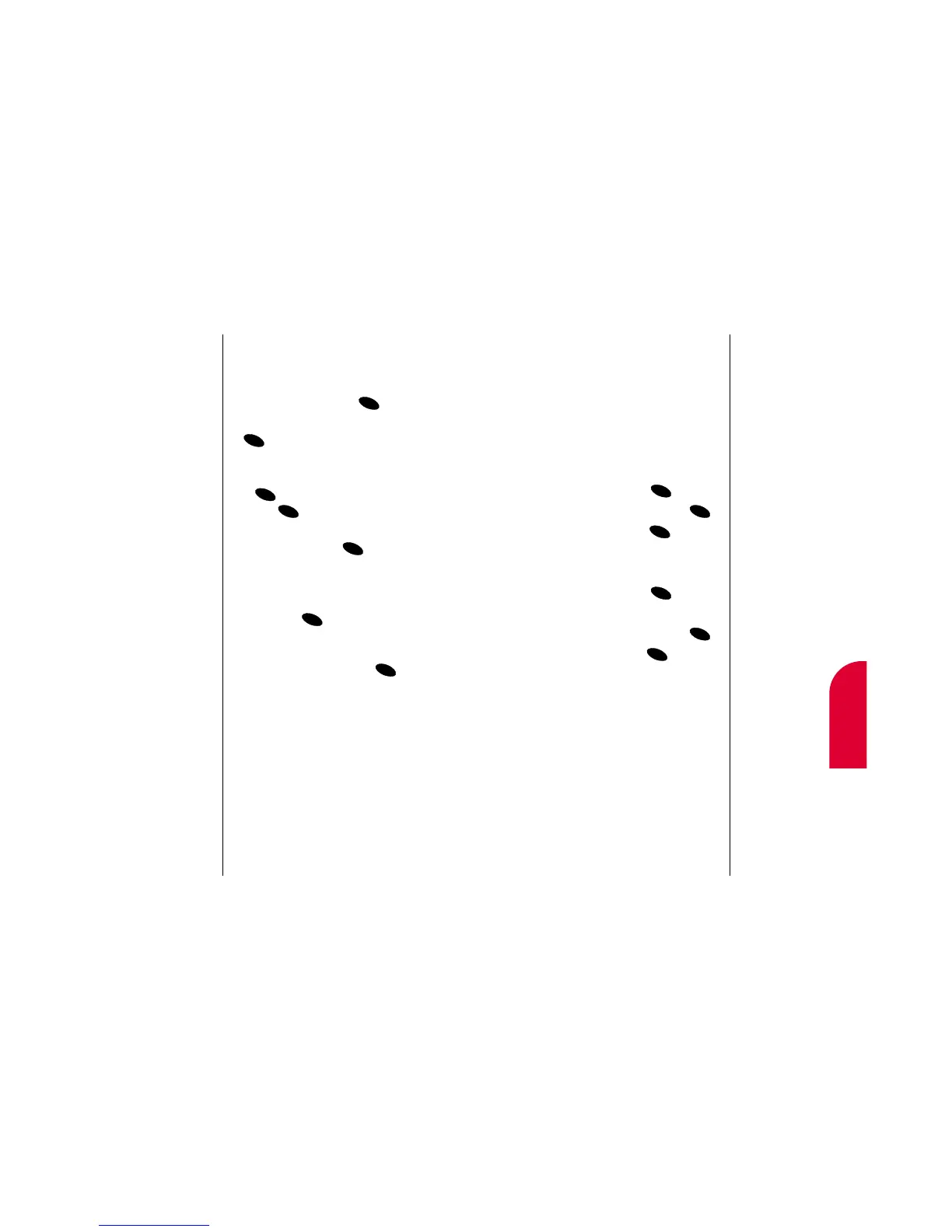9
Internal
Phone Book
Using your Internal Phone Book 79
Secret Internal Phone Book Entries
You can hide an entry’s phone number(s)
and require your lock code to edit the entry
by making it secret. The entry name is still
displayed, but the phone number is replaced
by “(SECRET).”
To make an entry secret:
1. Display an Internal Phone Book entry.
2. Highlight Edit and press .
3. Highlight Secret mode and press .
4. Highlight Yes and press .
To make an entry not secret:
1. Display an Internal Phone Book entry.
2. Highlight Edit and press .
3. Enter your lock code.
4. Highlight Secret mode and press .
5. Highlight No and press .
Tip:
If you can’t recall
your lock code, try
using the last four
digits of either your
Social Security
number or
Sprint PCS Phone
Number or try 0000.
If none of these
work, call Sprint PCS
Customer Care at
1-888-211-4PCS
(4727).
78 Using your Internal Phone Book
Editing an Internal Phone Book Entry
To make changes to an entry:
1. Display an Internal Phone Book entry.
2. Highlight Edit and press .
To select an option, highlight it and press
.
䊳
Phone # to edit the entry’s phone number
or label. Enter a new number and press
, then select a new label and
press .
䊳
Name to edit the entry’s name. Enter a
new name and press . (See
“Entering Characters by Tapping the
Keypad” on page 134.)
䊳
Entry #to assign a new entry number to the
entry. Press to save the entry in the
next available memory location. (You can
also enter an entry number or highlight
an empty location and press .)
䊳
Secret mode to make an entry secret. (See
“Secret Internal Phone Book Entries” on
page 79.)
䊳
Set Speed Dial to select which phone
number is dialed when you Speed Dial the
Internal Phone Book entry (if the entry
has more than one phone number). (See
“One-Touch/Two-Touch Speed Dialing”
on page 38.)