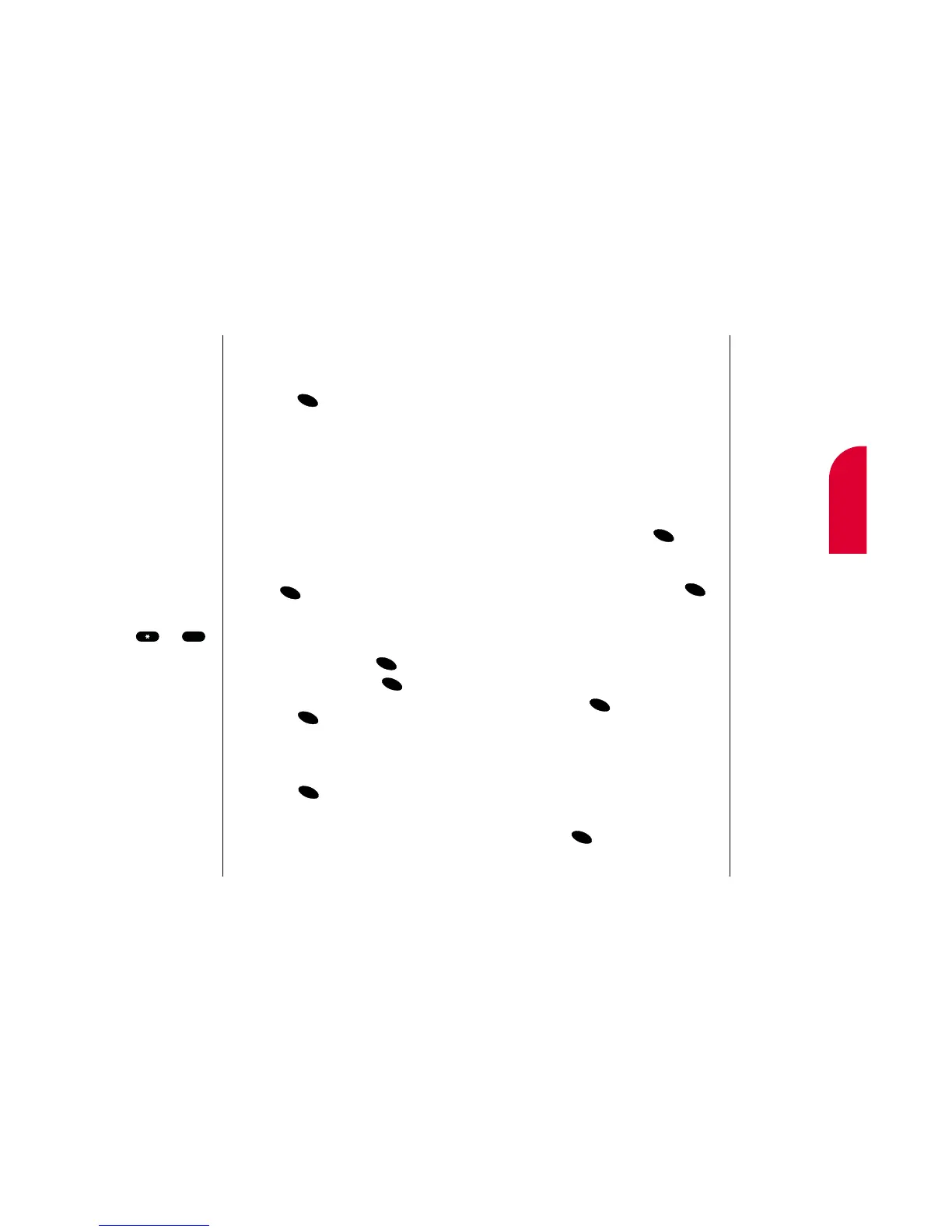12
Personal
Information
Personal Information Management 97
Tip:
You can press the
Mouse Key left to
display the previous
event or press the
Mouse Key right to
display the next
event.
䊳
Change Settings to edit the event’s
settings. (See “Editing an Event’s Alarm”
on page 100 or “Editing an Event’s
Repeating Status” on page 101.)
䊳
(Help) to display event help text.
䊳
Next Event to display the next event.
䊳
Prev Event to display the previous event.
Erasing a Day’s Events
To erase a selected day’s events:
1. From the Calendar menu, highlight
Erase Event(s) and press .
2. To delete the event’s scheduled for that day
(the date is displayed at the top of the
screen), highlight
Yes and press .
Going to Today’s Calendar Menu
If you are viewing the Calendar menu and
want to go to the Calendar menu for today’s
date:
䊳
From the Calendar menu, highlight Today
and press .
Displaying the Week or Month View
If you are viewing the Calendar menu and
want to display the week or month that
contains the currently selected day:
䊳
From the Calendar menu, highlight
Week View or Month View and
press .
96 Personal Information Management
Viewing Events and Event Options
To view your scheduled events:
1. From the main menu, highlight Calendar
and press .
In the Week View, a bullet is displayed
under days with events scheduled. In the
Month View, days with events scheduled
are underlined. When you highlight a day
with a bullet (Week View), the number of
events scheduled for that day are listed at
the bottom of the display.
2. To view an individual day, highlight the
day by pressing the Mouse Key left
(previous day) or right (next day) and
press . If you have events scheduled,
they are displayed in chronological order
before the Calendar menu options.
3. To display an event listed in the Calendar
menu, highlight it and press .
4. To display event options, press
again. To select an option, highlight it
and press .
䊳
View Detail to display the event’s date,
time, alarm, repeating status and title.
䊳
Erase to delete the event. Highlight Yes
and
press to confirm that you want
to delete the event.
䊳
Edit Content to change the event’s title.
(See “Editing an Event’s Title” on
page 99.)
