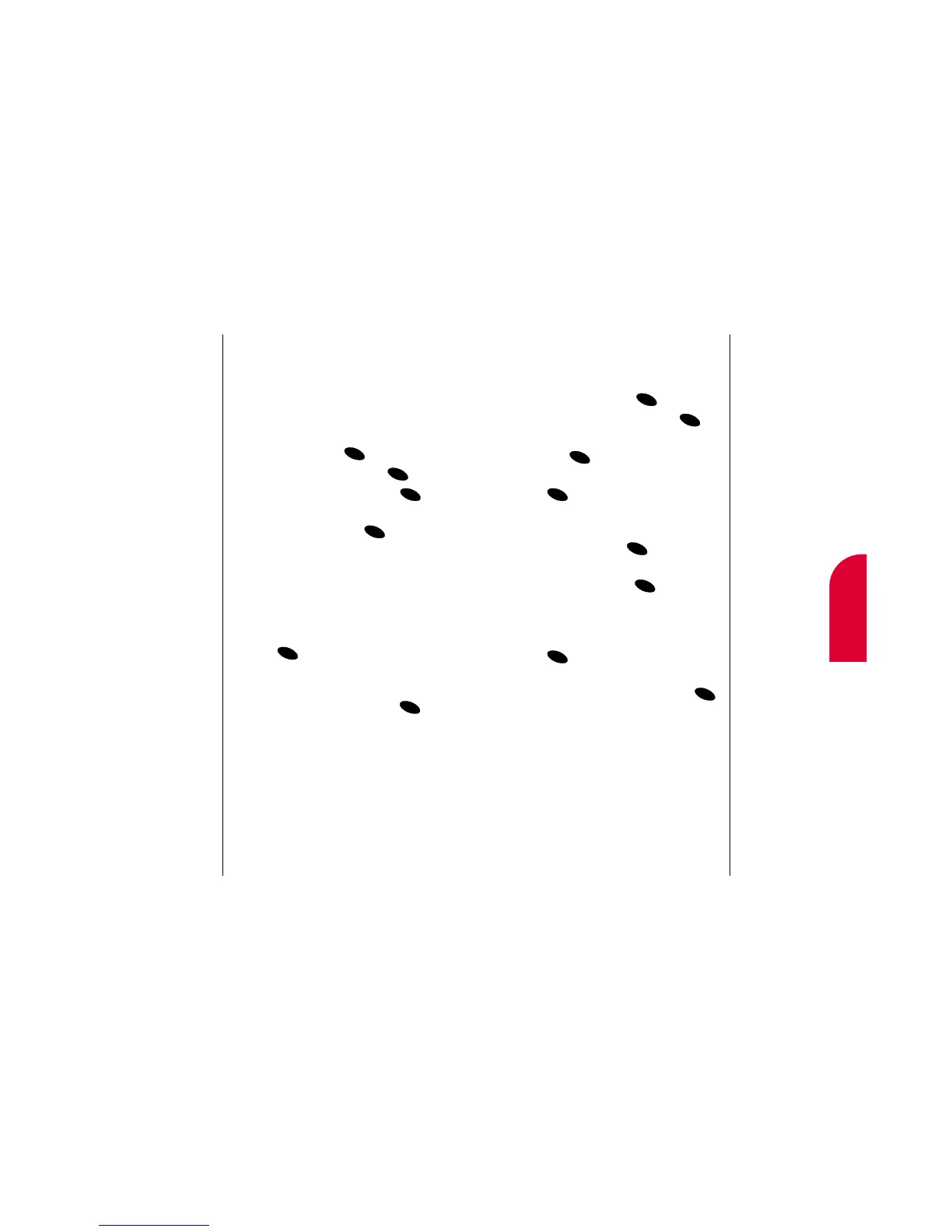8
Managing
Messaging
Managing Messaging 67
Editing Folders
To edit a folder:
1. From the main menu, highlight
Messages and press .
2. Highlight Edit Folder and press .
3. Highlight the folder you want to edit and
press .
4. To select an option, highlight it and press
.
䊳
Keyword to change the word that filters
messages into the folder. Enter a new
Keyword and press .
䊳
Name to change the folder’s name. Enter a
new name and press .
䊳
Ringer Type to select the ringer type that
alerts you when messages are filtered into
the folder. Highlight a ringer and press
.
䊳
Erase Folder to delete the folder and its
messages. Highlight
Yes and press .
66 Managing Messaging
Creating Folders
You can create folders that filter and store
numeric pages and Sprint PCS Wireless Web
messages.
To create a folder:
1. From the main menu, highlight
Messages and press .
2. Highlight Edit Folder and press .
3. Highlight Create Folder and press .
4. Enter a Keyword (for example, a name or
phone number) and press . (See
“Selecting a Character Input Mode” on
page 133). If incoming numeric pages or
Sprint PCS Wireless Web messages contain
your Keyword, they will be automatically
transferred into the folder.
5. Enter a name for the folder and
press .
6. Select a ringer type to alert you when
messages are filtered into the folder by
highlighting a ringer and pressing .