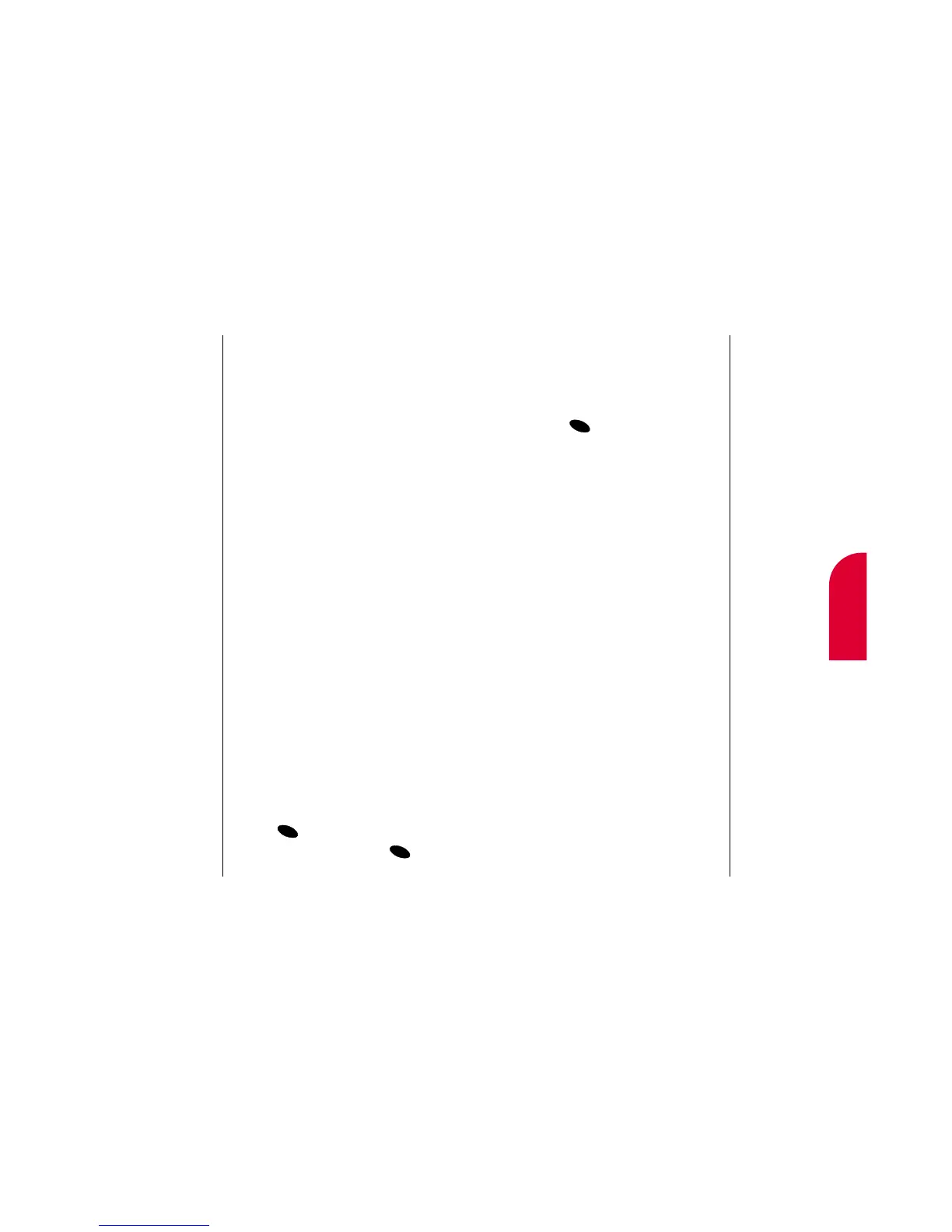13
Sprint PCS
Wireless Web
Sprint PCS Wireless Web 121
Note:
The phone always
powers up in
Standby mode, even
if it was powered
down in Data/Fax
mode. The phone
also returns to
Standby mode if the
data cable is
disconnected.
Note:
Caller ID is not
available on
Sprint PCS
Wireless Web
Browser calls.
3. Once you've received the incoming
data/fax call, you may want to return the
phone to its normal state by disabling
incoming data/fax calls. Highlight
Exit
Data Mode
orExit Fax Mode and
press .
Using Special Features During a
Sprint PCS Wireless Web Call
Your phone gives you the ability to use
special features while you’re on a Sprint PCS
Wireless Web call. They are outlined below:
䊳
Caller ID: Just like your phone stores
regular Caller ID numbers, it also stores
the numbers of incoming Sprint PCS
Wireless Web Connection calls. To
distinguish between the two types of calls,
“Data” or “Fax” displays along with the
number of the caller when you view your
Caller ID records.
䊳
Call Waiting: If someone tries to reach you
while you’re connected to the
Sprint PCS Wireless Web, your phone
behaves like it is turned OFF. Depending on
your service,
callers may get your voicemail.
Call Waiting
is automatically deactivated
whenever you place or receive a Sprint PCS
Wireless Web Connection call.
Note:
The phone must be
on a digital network
to send or receive
data and faxes.
Note:
When your phone is
in Data/Fax mode,
you cannot make or
receive voice calls.
120 Sprint PCS Wireless Web
Placing a Call
To place a call while you’re connected to the
Sprint PCS Wireless Web:
1. First, make sure the cable is connected
properly.
2. Open the Sprint PCS Dialer software or
application on your computer and place
the call.
䊳
The phone displays the number your
computer is calling and a “connecting”
message is displayed.
䊳
Once the call successfully connects, your
phone’s display shows you information on
the status of the data call.
Receiving Sprint PCS Wireless Calls
Most users use the Sprint PCS Wireless Web
Connection to place outgoing data/fax calls.
But you can also set up your Sprint PCS
Phone to receive (host) data and fax calls.
Because each phone model is different, the
Sprint PCS Wireless Web Connection Kit
doesn't include instructions for how to set up
your phone to receive data and fax calls.
Here's the procedure to set up your Sprint PCS
Phone to receive a (mobile-terminated) data
or fax call:
1. From the main menu, highlight Setup and
press .
2. Highlight Data/Fax In and press .