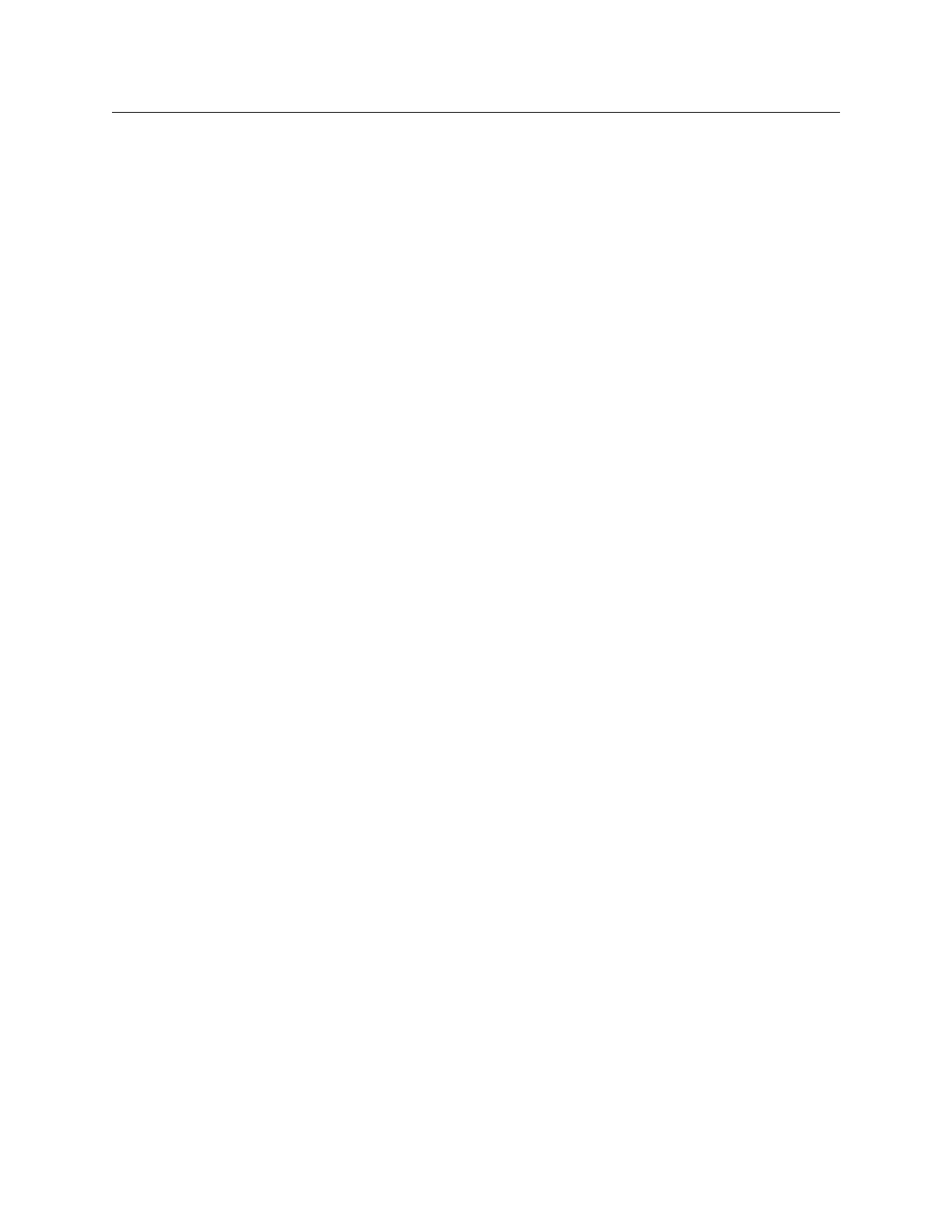104 THE BLUE BOX LT FREQUENTLY ASKED QUESTIONS
LCDBBFAQ03Sept08
Where is the modem connected?:Q
The modem is connected to The Blue Box:A
™
LT mas-
ter panel using the 4-wire connector provided with
the modem. One end is connected to the modem
card on the 4-pin connector and the other end is
connected to the 4-pin connector on The Blue Box
™
LT card labeled “MODEM”.
How do you change a schedule?:Q
To edit a schedule, navigate to the REVIEW SCHED-:A
ULES screen: SETUP MENU > REVIEW SCHED-
ULES > and highlight the schedule that needs to be
modified. Change the ON or OFF times as desired.
For more information, refer to the “Time Schedules”
section.
What does the Red LED on the relay indicate?:Q
The Red LED indicates the status of a relay. For Nor-:A
mally Closed relays, the red LED indicates the relays
(lights) are OFF. For Normally Open relays, the red
LED indicates the relays (lights) are ON.
What does the ONLINE LED indicate?:Q
The ONLINE LED indicates that the card is function-:A
ing normally, but not necessarily recognized by the
bus. A solid ONLINE LED indicates that the panel
is “stuck”, which usually occurs after a power surge,
short or storm.
If ONLINE LED is solid, follow the steps below:
Disconnect card from the bus by disconnecting all
Cat. 5 cables connected to it.
Power cycle the card by disconnecting power supply
cable connected to the power input connector la-
beled AC Input - located at bottom-right of the card.
If issue persists after connecting card to the bus, com-
plete the steps in the “System Start-Up and Cabling
Guide” to verify Cat. 5 integrity. Contact Tech Support
with results.
How many relays can fit in the Blue Box?:Q
A maximum of 4 relays may be installed in a Blue Box :A
LT 2/4. A maximum of 8 relays may be installed in a
Blue Box LT 4/8. A maximum of 16 relays may be
installed in a Blue Box LT 8/16.
How is the Blue Box photocell programmed?:Q
Photocells connected directly to the Blue Box LT :A
master panel may be programmed under any of the
first 8 schedules under the REVIEW SCHEDULES
screen. To get to this screen, do the following: SETUP
MENU > REVIEW SCHEDULES > SCHEDULE # >
ENTER on PCELL ON or PCELL OFF. Change set-
tings as desired. Refer to the “Programming a photo-
cell” section.
Why can’t I see the photocell in the bus scan?:Q
A Blue Box LT photocells are not digital devices and :A
do not sit on the bus - the inputs for Blue Box LT
photocells are provided on the master panel. Refer
to “PCO Installation Guide”.
What is the DI card?:Q
DI cards provide programmable inputs for contact :A
closure devices such as analog switches and occupant
sensors.
How do I adjust the contrast level on the Clock?:Q
The contrast screw is located on the back of the :A
display. Use a small Phillips screwdriver to rotate
clockwise for increasing and counter-clockwise for
decreasing the contrast level.
What is the AUTO/HAND switch for and what does :Q
it do?
When in AUTO mode, relays can be controlled by :A
the system (schedules, switches, etc.).
When in HAND mode, all lights will turn ON, i.e.
both Normally Closed and Normally Open relays will
close. This feature is generally used for maintenance
purposes.
Does the Blue Box LT have to be the first device?:Q
The Blue Box LT, like any digital device, may be placed :A
anywhere along the bus. If unsure how or where to
install, refer to the single line drawing in the Blue Box
“Installation Guide”.
GENERAL FAq